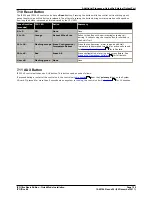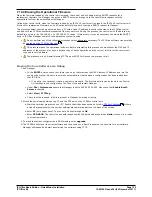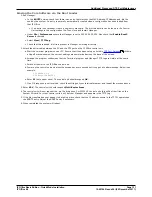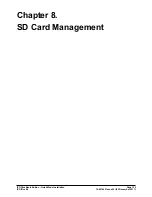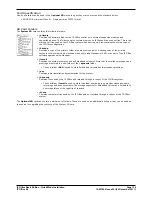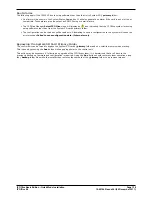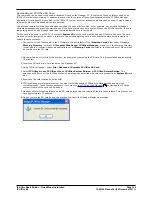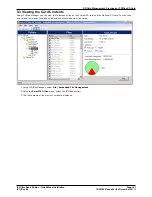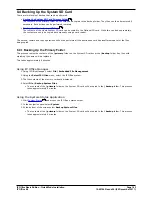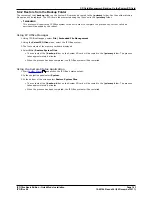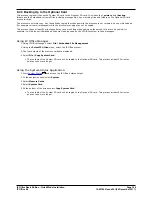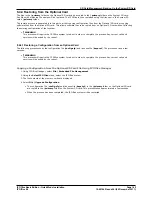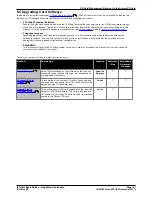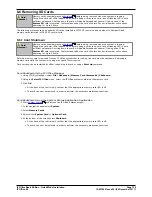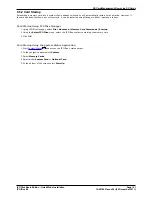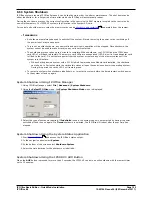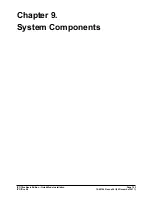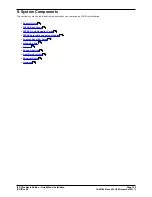IP Office Basic Edition - Quick Mode Installation
Page 139
15-601042 Issue 24i (20 December 2011)
IP Office 8.0
SD Card Management: Booting from the SD Cards
8.2 Creating an IP Office SD Card
The processes below can be applied to Avaya IP Office SD cards. They can also be applied to non-Avaya SD cards for use
in a system's Optional SD card slot.
The card must be the following format. For the System SD slot, only Avaya SD cards with a Feature Key should be used.
·
SDHC 4GB minimum Class 2+. Single partition FAT32 format.
·
WARNING
Avaya supplied SD cards should not be formatted using any other method than the format commands within IP
Office Manager and IP Office System Status Application. Formatting the cards using any other method will remove
the feature key used for IP Office licensing from the card.
Creating a Card on a Local PC
These processes can be run on an SD card inserted in a card reader on the IP Office Manager PC. That card can then be
used in the System SD card slot of a new system or in the Optional SD card slot of an existing system to
upgrade that
system
.
Formatting an SD Card
Avaya SD cards should only be formatted using the format options provided within IP Office applications. This process is
not normally necessary with Avaya SD cards unless you suspect that the card has been incorrectly formatted elsewhere.
·
WARNING: All File Will Be Erased
Note that this action will erase any existing files and folders on the card. Once a card has been formatted, the
folders and files required for IP Office operation can be loaded onto the card from the Manager PC using the
Recreate IP Office SD Card command.
1. Insert the SD card into a reader slot on the Manager computer.
2. Using IP Office Manager, select File | Advanced | Format IP Office SD Card.
3. Select IP Office A-Law, IP Office U-Law, IP Office Partner Edition or IP Office Norstar Edition. This
selection just sets the card label shown when viewing the card details. It does not affect the actual formatting.
Select the label that matches the files set you will be placing on the card.
4. Browse to the card location and click OK.
5. The status bar at the bottom of Manager will display the progress of the formatting process.
6. When the formatting is complete, you can use the Recreate IP Office SD Card command to load the IP Office
folders and files onto the card from the Manager PC.
119