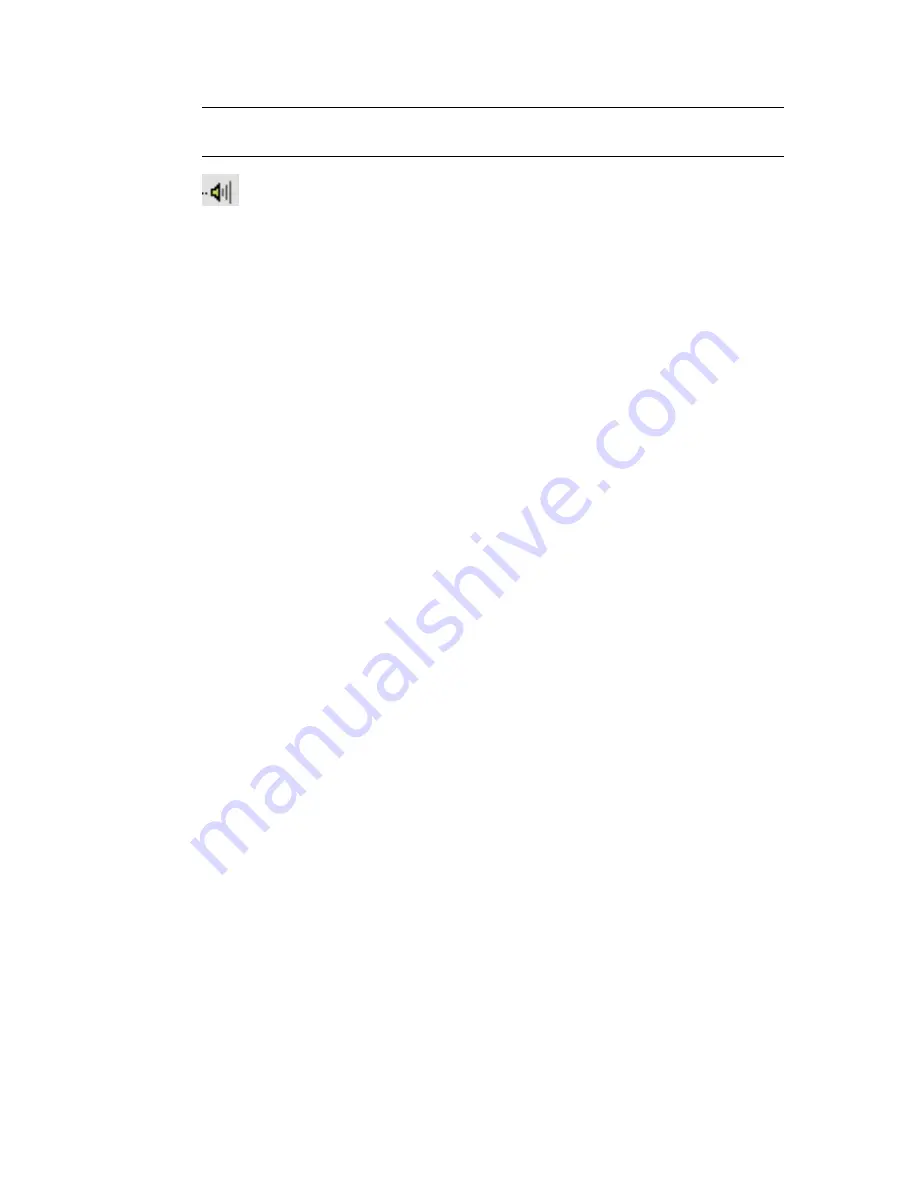
NOTE
The default location of the time ruler covers the World animation track.
Move the time ruler to see the World track.
Sound
Allows you to synchronize your animation to a sound file or to
a metronome. If you use a sound file, a Wave Form track is displayed in the
Hierarchy list, and a waveform is displayed in the Edit window. A sound file
plays on your installed sound card. You set the Metronome and the Wave
Form parameters in the
Sound Options dialog
on page 3545.
Global Tracks
Allows you to store controllers for global use. Using expression
controllers, for example, you could point to a controller in the Global Tracks
from several other tracks. By altering the expression in the Global Tracks, all
of the other tracks are changed.
By pasting an instance of a controller in Global Tracks to a number of other
tracks, you can change many tracks by altering the controller in Global Tracks.
By default, Global Tracks contains List tracks of the different controller types.
To assign a controller, open one of the List tracks, highlight the available
track, and then click Assign Controller. Once the controller is assigned, you
can point to it from an expression controller assigned to any other track, or
you can copy and paste it to any number of matching controller types.
Video Post
Allows you to manage animated parameters for Video Post plug-ins.
Environment
Contains items that control the background and scene
environment effects. Examples include Ambient Light, Background definition,
Fogs, and Volumetric Lighting.
Render Effects
Contains tracks for the effects added in Rendering menu >
Effects. After adding rendering effects, use the tracks here to animate effects
parameters such as glow size and color.
Render Elements
Shows you what elements you've chosen to render separately
via the Render Setup dialog > Render Elements rollout.
Renderer
Allows you to animate parameters in the renderer. After selecting
a type of antialiasing in the Render dialog, you can animate various antialiasing
parameters using these tracks.
Global Shadow Parameters
Use these tracks to change or animate shadow
parameters for any light that has the Use Global Settings parameter turned
on in the Shadow Parameters rollout. (Select a light, then open the Modify
panel > Shadow Parameters rollout to toggle the Use Global Settings parameter).
You can change shadow parameters for multiple lights simultaneously. Tracks
include
Map Size, Map Range, Map Bias, and Absolute Bias
on page 5099.
3536 | Chapter 15 Animation
Summary of Contents for 12812-051462-9011 - 3DS MAX 9 COM LEGACY SLM
Page 1: ...Help Volume 2 Autodesk 3ds Max 2009 ...
Page 13: ...Interface 2694 Chapter 14 Space Warps and Particle Systems ...
Page 28: ...Interface Forces 2709 ...
Page 38: ...Interface Forces 2719 ...
Page 54: ...Interface Deflectors 2735 ...
Page 69: ...Interface 2750 Chapter 14 Space Warps and Particle Systems ...
Page 84: ...Interface Geometric Deformable 2765 ...
Page 93: ...Interface 2774 Chapter 14 Space Warps and Particle Systems ...
Page 174: ...Interface Particle Flow 2855 ...
Page 208: ...Interface Particle Flow 2889 ...
Page 233: ...Interface 2914 Chapter 14 Space Warps and Particle Systems ...
Page 285: ...Interface 2966 Chapter 14 Space Warps and Particle Systems ...
Page 292: ...Interface Particle Flow 2973 ...
Page 327: ...3008 Chapter 14 Space Warps and Particle Systems ...
Page 374: ...Interface Non Event Driven Particle Systems 3055 ...
Page 379: ...Instancing Parameters group 3060 Chapter 14 Space Warps and Particle Systems ...
Page 635: ...Interface 3316 Chapter 15 Animation ...
Page 677: ...Moving the root parent moves the whole hierarchy 3358 Chapter 15 Animation ...
Page 713: ...Overlapping chains make the toe stick to the ground 3394 Chapter 15 Animation ...
Page 767: ...3448 Chapter 15 Animation ...
Page 782: ...Example of Applied IK IK structure Inverse Kinematics IK 3463 ...
Page 787: ...1 Base 2 Post 3 Cap 4 Ring 5 Holder 6 Handle 3468 Chapter 15 Animation ...
Page 1123: ...Interface 3804 Chapter 15 Animation ...
Page 1199: ...3880 ...
Page 1275: ...Properties rollout 3956 Chapter 16 reactor ...
Page 1285: ...A Twist Axis C Twist X Plane Axis 1 Plane Min Cone 2 Plane Max Cone 3966 Chapter 16 reactor ...
Page 1299: ...Properties rollout 3980 Chapter 16 reactor ...
Page 1395: ...Interface Water Properties rollout 4076 Chapter 16 reactor ...
Page 1400: ...Interface Wind Properties rollout Wind 4081 ...
Page 1477: ...4158 Chapter 17 character studio ...
Page 1533: ...Center of mass moved behind the biped in rubber band mode 4214 Chapter 17 character studio ...
Page 1568: ...Rotating Multiple Biped Links Freeform Animation 4249 ...
Page 1591: ...Animating Pivots 4272 Chapter 17 character studio ...
Page 1659: ...Interface Save As dialog for a FIG BIP or STP file 4340 Chapter 17 character studio ...
Page 1662: ...Interface Open dialog for BIP or STP files Biped User Interface 4343 ...
Page 1810: ...Interface Animation Workbench 4491 ...
Page 1814: ...Interface Animation Workbench 4495 ...
Page 1823: ...Interface 4504 Chapter 17 character studio ...
Page 1922: ...Physique Physique 4603 ...
Page 1925: ...4606 Chapter 17 character studio ...
Page 1943: ...See also Using Physique with a Biped on page 4614 4624 Chapter 17 character studio ...
Page 1957: ...Envelope cross sections can be scaled and moved 4638 Chapter 17 character studio ...
Page 2076: ...Physique User Interface 4757 ...
Page 2208: ...Interface Crowd Animation User Interface 4889 ...
Page 2259: ...Interface 4940 Chapter 17 character studio ...
Page 2265: ...Interface 4946 Chapter 17 character studio ...
Page 2268: ...Interface Crowd Animation User Interface 4949 ...
Page 2271: ...Interface 4952 Chapter 17 character studio ...
Page 2287: ...To filter a track on page 4503 4968 Chapter 17 character studio ...
Page 2535: ...Interface 5216 Chapter 18 Lights and Cameras ...
















































