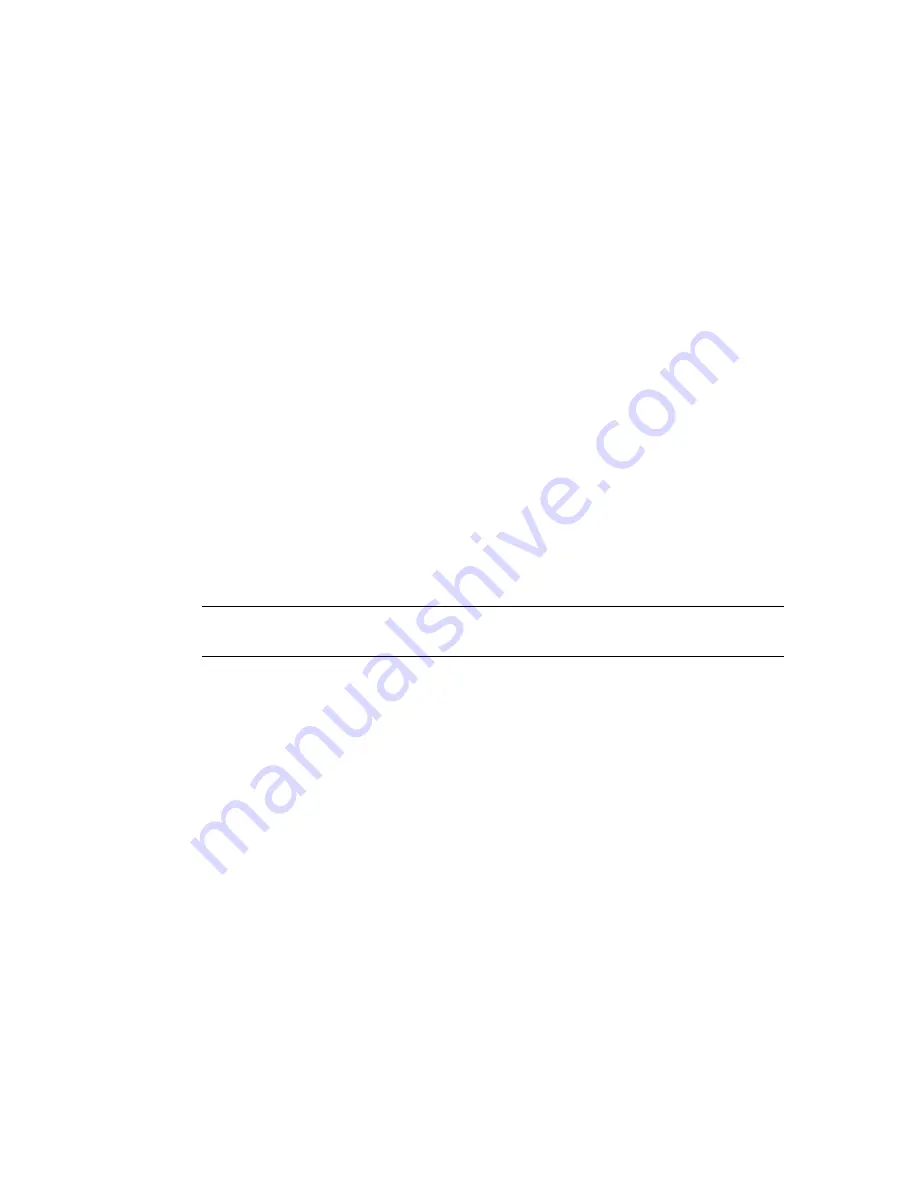
History
This drop-down list lets you choose directories where you have recently
opened Biped motion files. See
Motion File History Lists
on page 4299.
File Name
The name of your FIG, BIP, or STP file.
Files of Type
Sets the type of file to load.
■
Figure file (.FIG)
Load a Figure file. Figure mode must be active to load
a Figure file. Figure files allow you to apply the structure of one biped to
another. Reload a Figure file if you accidentally lose your biped Figure
mode pose; this pose is the biped fitted to a mesh. s
■
Biped file (.BIP)
Load a biped motion file (clip). Motion files include
footsteps, keyframe settings, the biped scale, and the active gravity value
(GravAccel). IK Blend values for keys and IK objects and their animation
are also loaded.
If you select a BIP file saved with a previous version of
character studio
,
the preview will not be visible. After selecting the file for loading, you will
be notified that the file is obsolete and should be resaved, unless you have
indicated that you no longer want to see this message.
■
Step file (.STP)
Load footsteps without body keyframes. Using this ASCII
file format enables developers to write programs that generate step files
for biped motion. Biped will generate body keys for the loaded steps. See
stp.rtf
in the
cstudio\docs
directory for more details on the step file format.
NOTE
In Figure mode, you can load only FIG files. In other modes, you can load
BIP and STP files.
Motion Preview
Lets you scrub through the animation in a BIP or STP file
manually before opening it.
Restructure biped to match file
When on, the structure of the current biped
is changed to match the structure in the BIP file.
Set lowest starting foot height to Z=0 (.bip files only)
Sets the lowest starting
foot height to Z=0. This is an option in the Load File dialog. Default=On.
In Biped, the height of a motion clip can be retained. This is important if you
want to retain the height of a motion clip for motions adapted to characters
of different sizes. If, for example, the character is jumping off a rock and you
want to retain the Z position of the character, you would turn this option off.
Leave this option off if Motion Flow motions must be blended that begin and
end at different heights, such as three clips that have the character mounting
a bicycle, riding the bicycle, and dismounting the bicycle.
Turning off this option can, however, cause a jump in the motion during
motion flow transitions. Turn this on for smooth transitions in Motion Flow
4344 | Chapter 17 character studio
Summary of Contents for 12812-051462-9011 - 3DS MAX 9 COM LEGACY SLM
Page 1: ...Help Volume 2 Autodesk 3ds Max 2009 ...
Page 13: ...Interface 2694 Chapter 14 Space Warps and Particle Systems ...
Page 28: ...Interface Forces 2709 ...
Page 38: ...Interface Forces 2719 ...
Page 54: ...Interface Deflectors 2735 ...
Page 69: ...Interface 2750 Chapter 14 Space Warps and Particle Systems ...
Page 84: ...Interface Geometric Deformable 2765 ...
Page 93: ...Interface 2774 Chapter 14 Space Warps and Particle Systems ...
Page 174: ...Interface Particle Flow 2855 ...
Page 208: ...Interface Particle Flow 2889 ...
Page 233: ...Interface 2914 Chapter 14 Space Warps and Particle Systems ...
Page 285: ...Interface 2966 Chapter 14 Space Warps and Particle Systems ...
Page 292: ...Interface Particle Flow 2973 ...
Page 327: ...3008 Chapter 14 Space Warps and Particle Systems ...
Page 374: ...Interface Non Event Driven Particle Systems 3055 ...
Page 379: ...Instancing Parameters group 3060 Chapter 14 Space Warps and Particle Systems ...
Page 635: ...Interface 3316 Chapter 15 Animation ...
Page 677: ...Moving the root parent moves the whole hierarchy 3358 Chapter 15 Animation ...
Page 713: ...Overlapping chains make the toe stick to the ground 3394 Chapter 15 Animation ...
Page 767: ...3448 Chapter 15 Animation ...
Page 782: ...Example of Applied IK IK structure Inverse Kinematics IK 3463 ...
Page 787: ...1 Base 2 Post 3 Cap 4 Ring 5 Holder 6 Handle 3468 Chapter 15 Animation ...
Page 1123: ...Interface 3804 Chapter 15 Animation ...
Page 1199: ...3880 ...
Page 1275: ...Properties rollout 3956 Chapter 16 reactor ...
Page 1285: ...A Twist Axis C Twist X Plane Axis 1 Plane Min Cone 2 Plane Max Cone 3966 Chapter 16 reactor ...
Page 1299: ...Properties rollout 3980 Chapter 16 reactor ...
Page 1395: ...Interface Water Properties rollout 4076 Chapter 16 reactor ...
Page 1400: ...Interface Wind Properties rollout Wind 4081 ...
Page 1477: ...4158 Chapter 17 character studio ...
Page 1533: ...Center of mass moved behind the biped in rubber band mode 4214 Chapter 17 character studio ...
Page 1568: ...Rotating Multiple Biped Links Freeform Animation 4249 ...
Page 1591: ...Animating Pivots 4272 Chapter 17 character studio ...
Page 1659: ...Interface Save As dialog for a FIG BIP or STP file 4340 Chapter 17 character studio ...
Page 1662: ...Interface Open dialog for BIP or STP files Biped User Interface 4343 ...
Page 1810: ...Interface Animation Workbench 4491 ...
Page 1814: ...Interface Animation Workbench 4495 ...
Page 1823: ...Interface 4504 Chapter 17 character studio ...
Page 1922: ...Physique Physique 4603 ...
Page 1925: ...4606 Chapter 17 character studio ...
Page 1943: ...See also Using Physique with a Biped on page 4614 4624 Chapter 17 character studio ...
Page 1957: ...Envelope cross sections can be scaled and moved 4638 Chapter 17 character studio ...
Page 2076: ...Physique User Interface 4757 ...
Page 2208: ...Interface Crowd Animation User Interface 4889 ...
Page 2259: ...Interface 4940 Chapter 17 character studio ...
Page 2265: ...Interface 4946 Chapter 17 character studio ...
Page 2268: ...Interface Crowd Animation User Interface 4949 ...
Page 2271: ...Interface 4952 Chapter 17 character studio ...
Page 2287: ...To filter a track on page 4503 4968 Chapter 17 character studio ...
Page 2535: ...Interface 5216 Chapter 18 Lights and Cameras ...
















































