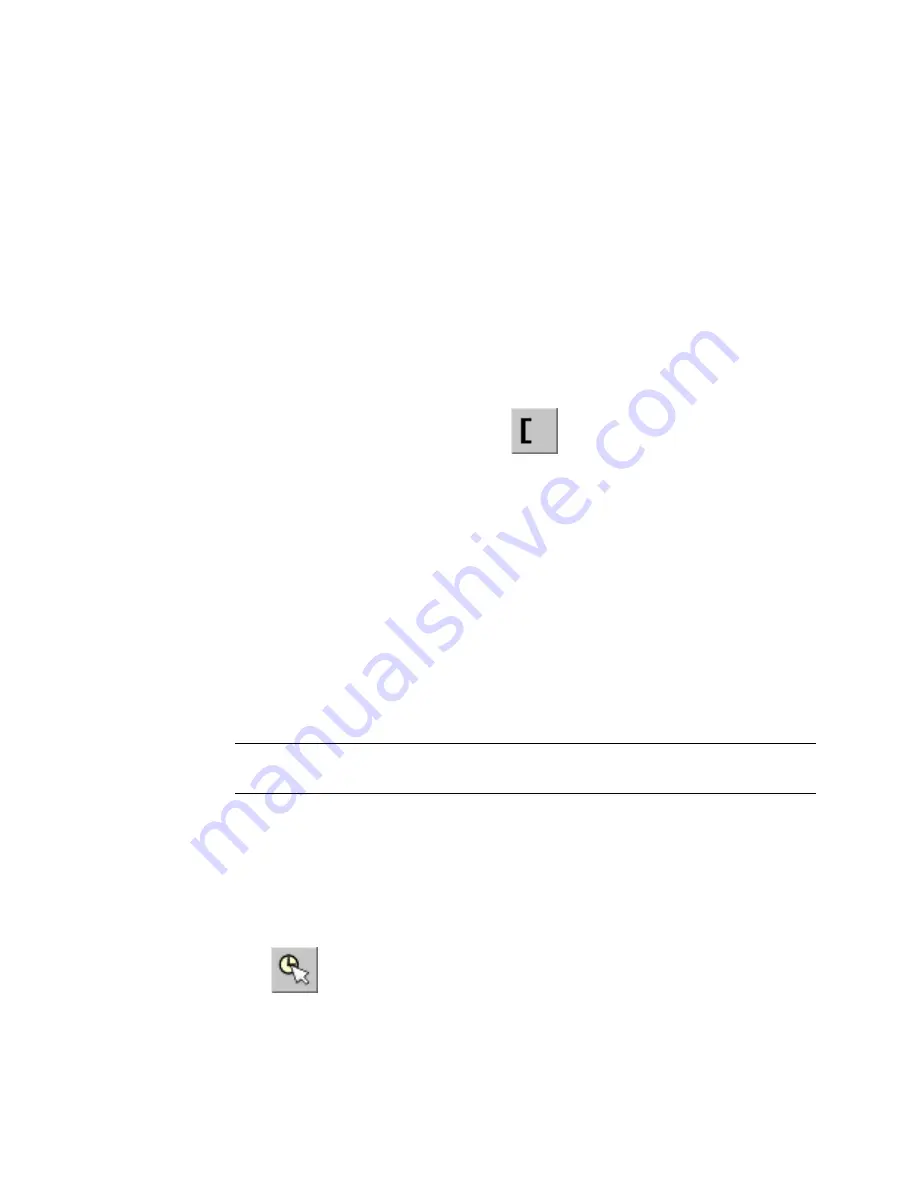
5
Do one of the following:
■
Drag to the right within the selection to expand time from the left
edge of the selection. All keys to the right of the selection slide right
as the selection expands.
■
Drag to the left within the selection to reduce time towards the left
edge of the selection. All keys to the right of the selection slide left as
the selection shrinks.
■
Drag past the left edge of the selection to reverse time and expand it
with a negative scale factor. Keys inside the selection, and keys to the
right of the selection, can overlap keys to the left of the selection.
Exclude Left End Point
Track View > Dope Sheet > Extras: Dope Sheet toolbar > Exclude Left End Point
button
Use Exclude Left End Point to exclude the beginning key in a selected block
of time.
If you paste the same block of time repeatedly, one block following the other,
you can create a looping segment in your animation. To create a smooth
looping animation, you need to exclude either the first or last key of the copied
block to prevent keys from doubling up at the ends.
The key to be excluded must be at the exact start time of the copied block of
time.
NOTE
By default, the Extras: Dope Sheet toolbar doesn't appear in the Dope Sheet
Editor. You'll find a method for displaying it in the following procedure.
Procedures
To animate a loop by copying and pasting keys:
1
In Dope Sheet mode, highlight one or more item labels in the Controller
window to specify tracks for time editing.
2
Use
Select Time
on page 3630 to specify a block of time.
Edit Time | 3637
Summary of Contents for 12812-051462-9011 - 3DS MAX 9 COM LEGACY SLM
Page 1: ...Help Volume 2 Autodesk 3ds Max 2009 ...
Page 13: ...Interface 2694 Chapter 14 Space Warps and Particle Systems ...
Page 28: ...Interface Forces 2709 ...
Page 38: ...Interface Forces 2719 ...
Page 54: ...Interface Deflectors 2735 ...
Page 69: ...Interface 2750 Chapter 14 Space Warps and Particle Systems ...
Page 84: ...Interface Geometric Deformable 2765 ...
Page 93: ...Interface 2774 Chapter 14 Space Warps and Particle Systems ...
Page 174: ...Interface Particle Flow 2855 ...
Page 208: ...Interface Particle Flow 2889 ...
Page 233: ...Interface 2914 Chapter 14 Space Warps and Particle Systems ...
Page 285: ...Interface 2966 Chapter 14 Space Warps and Particle Systems ...
Page 292: ...Interface Particle Flow 2973 ...
Page 327: ...3008 Chapter 14 Space Warps and Particle Systems ...
Page 374: ...Interface Non Event Driven Particle Systems 3055 ...
Page 379: ...Instancing Parameters group 3060 Chapter 14 Space Warps and Particle Systems ...
Page 635: ...Interface 3316 Chapter 15 Animation ...
Page 677: ...Moving the root parent moves the whole hierarchy 3358 Chapter 15 Animation ...
Page 713: ...Overlapping chains make the toe stick to the ground 3394 Chapter 15 Animation ...
Page 767: ...3448 Chapter 15 Animation ...
Page 782: ...Example of Applied IK IK structure Inverse Kinematics IK 3463 ...
Page 787: ...1 Base 2 Post 3 Cap 4 Ring 5 Holder 6 Handle 3468 Chapter 15 Animation ...
Page 1123: ...Interface 3804 Chapter 15 Animation ...
Page 1199: ...3880 ...
Page 1275: ...Properties rollout 3956 Chapter 16 reactor ...
Page 1285: ...A Twist Axis C Twist X Plane Axis 1 Plane Min Cone 2 Plane Max Cone 3966 Chapter 16 reactor ...
Page 1299: ...Properties rollout 3980 Chapter 16 reactor ...
Page 1395: ...Interface Water Properties rollout 4076 Chapter 16 reactor ...
Page 1400: ...Interface Wind Properties rollout Wind 4081 ...
Page 1477: ...4158 Chapter 17 character studio ...
Page 1533: ...Center of mass moved behind the biped in rubber band mode 4214 Chapter 17 character studio ...
Page 1568: ...Rotating Multiple Biped Links Freeform Animation 4249 ...
Page 1591: ...Animating Pivots 4272 Chapter 17 character studio ...
Page 1659: ...Interface Save As dialog for a FIG BIP or STP file 4340 Chapter 17 character studio ...
Page 1662: ...Interface Open dialog for BIP or STP files Biped User Interface 4343 ...
Page 1810: ...Interface Animation Workbench 4491 ...
Page 1814: ...Interface Animation Workbench 4495 ...
Page 1823: ...Interface 4504 Chapter 17 character studio ...
Page 1922: ...Physique Physique 4603 ...
Page 1925: ...4606 Chapter 17 character studio ...
Page 1943: ...See also Using Physique with a Biped on page 4614 4624 Chapter 17 character studio ...
Page 1957: ...Envelope cross sections can be scaled and moved 4638 Chapter 17 character studio ...
Page 2076: ...Physique User Interface 4757 ...
Page 2208: ...Interface Crowd Animation User Interface 4889 ...
Page 2259: ...Interface 4940 Chapter 17 character studio ...
Page 2265: ...Interface 4946 Chapter 17 character studio ...
Page 2268: ...Interface Crowd Animation User Interface 4949 ...
Page 2271: ...Interface 4952 Chapter 17 character studio ...
Page 2287: ...To filter a track on page 4503 4968 Chapter 17 character studio ...
Page 2535: ...Interface 5216 Chapter 18 Lights and Cameras ...






























