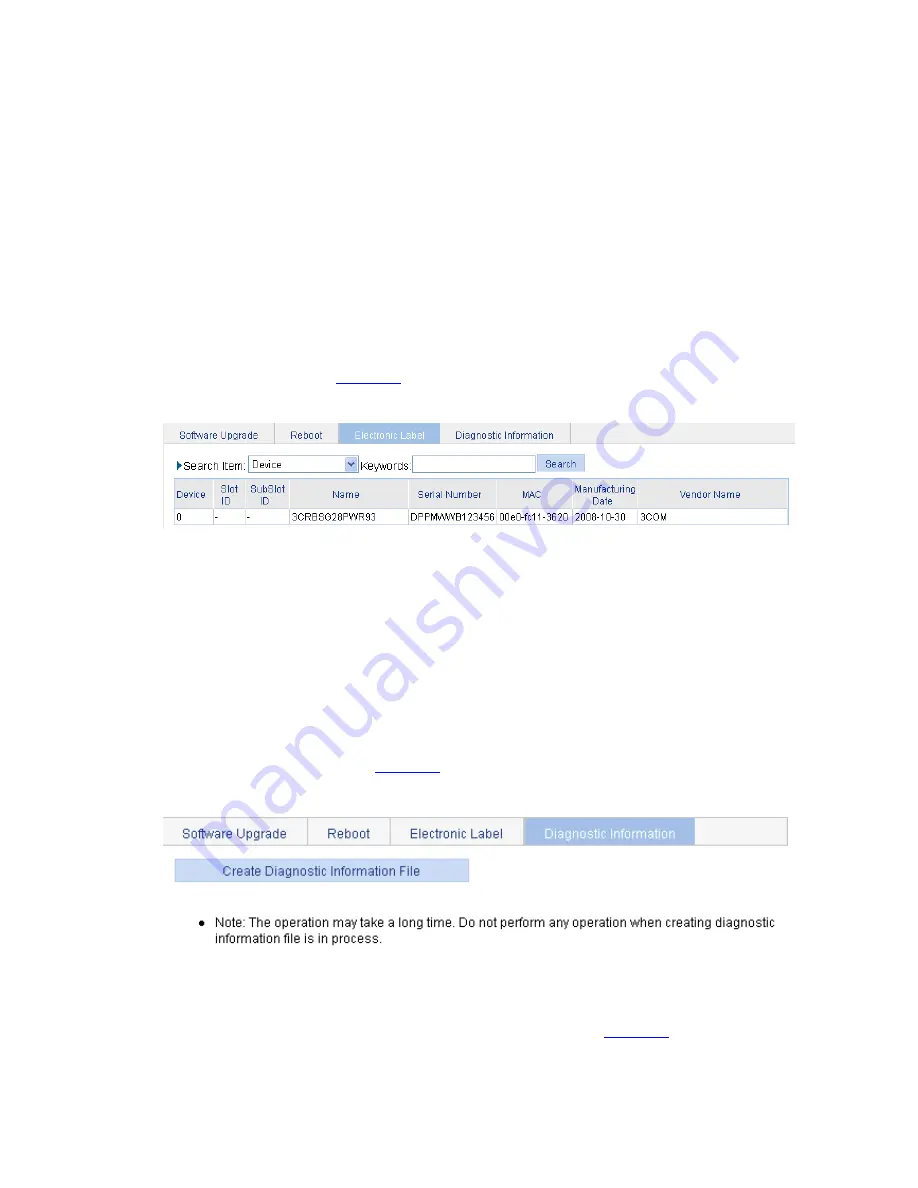
1-3
z
If you select
Check configuration with next startup configuration file
, the system will check the
configuration before rebooting the device. If the check succeeds, the system will reboot the device;
if the check fails, a dialog box appears, telling you that the current configuration and the saved
configuration are inconsistent, and the device will not be rebooted. In this case, you need to save
the current configuration manually before you can reboot the device.
z
If you do not select the check box, the system will reboot the device directly.
Electronic Label
Electronic label allows you to view information about the device electronic label, which is also known as
the permanent configuration data or archive information. The information is written into the storage
medium of a device or a card during the debugging and testing processes, and includes card name,
product bar code, MAC address, debugging and testing date(s), manufacture name, and so on.
Select
Device
>
Device Maintenance
from the navigation tree, and click the
Electronic Label
tab to
enter the page as shown in
Figure 1-3
.
Figure 1-3
Electronic label
Diagnostic Information
Each functional module has its own running information, and generally, you need to view the output
information for each module one by one. To receive as much information as possible in one operation
during daily maintenance or when system failure occurs, the diagnostic information module allows you
to save the running statistics of multiple functional modules to a file named
default.diag
, and then you
can locate problems faster by checking this file.
Select
Device
>
Device Maintenance
from the navigation tree, and click the
Diagnostic Information
tab to enter the page as shown in
Figure 1-4
.
Figure 1-4
Diagnostic information
When you click
Create Diagnostic Information File
, the system begins to generate diagnostic
information file, and after the file is generated, the page is as shown in
Figure 1-5
.
Summary of Contents for 2928 - Baseline Plus Switch PWR
Page 92: ...1 9 Figure 1 7 Display the rate settings of ports ...
Page 105: ...1 4 Figure 1 3 Switch to the management level ...
Page 109: ...i Table of Contents 1 VCT 1 1 Overview 1 1 Testing Cable Status 1 1 ...
Page 114: ...1 2 Figure 1 2 Port traffic statistics ...
Page 279: ...1 28 Figure 1 26 The Port Setup tab ...
Page 331: ...i Table of Contents 1 Service Management 1 1 Overview 1 1 Configuring Service Management 1 2 ...






























