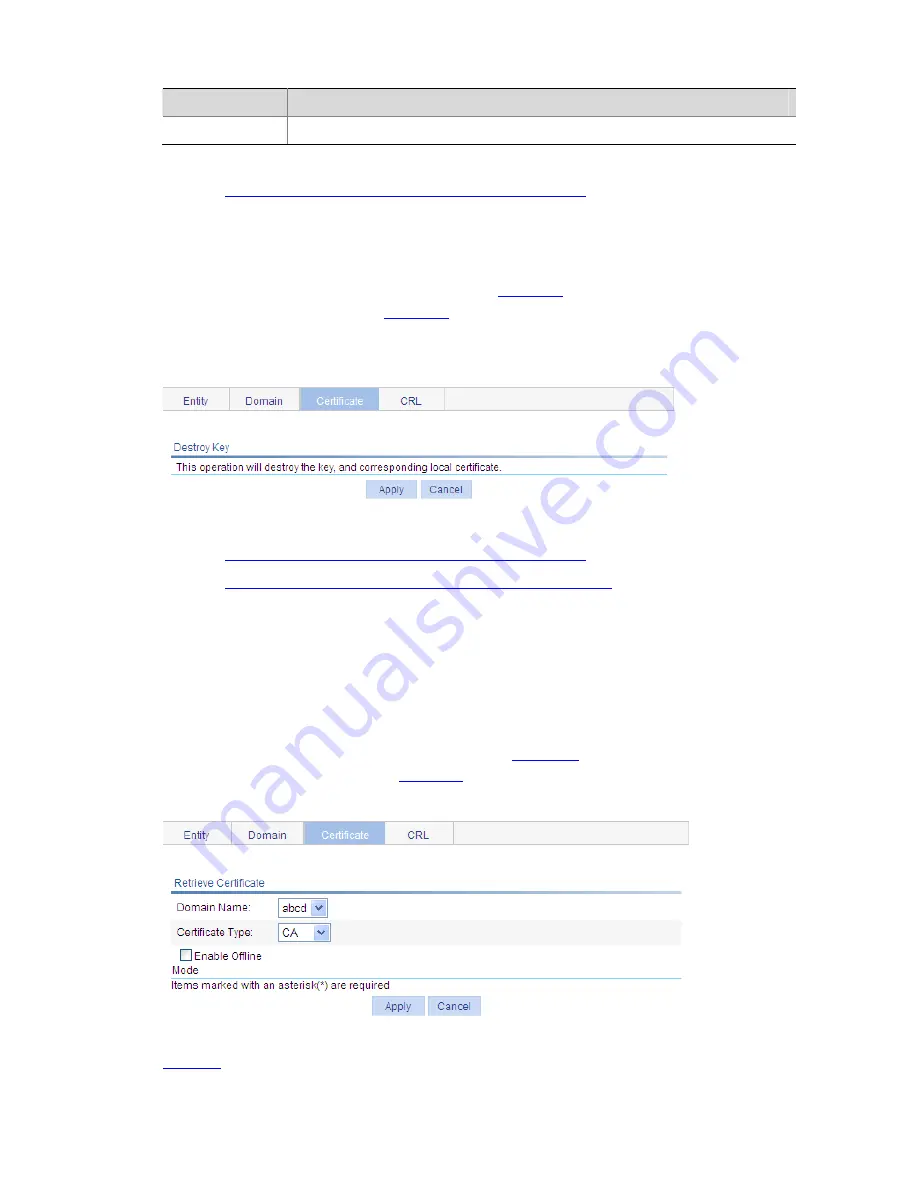
1-11
Table 1-5
Configuration item for generating an RSA key pair
Item
Description
Key Length
Type the length of the RSA keys.
Return to
Configuration task list for requesting a certificate manually
.
Destroying the RSA Key Pair
Select
Authentication
>
PKI
from the navigation tree, and then select the
Certificate
tab to enter the
page displaying existing PKI certificates, as shown in
Figure 1-6
. Click
Destroy Key
to enter RSA key
pair destruction page, as shown in
Figure 1-8
. Then, click
Apply
to destroy the existing RSA key pair
and the corresponding local certificate.
Figure 1-8
Key pair destruction page
Return to
Configuration task list for requesting a certificate manually
.
Return to
Configuration task list for requesting a certificate automatically
.
Retrieving a Certificate
You can download an existing CA certificate or local certificate from the CA server and save it locally. To
do so, you can use two ways: online and offline. In offline mode, you need to retrieve a certificate by an
out-of-band means like FTP, disk, e-mail and then import it into the local PKI system.
Select
Authentication
>
PKI
from the navigation tree, and then select the
Certificate
tab to enter the
page displaying existing PKI certificates, as shown in
Figure 1-6
. Click
Retrieve Cert
to enter PKI
certificate retrieval page, as shown in
Figure 1-9
.
Figure 1-9
PKI certificate retrieval page
Table 1-6
describes the configuration items for retrieving a PKI certificate.
Summary of Contents for 2928 - Baseline Plus Switch PWR
Page 92: ...1 9 Figure 1 7 Display the rate settings of ports ...
Page 105: ...1 4 Figure 1 3 Switch to the management level ...
Page 109: ...i Table of Contents 1 VCT 1 1 Overview 1 1 Testing Cable Status 1 1 ...
Page 114: ...1 2 Figure 1 2 Port traffic statistics ...
Page 279: ...1 28 Figure 1 26 The Port Setup tab ...
Page 331: ...i Table of Contents 1 Service Management 1 1 Overview 1 1 Configuring Service Management 1 2 ...
















































