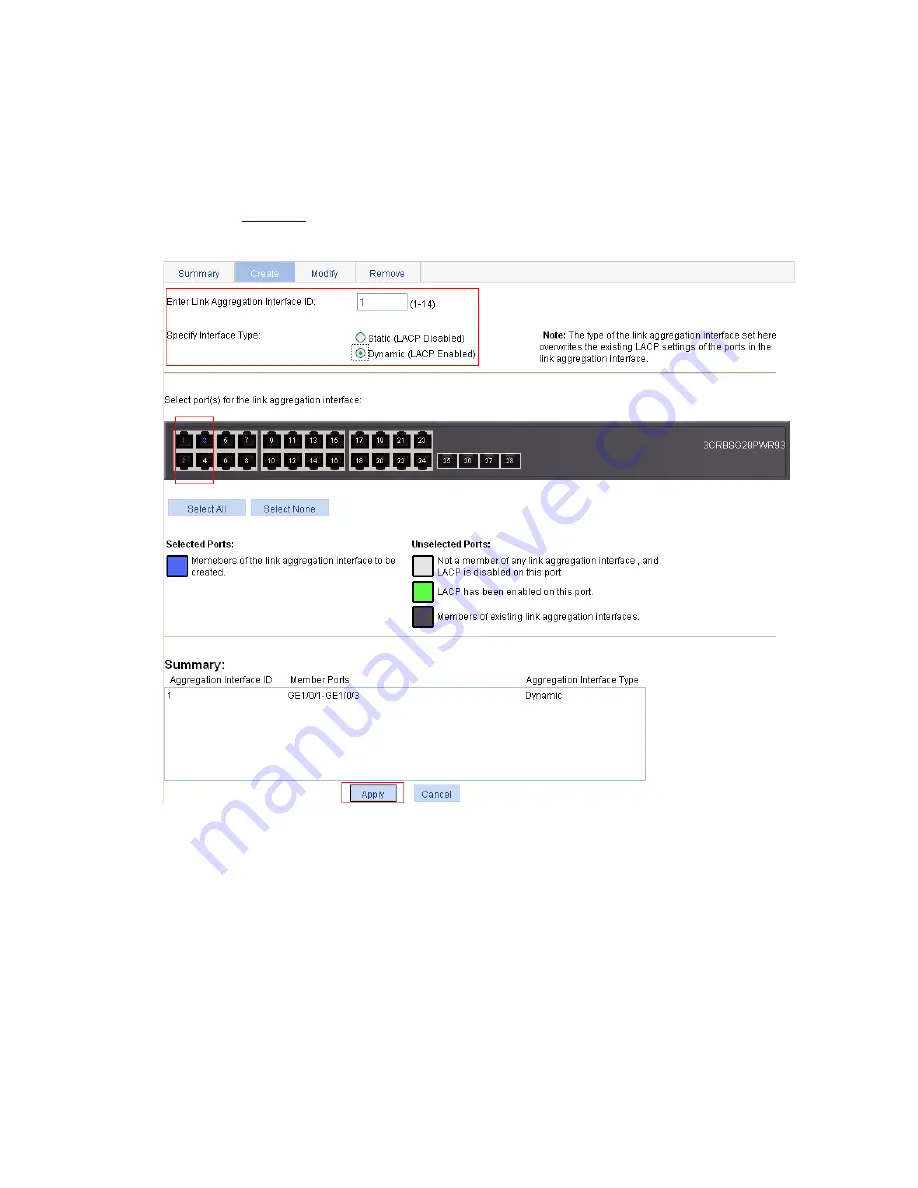
1-12
z
Select GigabitEthernet 1/0/1, GigabitEthernet 1/0/2, and GigabitEthernet 1/0/3 on the chassis front
panel.
z
Click
Apply
.
2) Approach 2: Create a dynamic link aggregation group
# Create dynamic link aggregation group 1.
Select
Network
>
Link Aggregation
from the navigation tree, and then click
Create
to enter the page
as shown in
Figure 1-7
.
Figure 1-7
Create dynamic link aggregation group 1
z
Set the link aggregation interface ID to
1
.
z
Select the
Dynamic (LACP Enabled)
option for aggregate interface type.
z
Select GigabitEthernet 1/0/1, GigabitEthernet 1/0/2, and GigabitEthernet 1/0/3 on the chassis front
panel.
z
Click
Apply
.
Configuration Guidelines
Follow these guidelines when configuring a link aggregation group:
z
In an aggregation group, the port to be a selected port must be the same as the reference port in
port attributes, and class-two configurations. To keep these configurations consistent, you should
configure the port manually.
Summary of Contents for 2928 - Baseline Plus Switch PWR
Page 92: ...1 9 Figure 1 7 Display the rate settings of ports ...
Page 105: ...1 4 Figure 1 3 Switch to the management level ...
Page 109: ...i Table of Contents 1 VCT 1 1 Overview 1 1 Testing Cable Status 1 1 ...
Page 114: ...1 2 Figure 1 2 Port traffic statistics ...
Page 279: ...1 28 Figure 1 26 The Port Setup tab ...
Page 331: ...i Table of Contents 1 Service Management 1 1 Overview 1 1 Configuring Service Management 1 2 ...
















































