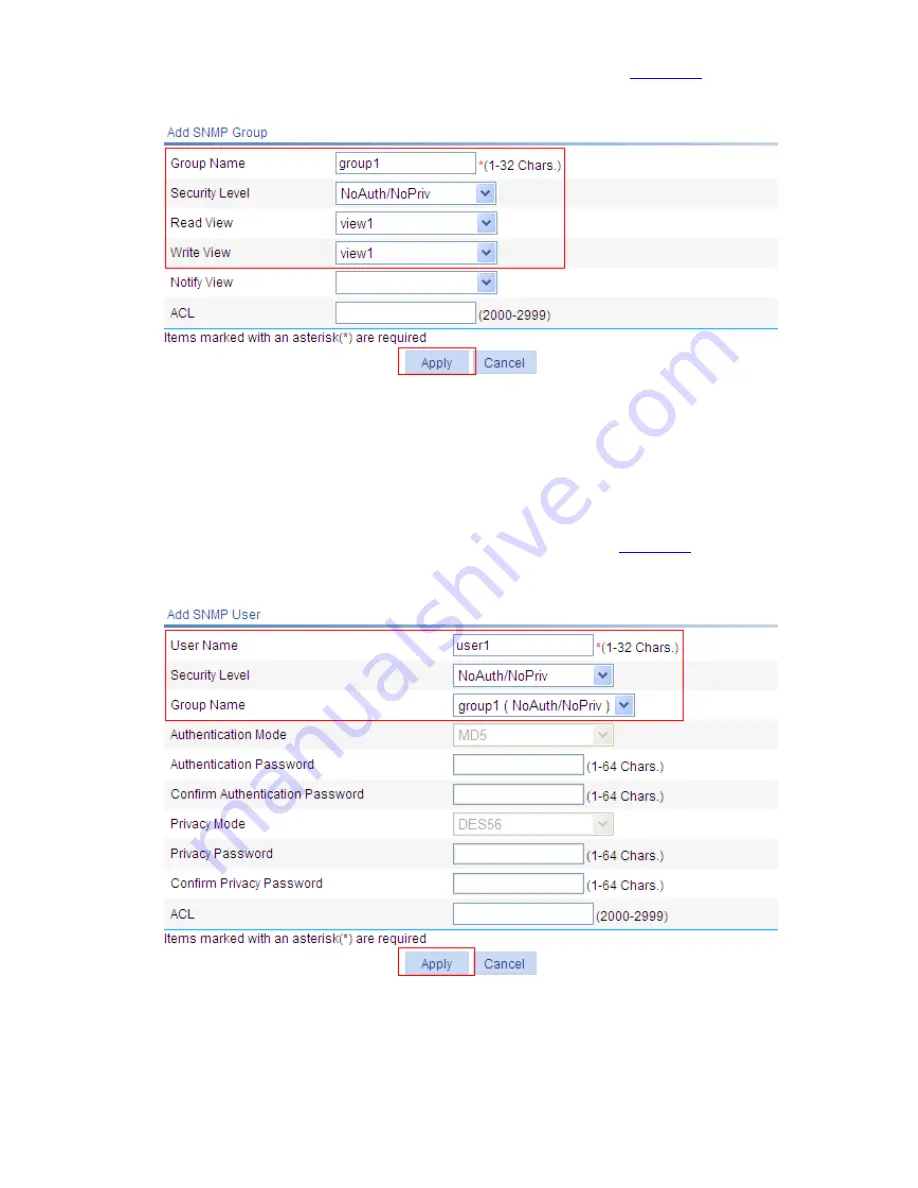
1-15
z
Click the
Group
tab and then click
Add
to enter the page as shown in
Figure 1-22
.
Figure 1-22
Create an SNMP group
z
Type
group1
in the text box of
Group Name
.
z
Select
view1
from the
Read View
drop-down box.
z
Select
view1
from the
Write View
drop-down box.
z
Click
Apply
.
# Configure an SNMP user
z
Click the
User
tab and then click
Add
to enter the page as shown in
Figure 1-23
.
Figure 1-23
Create an SNMP user
z
Type
user1
in the text box of
User Name
.
z
Select
group1
from the
Group Name
drop-down box.
z
Click
Apply
.
# Enable the agent to send SNMP traps.
Summary of Contents for 2928 - Baseline Plus Switch PWR
Page 92: ...1 9 Figure 1 7 Display the rate settings of ports ...
Page 105: ...1 4 Figure 1 3 Switch to the management level ...
Page 109: ...i Table of Contents 1 VCT 1 1 Overview 1 1 Testing Cable Status 1 1 ...
Page 114: ...1 2 Figure 1 2 Port traffic statistics ...
Page 279: ...1 28 Figure 1 26 The Port Setup tab ...
Page 331: ...i Table of Contents 1 Service Management 1 1 Overview 1 1 Configuring Service Management 1 2 ...
















































