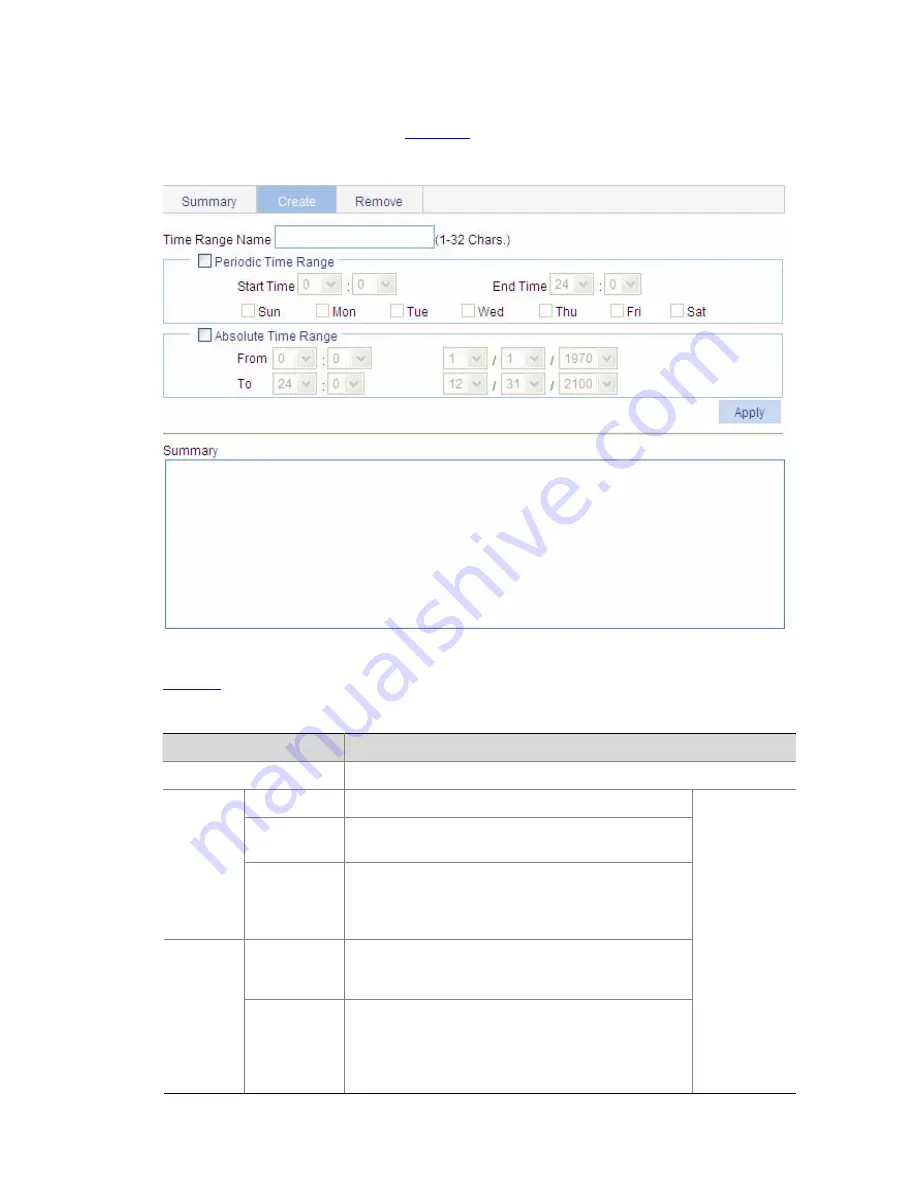
1-4
Configuring a Time Range
Select
QoS
>
Time Range
from the navigation tree and then select the
Create
tab to enter the time
range configuration page, as shown in
Figure 1-1
.
Figure 1-1
The page for creating a time range
Table 1-4
describes the configuration items for creating a time range.
Table 1-4
Time range configuration items
Item
Description
Time Range Name
Set the name for the time range.
Start Time
Set the start time of the periodic time range.
End Time
Set the end time of the periodic time range. The end
time must be greater than the start time.
Periodic
Time
Range
Sun, Mon,
Tue, Wed,
Thu, Fri, and
Sat.
Select the day or days of the week on which the
periodic time range is valid. You can select any
combination of the days of the week.
From
Set the start time and date of the absolute time range.
The time of the day is in the
hh:mm
format (24-hour
clock), and the date is in the
MM
/
DD
/
YYYY
format.
Absolute
Time
Range
To
Set the end time and date of the absolute time range.
The time of the day is in the
hh:mm
format (24-hour
clock), and the date is in the
MM
/
DD
/
YYYY
format.
The end time must be greater than the start time.
You can
define both a
periodic time
range and an
absolute time
range to
create a
compound
time range.
This
compound
time range
recurs on the
day or days of
the week only
within the
specified
period.
Summary of Contents for 2928 - Baseline Plus Switch PWR
Page 92: ...1 9 Figure 1 7 Display the rate settings of ports ...
Page 105: ...1 4 Figure 1 3 Switch to the management level ...
Page 109: ...i Table of Contents 1 VCT 1 1 Overview 1 1 Testing Cable Status 1 1 ...
Page 114: ...1 2 Figure 1 2 Port traffic statistics ...
Page 279: ...1 28 Figure 1 26 The Port Setup tab ...
Page 331: ...i Table of Contents 1 Service Management 1 1 Overview 1 1 Configuring Service Management 1 2 ...
















































