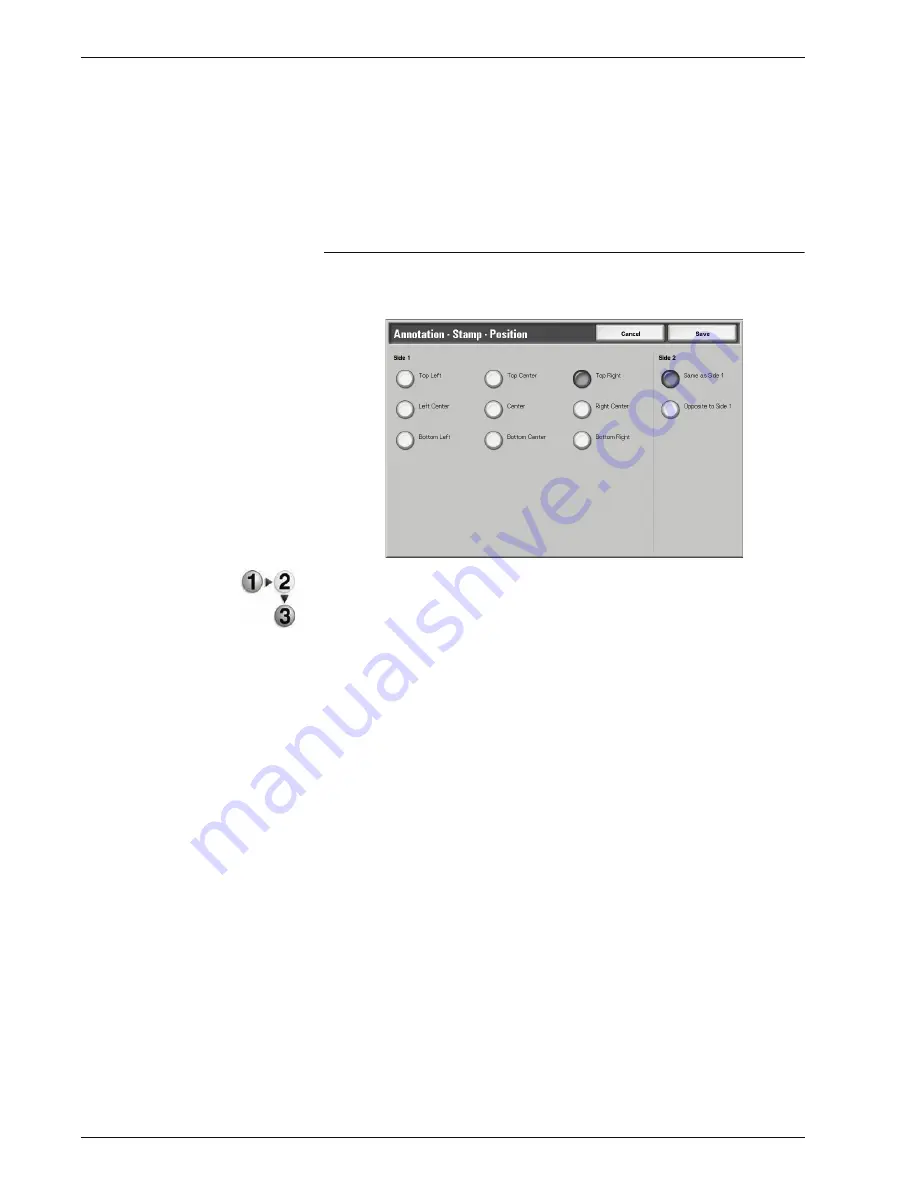
Xerox 4595 Copier/Printer User Guide
2-64
2. Copy
Position
Displays the
Annotation - Stamp - Position
screen.
Size
Displays the
Annotation - Stamp - Size
screen.
You can select from three sizes for the stamp.
Annotation - Stamp - Position screen
You can set a position to print a stamp.
1.
From the
Output Format
tab, select
Annotation
,
Stamp
,
On
,
and then
Position
.
2.
Make a selection.
3.
Select
Save
to keep your choices.
Side 1
Select from any of the nine positions for the stamp.
Side 2
•
Same as Side 1
Add the stamp to the same location as the Side 1.
•
Opposite to Side 1
Add the stamp to the opposite location as the Side 1.
Содержание 4595
Страница 1: ...Xerox4595Copier Printer User Guide Version 1 2 January 2008...
Страница 14: ...Xerox 4595 Copier Printer User Guide 1 4 1 Product overview 18 19 20 21 22 23 24 25 26 14 15 16 17...
Страница 26: ...Xerox 4595 Copier Printer User Guide 1 16 1 Product overview...
Страница 250: ...Xerox 4595 Copier Printer User Guide 4 78 4 Mailbox Management...
Страница 256: ...Xerox 4595 Copier Printer User Guide 5 6 5 Job Flow...
Страница 294: ...Xerox 4595 Copier Printer User Guide 7 30 7 Paper and Other Media...
Страница 310: ...Xerox 4595 Copier Printer User Guide 8 16 8 Job Status 2 Select Print Waiting Jobs 3 Locate the job to print...
Страница 362: ...Xerox 4595 Copier Printer User Guide 10 24 10 Maintenance...
Страница 501: ......
Страница 502: ......






























