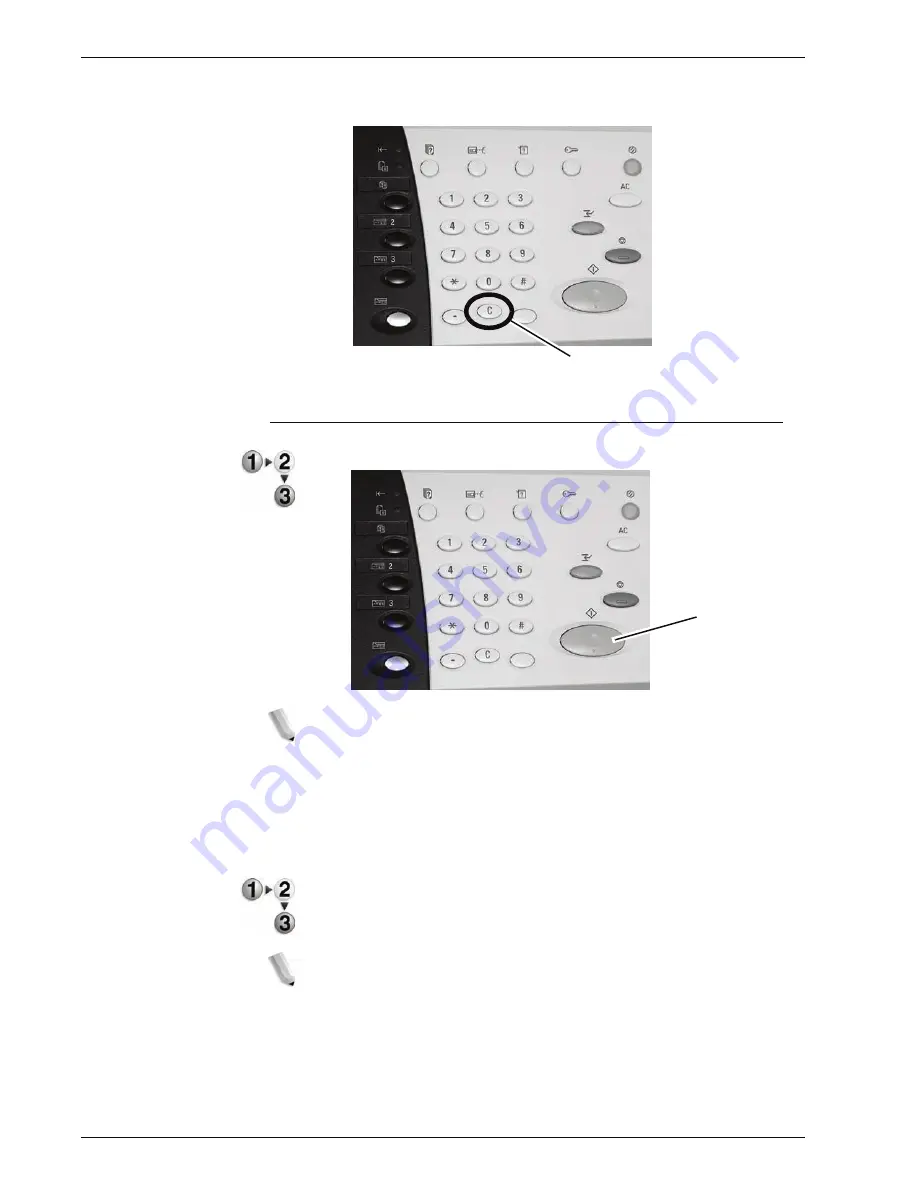
Xerox 4595 Copier/Printer User Guide
2-7
2. Copy
2.
If you enter an incorrect value, press the
C
button and enter
the correct value.
Step 4 Start the Copy Job
1.
Press the
Start
button.
NOTE: If a problem occurs, an error message appears on the
display. Solve the problem in accordance with the message on the
display. You can set the next job during copying.
If You Have Another Document
If you have another document, select the
Next Original
on the
touch screen while the current document is being scanned. You
can copy multiple documents together.
1.
Select
Next Original
while scanning is in progress.
NOTE 1:
The Next Original option does not automatically
display. To use this feature, activate Build Job by selecting Job
Assembly Build Job On.
NOTE 2:
When using the document feeder, load the next
document after the machine has finished scanning the first
document.
C button
Start
Содержание 4595
Страница 1: ...Xerox4595Copier Printer User Guide Version 1 2 January 2008...
Страница 14: ...Xerox 4595 Copier Printer User Guide 1 4 1 Product overview 18 19 20 21 22 23 24 25 26 14 15 16 17...
Страница 26: ...Xerox 4595 Copier Printer User Guide 1 16 1 Product overview...
Страница 250: ...Xerox 4595 Copier Printer User Guide 4 78 4 Mailbox Management...
Страница 256: ...Xerox 4595 Copier Printer User Guide 5 6 5 Job Flow...
Страница 294: ...Xerox 4595 Copier Printer User Guide 7 30 7 Paper and Other Media...
Страница 310: ...Xerox 4595 Copier Printer User Guide 8 16 8 Job Status 2 Select Print Waiting Jobs 3 Locate the job to print...
Страница 362: ...Xerox 4595 Copier Printer User Guide 10 24 10 Maintenance...
Страница 501: ......
Страница 502: ......






























