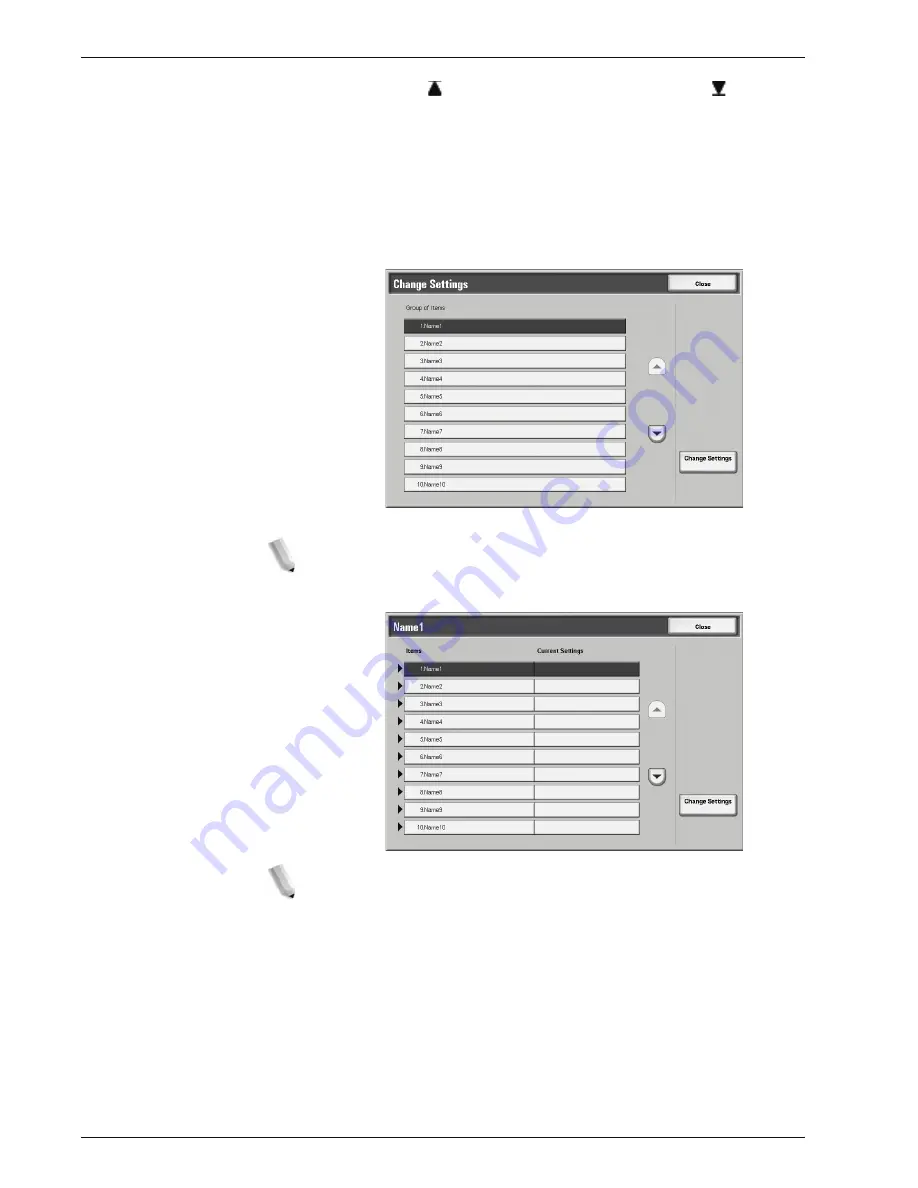
Xerox 4595 Copier/Printer User Guide
5-5
5. Job Flow
Select to display the first screen and select to display
the last screen.
You can sort documents in ascending or descending order
by pressing either Name or Last Updated.
2.
To confirm Job Flow contents, select
Show Details
. To change
contents, select
Edit
.
3.
Select the group to change from the
Group of Items
, and
select
Change Settings
.
NOTE: Data included in the Job Flow is displayed in the
Group of Items.
4.
Select the items to change and select
Change Settings
.
NOTE: A triangle icon appears to the left of groups that have
mandatory fields.
Data included in the Job Flow is displayed in the Items and
Current Settings.
5.
Contents of the Change screen change to match the data you
wish to change. You make changes on this screen.
6.
Close any open screens to keep your changes.
Содержание 4595
Страница 1: ...Xerox4595Copier Printer User Guide Version 1 2 January 2008...
Страница 14: ...Xerox 4595 Copier Printer User Guide 1 4 1 Product overview 18 19 20 21 22 23 24 25 26 14 15 16 17...
Страница 26: ...Xerox 4595 Copier Printer User Guide 1 16 1 Product overview...
Страница 250: ...Xerox 4595 Copier Printer User Guide 4 78 4 Mailbox Management...
Страница 256: ...Xerox 4595 Copier Printer User Guide 5 6 5 Job Flow...
Страница 294: ...Xerox 4595 Copier Printer User Guide 7 30 7 Paper and Other Media...
Страница 310: ...Xerox 4595 Copier Printer User Guide 8 16 8 Job Status 2 Select Print Waiting Jobs 3 Locate the job to print...
Страница 362: ...Xerox 4595 Copier Printer User Guide 10 24 10 Maintenance...
Страница 501: ......
Страница 502: ......







































