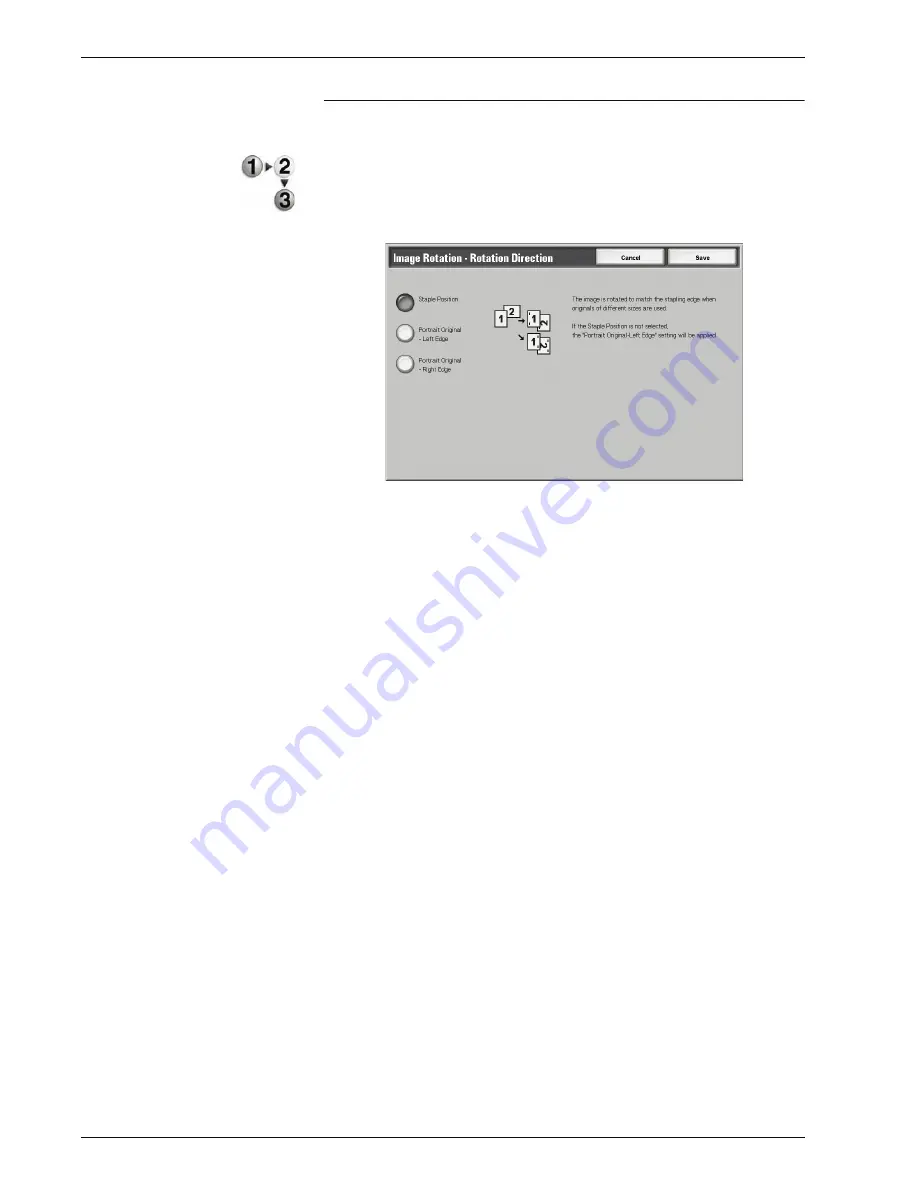
Xerox 4595 Copier/Printer User Guide
2-45
2. Copy
Image Rotation - Rotation Direction Screen
You can set the reference position for rotation.
1.
On the
All Services
screen, select
Copy
, then the
Scan
Options
tab. From the
Scan Options
screen that appears,
select
Image Rotation
and then
Rotation Direction
.
2.
Select a rotation reference position.
3.
Select
Save
to save the changes.
Staple Position
When the finisher is installed,
Staple Position
is displayed.
If documents are of mixed orientations, images will be rotated to
match the stapling edge based on the staple feature settings.
Portrait Original - Left Edge
If documents are of mixed orientations, images will be rotated so
that the top edge of a landscape document is aligned with the left
edge of a portrait document.
Portrait Original - Right Edge
If documents are of mixed orientations, the image will be rotated
so that the top edge of a landscape document is aligned with the
right edge of a portrait document.
Содержание 4595
Страница 1: ...Xerox4595Copier Printer User Guide Version 1 2 January 2008...
Страница 14: ...Xerox 4595 Copier Printer User Guide 1 4 1 Product overview 18 19 20 21 22 23 24 25 26 14 15 16 17...
Страница 26: ...Xerox 4595 Copier Printer User Guide 1 16 1 Product overview...
Страница 250: ...Xerox 4595 Copier Printer User Guide 4 78 4 Mailbox Management...
Страница 256: ...Xerox 4595 Copier Printer User Guide 5 6 5 Job Flow...
Страница 294: ...Xerox 4595 Copier Printer User Guide 7 30 7 Paper and Other Media...
Страница 310: ...Xerox 4595 Copier Printer User Guide 8 16 8 Job Status 2 Select Print Waiting Jobs 3 Locate the job to print...
Страница 362: ...Xerox 4595 Copier Printer User Guide 10 24 10 Maintenance...
Страница 501: ......
Страница 502: ......






























