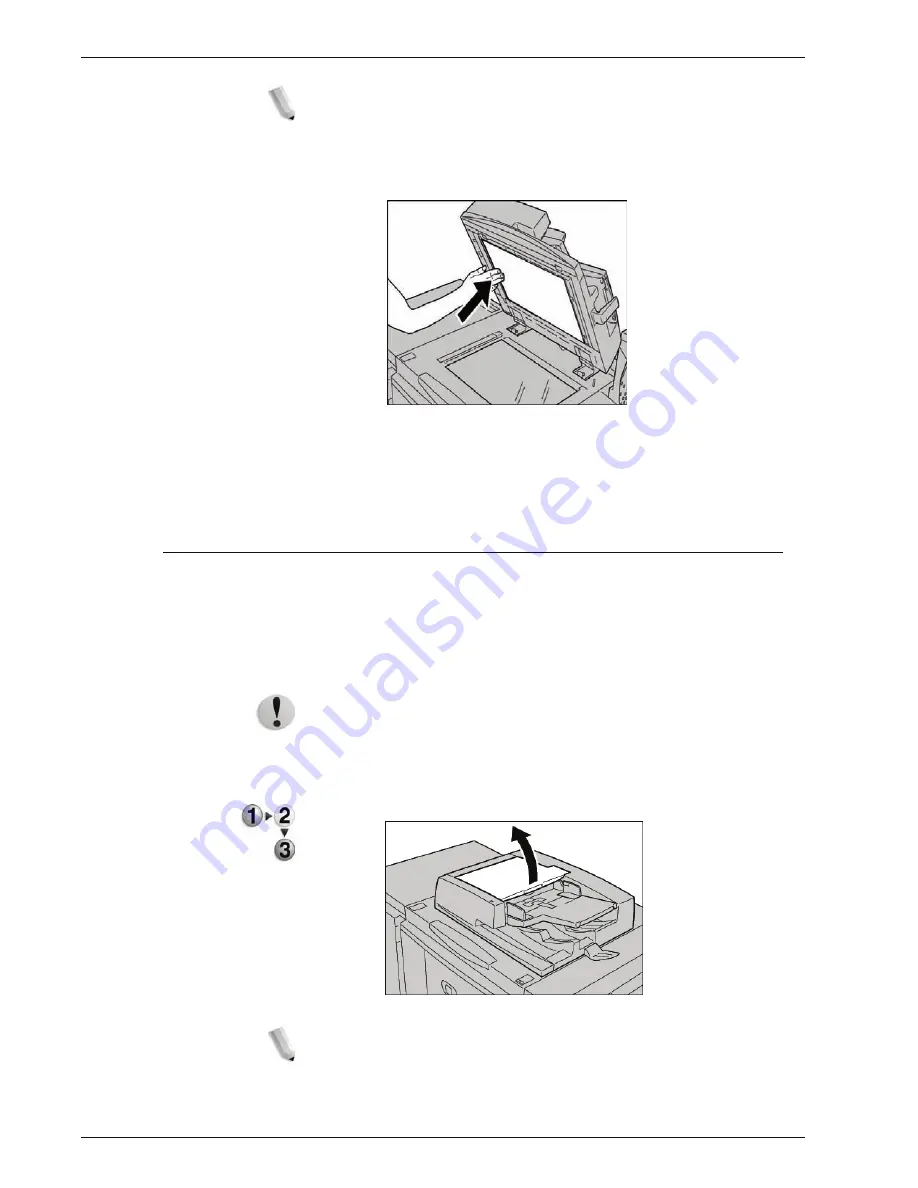
Xerox 4595 Copier/Printer User Guide
10-22
10. Maintenance
NOTE: If it is difficult to remove dirt, try gently wiping with a soft
cloth moistened with a small amount of neutral detergent.
6.
Once the second-side scanning assembly is clean, return the
document cover to its original position and ensure that the
lever is locked in place.
If you touch the document cover with your bare hands, wipe it
clean before closing the DADF.
7.
Gently close the DADF.
Cleaning the Document Feeder Rollers
If the machine is equipped with a document feeder and the
document feeder rollers are dirty, dirt may appear on copies and
the machine may not properly detect document sizes.
To ensure that clean copies are made, clean this area about once
a month.
CAUTION:
Do not use benzene, paint thinner, or other organic
solvents. Doing so might damage paint or coating on plastic parts.
Cleaning the machine with an excessive amount of water
may cause the machine to malfunction or damage
documents during copying or printing.
1.
Lift the latch of the DADF top cover until it is completely open.
NOTE: When you fully open the cover, it enters a fixed position.
Open the cover gently.
Содержание 4595
Страница 1: ...Xerox4595Copier Printer User Guide Version 1 2 January 2008...
Страница 14: ...Xerox 4595 Copier Printer User Guide 1 4 1 Product overview 18 19 20 21 22 23 24 25 26 14 15 16 17...
Страница 26: ...Xerox 4595 Copier Printer User Guide 1 16 1 Product overview...
Страница 250: ...Xerox 4595 Copier Printer User Guide 4 78 4 Mailbox Management...
Страница 256: ...Xerox 4595 Copier Printer User Guide 5 6 5 Job Flow...
Страница 294: ...Xerox 4595 Copier Printer User Guide 7 30 7 Paper and Other Media...
Страница 310: ...Xerox 4595 Copier Printer User Guide 8 16 8 Job Status 2 Select Print Waiting Jobs 3 Locate the job to print...
Страница 362: ...Xerox 4595 Copier Printer User Guide 10 24 10 Maintenance...
Страница 501: ......
Страница 502: ......




































