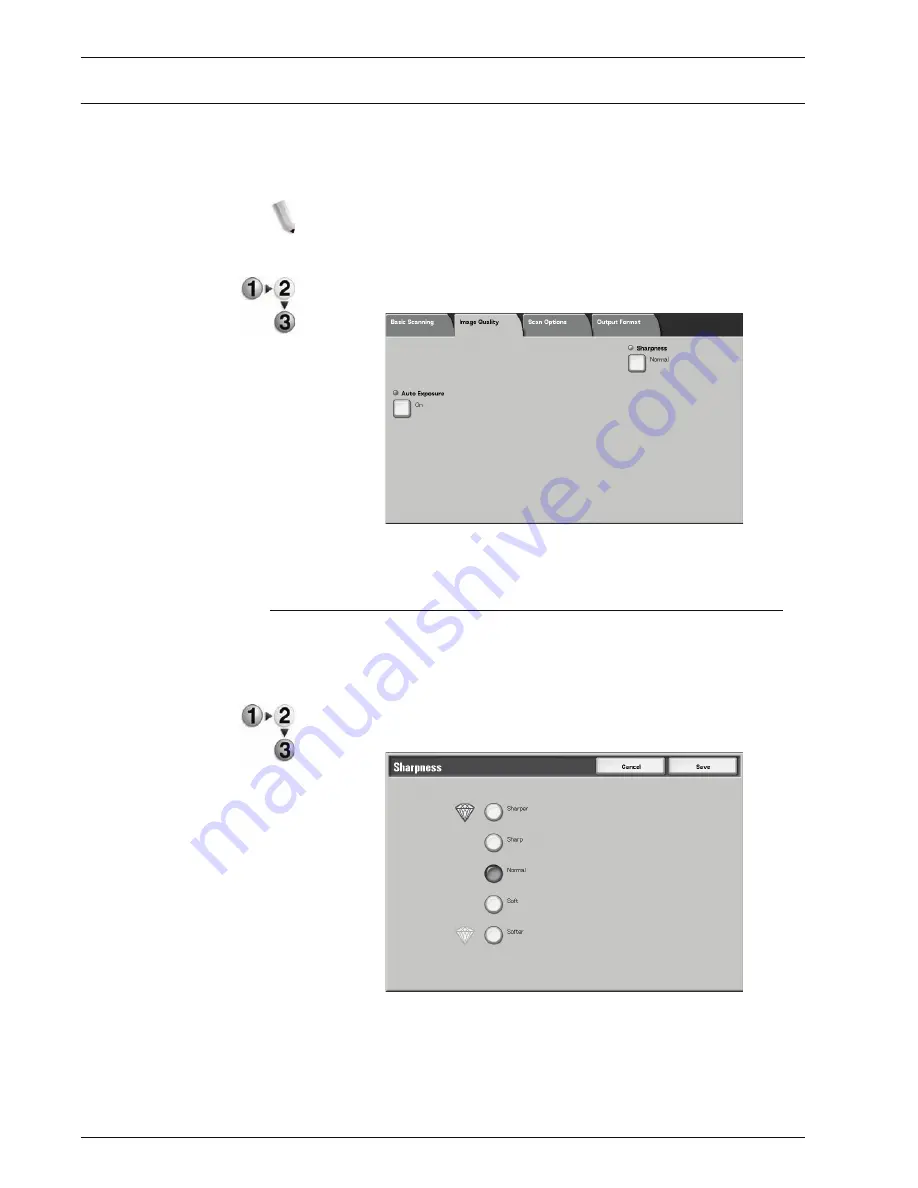
Xerox 4595 Copier/Printer User Guide
3-35
3. Scan
Image Quality
In the
Image Quality
screen under
,
Scan to Mailbox
,
Network Scanning
, or
Scan to FTP/SMB
, you can configure the
image features.
NOTE: If you have the optional Color Scanner Kit installed, the
screen will be different than the one shown below. Any differences
are noted in the sections below.
1.
From the
All Services
screen, select either
,
Scan to
Mailbox
,
Network Scanning
, or
Scan to FTP/SMB
.
2.
Select the
Image Quality
tab, and configure each feature.
Sharpness
The contours of images can be made to look sharper or more
blurred. Sharpness can be set in five levels from
Sharper
to
Softer
.
1.
From the
Image Quality
tab, select
Sharpness
.
2.
Select one of the five levels, from
Sharper
to
Softer
.
3.
Select
Save
to keep your choice.
Содержание 4595
Страница 1: ...Xerox4595Copier Printer User Guide Version 1 2 January 2008...
Страница 14: ...Xerox 4595 Copier Printer User Guide 1 4 1 Product overview 18 19 20 21 22 23 24 25 26 14 15 16 17...
Страница 26: ...Xerox 4595 Copier Printer User Guide 1 16 1 Product overview...
Страница 250: ...Xerox 4595 Copier Printer User Guide 4 78 4 Mailbox Management...
Страница 256: ...Xerox 4595 Copier Printer User Guide 5 6 5 Job Flow...
Страница 294: ...Xerox 4595 Copier Printer User Guide 7 30 7 Paper and Other Media...
Страница 310: ...Xerox 4595 Copier Printer User Guide 8 16 8 Job Status 2 Select Print Waiting Jobs 3 Locate the job to print...
Страница 362: ...Xerox 4595 Copier Printer User Guide 10 24 10 Maintenance...
Страница 501: ......
Страница 502: ......






























