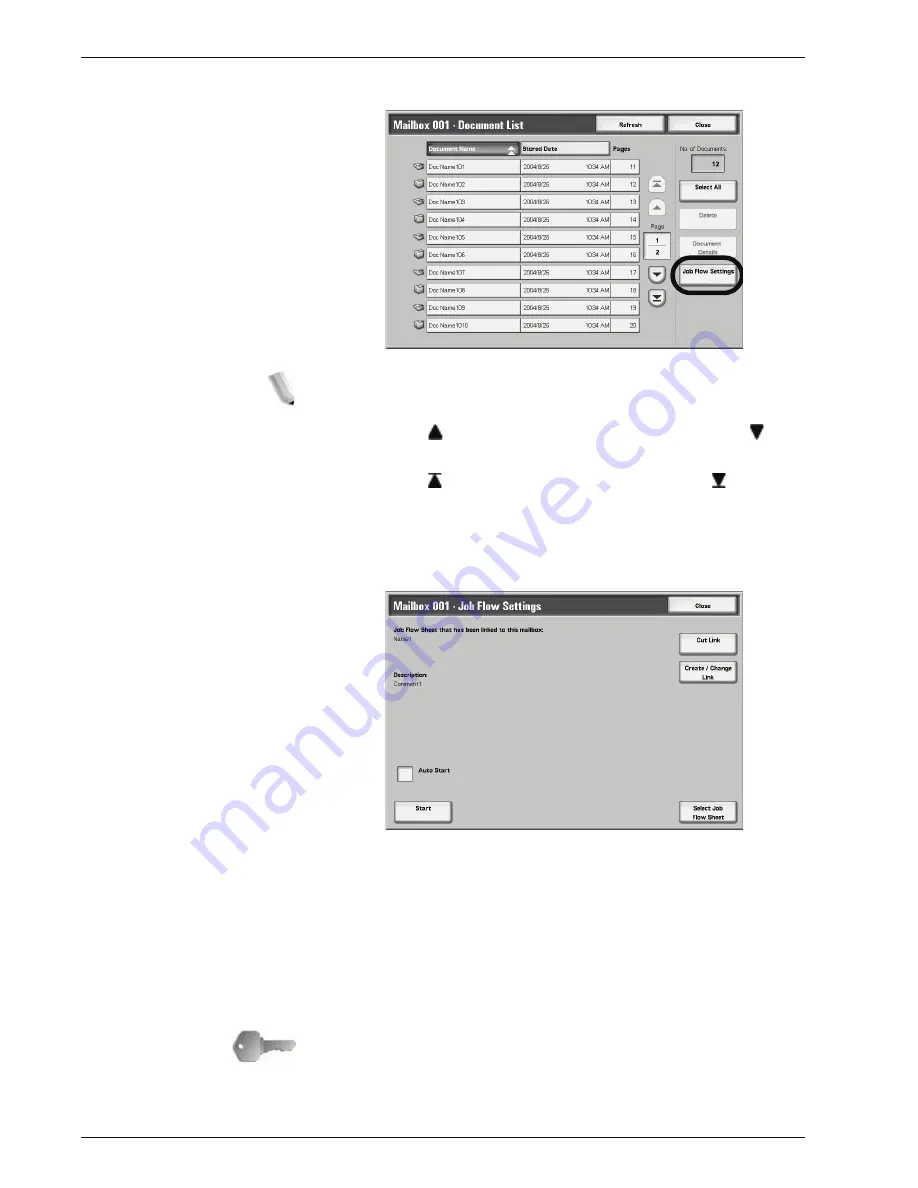
Xerox 4595 Copier/Printer User Guide
4-74
4. Mailbox Management
4.
Select
Job Flow Settings
.
NOTE: To operate a Job Flow on a document, select the target
document before pressing this button.
Select to display the previous screen and select to
display the next screen.
Select to display the first screen and select to display
the last screen.
You can sort documents in ascending or descending order
by pressing either Document Name or Stored Date.
5.
Perform a Job Flow.
Auto Start
This configuration auto starts a Job Flow on a document when that
document is stored in a mailbox. If this box is checked, the Job
Flow automatically starts when a document is stored.
Start
Select documents from the mailbox and press this button to start
the Job Flows linked to this mailbox.
KEY POINT:
Always print the job history report to confirm the
results after executing a Job Flow. For information about the job
history report, refer to “Job Status” on page 9-18.
Содержание 4595
Страница 1: ...Xerox4595Copier Printer User Guide Version 1 2 January 2008...
Страница 14: ...Xerox 4595 Copier Printer User Guide 1 4 1 Product overview 18 19 20 21 22 23 24 25 26 14 15 16 17...
Страница 26: ...Xerox 4595 Copier Printer User Guide 1 16 1 Product overview...
Страница 250: ...Xerox 4595 Copier Printer User Guide 4 78 4 Mailbox Management...
Страница 256: ...Xerox 4595 Copier Printer User Guide 5 6 5 Job Flow...
Страница 294: ...Xerox 4595 Copier Printer User Guide 7 30 7 Paper and Other Media...
Страница 310: ...Xerox 4595 Copier Printer User Guide 8 16 8 Job Status 2 Select Print Waiting Jobs 3 Locate the job to print...
Страница 362: ...Xerox 4595 Copier Printer User Guide 10 24 10 Maintenance...
Страница 501: ......
Страница 502: ......






























