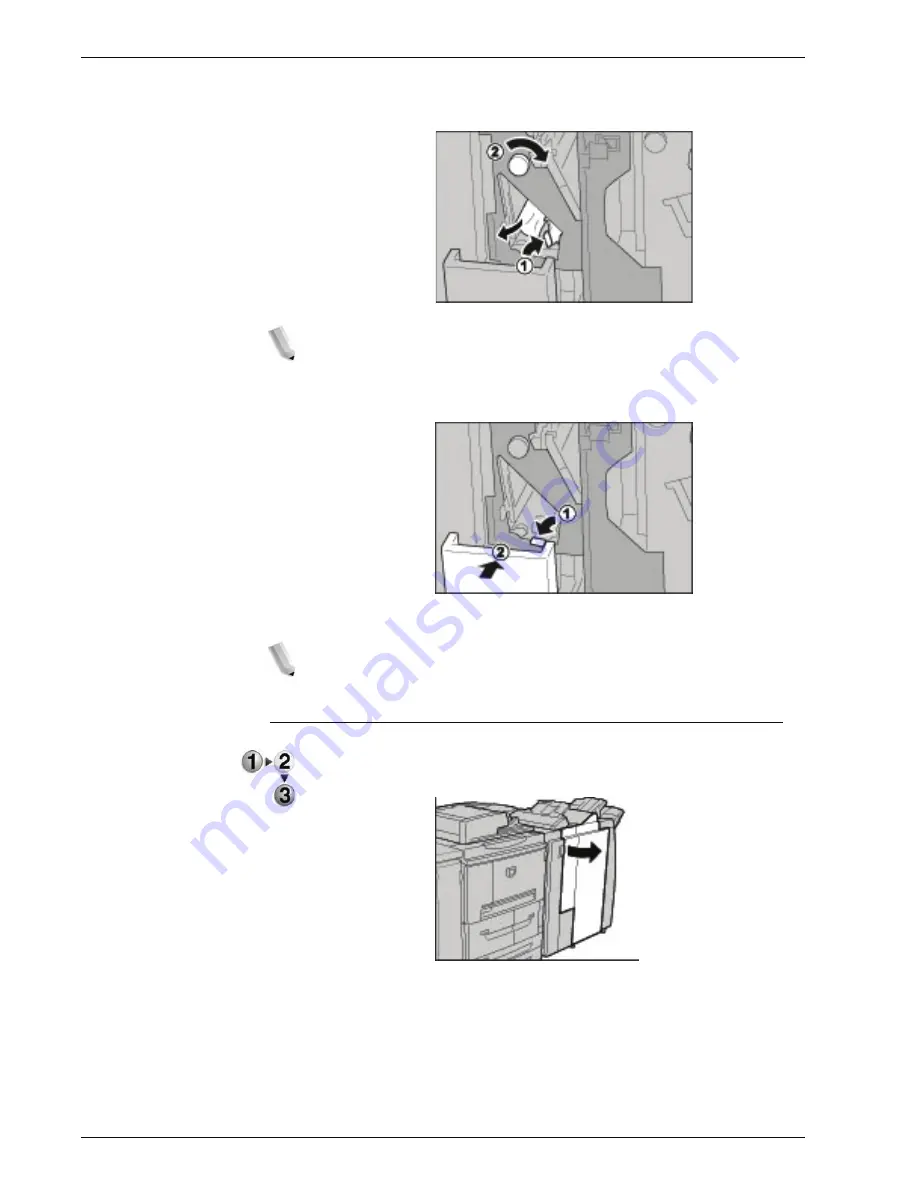
Xerox 4595 Copier/Printer User Guide
11-71
11. Problem Solving
3.
If you cannot remove the paper in Step 2, turn knob 2c to the
right, then remove the jammed paper.
NOTE: If paper is torn, check for any torn pieces of paper inside
the machine.
4.
Swing back the opened lever (2f or 2e), and push back the tri-
fold output tray 2d.
5.
Close the Finisher right cover.
NOTE: A message will be displayed and the machine will not
operate if the Finisher right cover is even slightly open.
Paper jams at tri-fold output tray 2d and lever 2g
1.
Make sure that the machine has stopped and then open the
right cover on the light finisher.
Содержание 4595
Страница 1: ...Xerox4595Copier Printer User Guide Version 1 2 January 2008...
Страница 14: ...Xerox 4595 Copier Printer User Guide 1 4 1 Product overview 18 19 20 21 22 23 24 25 26 14 15 16 17...
Страница 26: ...Xerox 4595 Copier Printer User Guide 1 16 1 Product overview...
Страница 250: ...Xerox 4595 Copier Printer User Guide 4 78 4 Mailbox Management...
Страница 256: ...Xerox 4595 Copier Printer User Guide 5 6 5 Job Flow...
Страница 294: ...Xerox 4595 Copier Printer User Guide 7 30 7 Paper and Other Media...
Страница 310: ...Xerox 4595 Copier Printer User Guide 8 16 8 Job Status 2 Select Print Waiting Jobs 3 Locate the job to print...
Страница 362: ...Xerox 4595 Copier Printer User Guide 10 24 10 Maintenance...
Страница 501: ......
Страница 502: ......


































