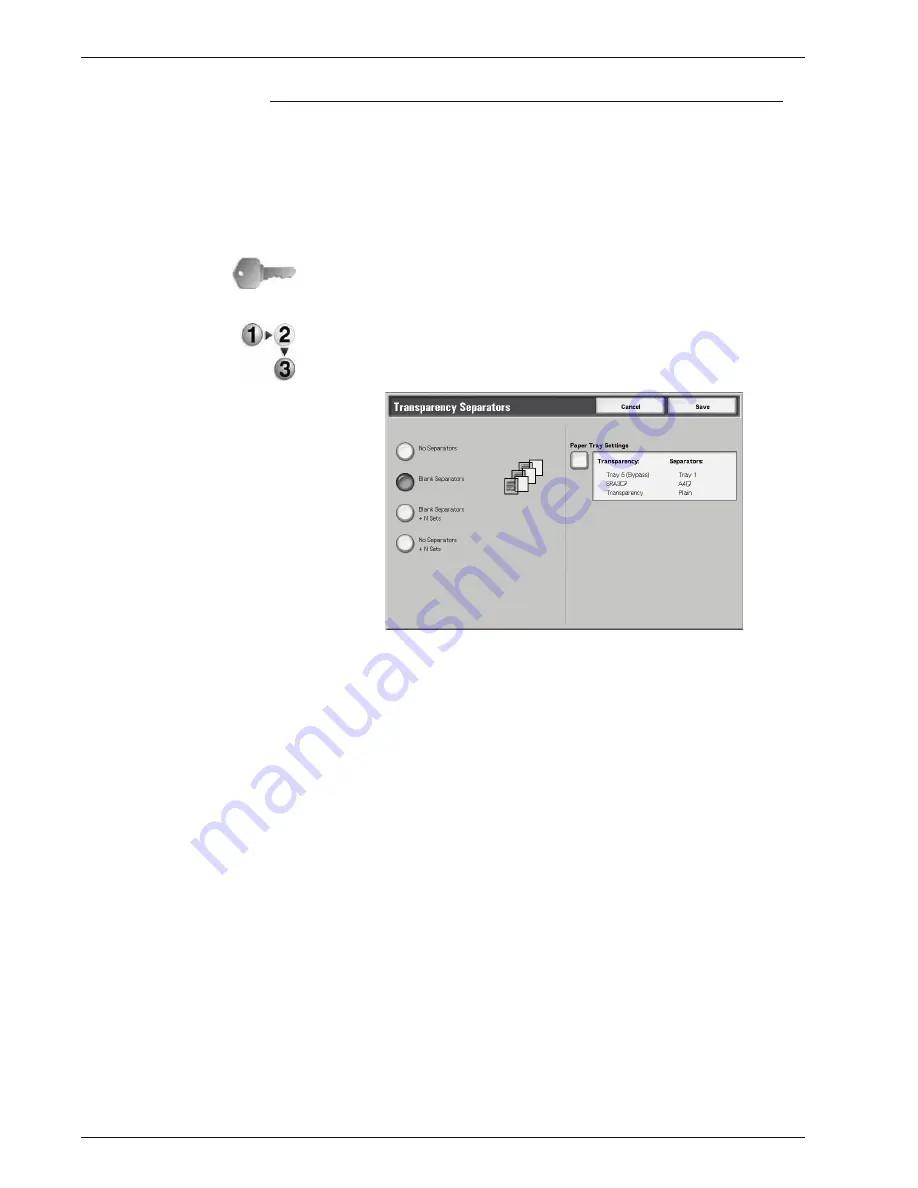
Xerox 4595 Copier/Printer User Guide
2-56
2. Copy
Transparency Separators
A blank sheet can be output and be inserted as a separator
between copied transparencies. At the same time, only the
required number of copies for distribution is printed. When loading
transparencies in Tray 5 (Bypass Tray), make sure that the paper
for the separators (or for distribution) is loaded at the same
orientation as that of the transparencies.
KEY POINT:
Xerox recommends OHP film. Use of films not
recommended by Xerox may cause machine breakdown or paper
jams.
1.
On the
All Services
screen, select
Copy
. Select the
Output
Format
tab and then select
Transparency Separators
.
2.
Select any item.
3.
Select
Save
to keep your changes.
No Separators
Transparency separators are not used.
Blank Separators
A blank sheet of paper is inserted as a separator each time a
transparency is copied. Only one set of copies can be made.
Blank Sepa N Sets
A blank sheet of paper is inserted as a separator each time a
transparency is copied. At the same time, only the required
number of copies for distribution is printed.
Содержание 4595
Страница 1: ...Xerox4595Copier Printer User Guide Version 1 2 January 2008...
Страница 14: ...Xerox 4595 Copier Printer User Guide 1 4 1 Product overview 18 19 20 21 22 23 24 25 26 14 15 16 17...
Страница 26: ...Xerox 4595 Copier Printer User Guide 1 16 1 Product overview...
Страница 250: ...Xerox 4595 Copier Printer User Guide 4 78 4 Mailbox Management...
Страница 256: ...Xerox 4595 Copier Printer User Guide 5 6 5 Job Flow...
Страница 294: ...Xerox 4595 Copier Printer User Guide 7 30 7 Paper and Other Media...
Страница 310: ...Xerox 4595 Copier Printer User Guide 8 16 8 Job Status 2 Select Print Waiting Jobs 3 Locate the job to print...
Страница 362: ...Xerox 4595 Copier Printer User Guide 10 24 10 Maintenance...
Страница 501: ......
Страница 502: ......
















































