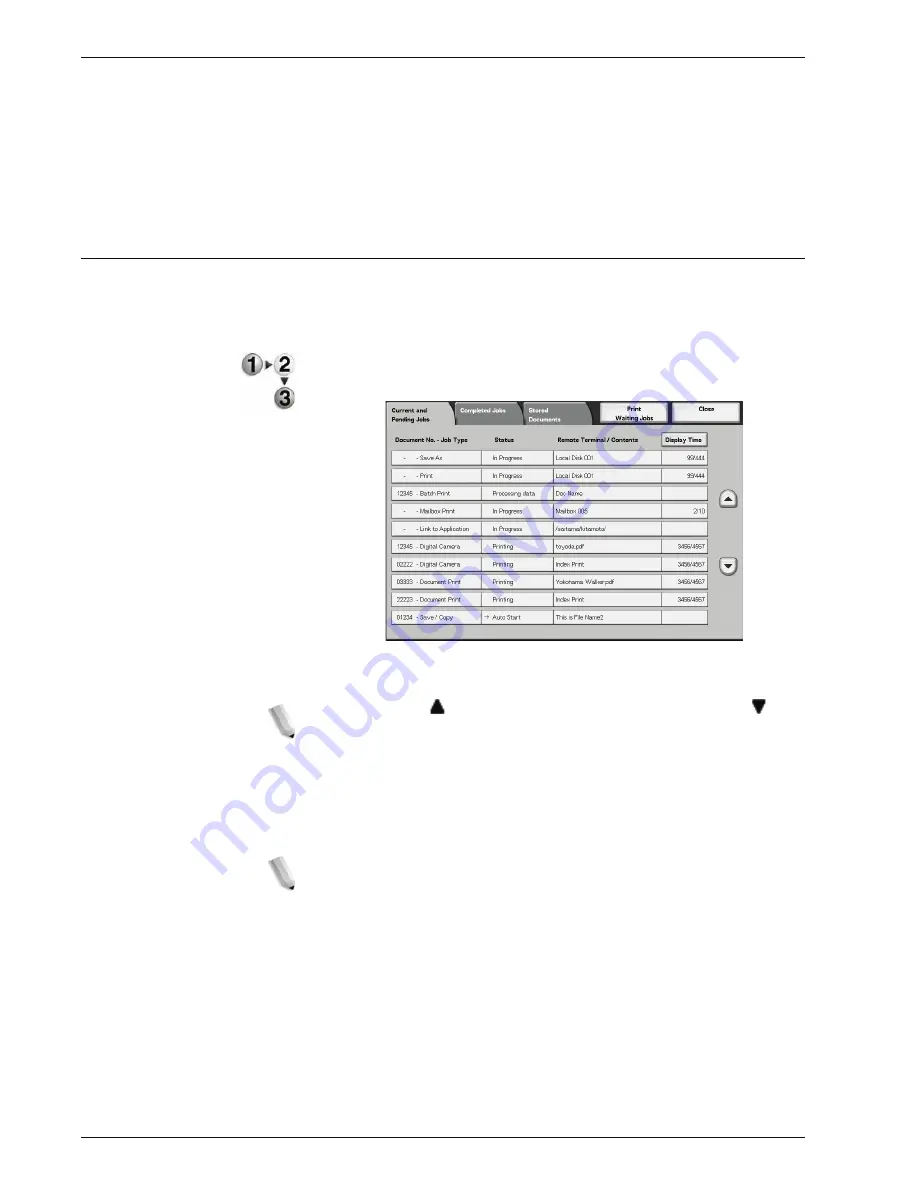
Xerox 4595 Copier/Printer User Guide
8-2
8. Job Status
Print Waiting Jobs
You can print pending print jobs and select the order that they will
print.
For more details, refer to “Printing Waiting Print Jobs” on page 8-
15.
Checking Current/Pending Jobs
This section describes how to check current or pending jobs. In
the status screen, you can cancel jobs, or execute jobs in the
order you set.
1.
Press the
Job Status
button.
2.
Select the
Current and Pending Jobs
tab
3.
Check the executing/pending job.
NOTE: Select to display the previous screen and select to
display the next screen.
Display Time
The estimated job completion time is displayed. The time is
displayed either in the form of Cumulative Time Required or Time
Required.
NOTE: The estimated job completion time is not displayed during
data processing.
The information to displayed can be changed. For more
information about the settings, refer to "Estimated Time for
Single or All Jobs" in the System Administration Guide or
contact your System Administrator for help.
4.
To cancel or preferentially execute a job, select the job.
5.
Select
Cancel
or
Promote Job
.
Содержание 4595
Страница 1: ...Xerox4595Copier Printer User Guide Version 1 2 January 2008...
Страница 14: ...Xerox 4595 Copier Printer User Guide 1 4 1 Product overview 18 19 20 21 22 23 24 25 26 14 15 16 17...
Страница 26: ...Xerox 4595 Copier Printer User Guide 1 16 1 Product overview...
Страница 250: ...Xerox 4595 Copier Printer User Guide 4 78 4 Mailbox Management...
Страница 256: ...Xerox 4595 Copier Printer User Guide 5 6 5 Job Flow...
Страница 294: ...Xerox 4595 Copier Printer User Guide 7 30 7 Paper and Other Media...
Страница 310: ...Xerox 4595 Copier Printer User Guide 8 16 8 Job Status 2 Select Print Waiting Jobs 3 Locate the job to print...
Страница 362: ...Xerox 4595 Copier Printer User Guide 10 24 10 Maintenance...
Страница 501: ......
Страница 502: ......






























