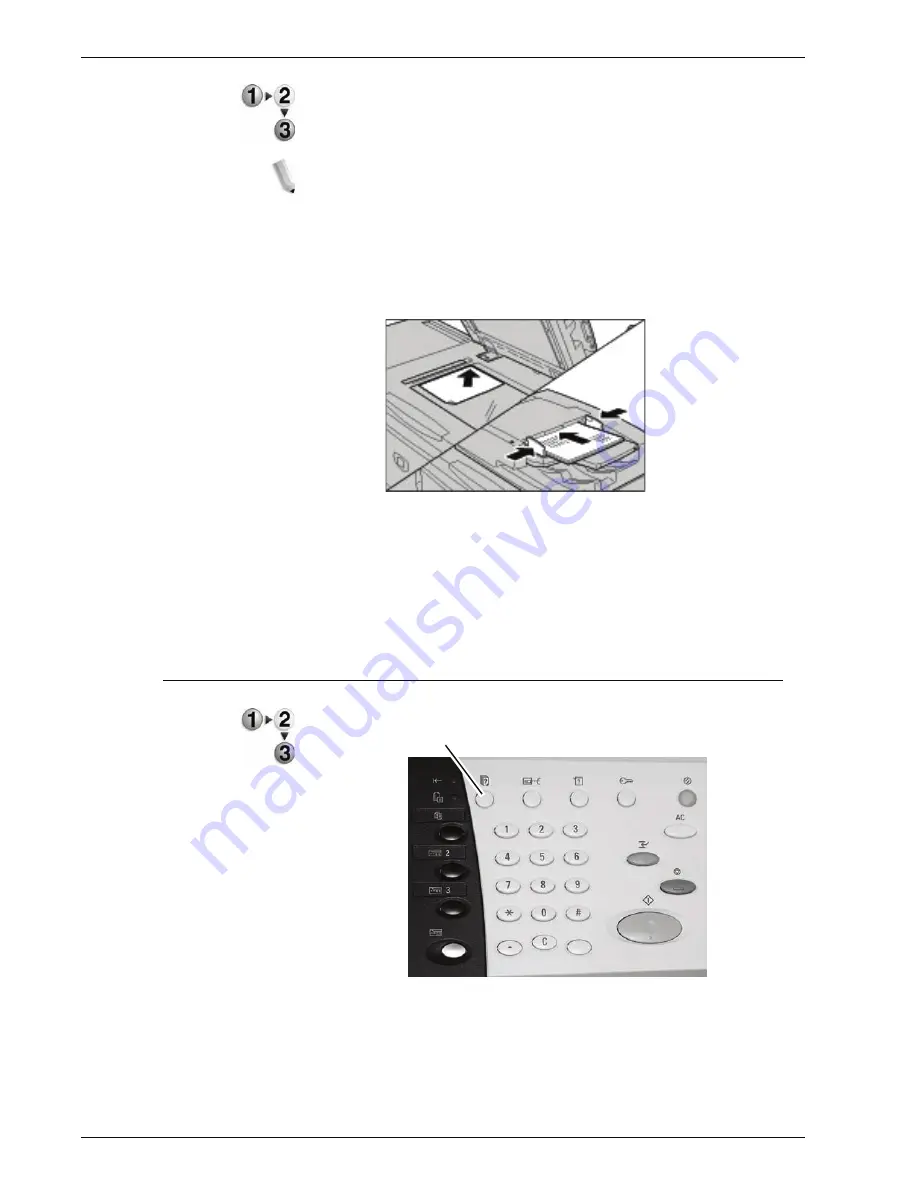
Xerox 4595 Copier/Printer User Guide
3-8
3. Scan
1.
While documents are being scanned, select
Next Original
.
NOTE: When using the 2 sided document feeder, the machine
waits for the next set of documents after it has finished scanning
the first set.
NOTE 2: When the above screen is displayed and no operation is
performed after a certain period of time has elapsed, the machine
automatically assumes that there are no more documents.
2.
Load the next document.
3.
Press the
Start
button.
If you have more documents, load the next document and
press the
Start
button.
4.
When all documents have been scanned, select
Last
Original
.
Step 4 Confirm the Scan Job in the Job Status
1.
Press the
Job Status
button.
Job Status
Содержание 4595
Страница 1: ...Xerox4595Copier Printer User Guide Version 1 2 January 2008...
Страница 14: ...Xerox 4595 Copier Printer User Guide 1 4 1 Product overview 18 19 20 21 22 23 24 25 26 14 15 16 17...
Страница 26: ...Xerox 4595 Copier Printer User Guide 1 16 1 Product overview...
Страница 250: ...Xerox 4595 Copier Printer User Guide 4 78 4 Mailbox Management...
Страница 256: ...Xerox 4595 Copier Printer User Guide 5 6 5 Job Flow...
Страница 294: ...Xerox 4595 Copier Printer User Guide 7 30 7 Paper and Other Media...
Страница 310: ...Xerox 4595 Copier Printer User Guide 8 16 8 Job Status 2 Select Print Waiting Jobs 3 Locate the job to print...
Страница 362: ...Xerox 4595 Copier Printer User Guide 10 24 10 Maintenance...
Страница 501: ......
Страница 502: ......






























