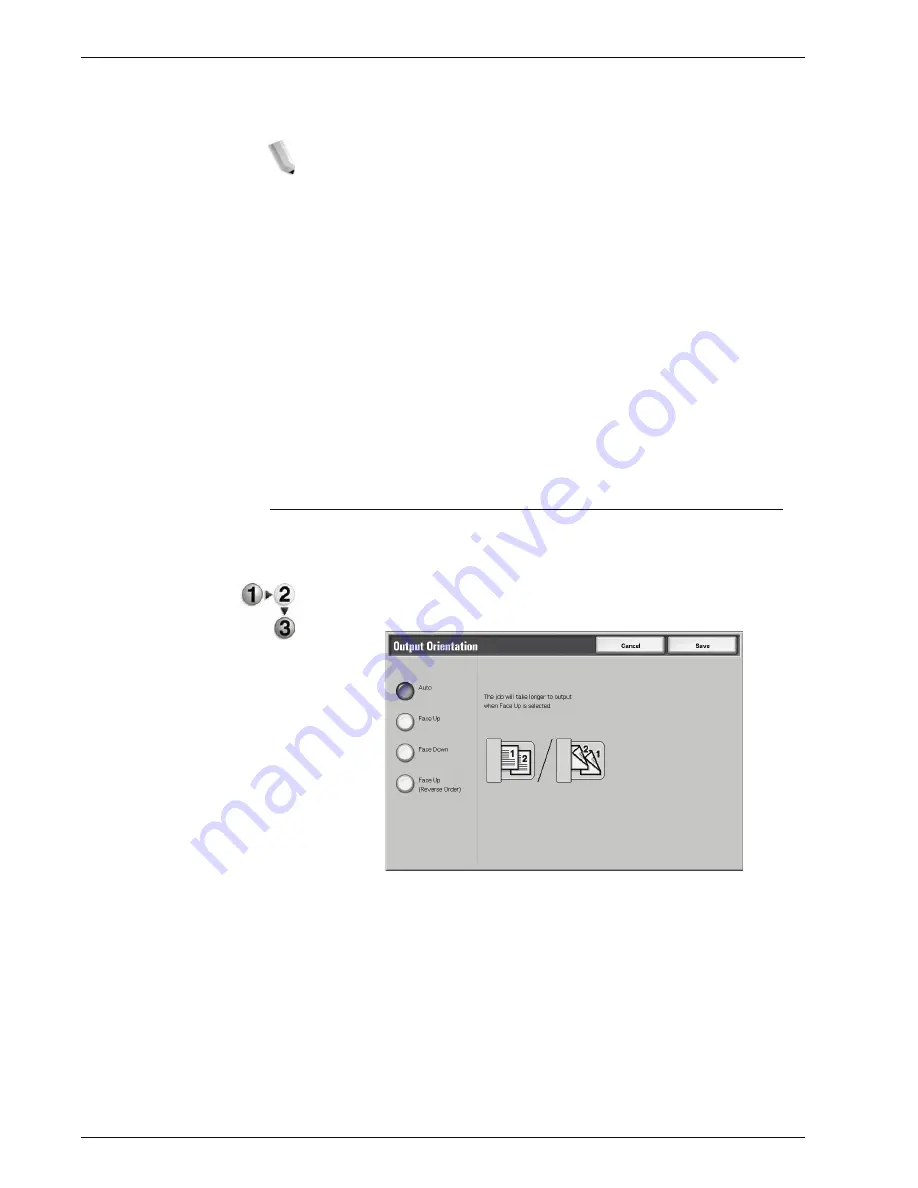
Xerox 4595 Copier/Printer User Guide
2-77
2. Copy
Paper Supply
Select paper tray for loading index paper.
NOTE: Paper Supply icon does not display if Off is selected.
When loading the tab paper in Tray 5 (Bypass), load the
paper with the side to be copied facing up and with the
edge opposite to the tab to be fed first. When loading the
tab paper in tray 3 or 4, load the paper with the side to be
copied facing down and with the edge opposite to the tab
aligning to the left side of the tray.
You can load the tab paper in tray 3 to 4 only when
selecting Tabbed Stock 1 105-216g/m2.
Tab Stock Size
Select the size of index paper.
Tab Stock Type
Select the quality of index paper.
Output Orientation
You can select whether copies should be output facing up or
down.
1.
From the
Output Format
tab, select
Output Orientation
.
2.
Select any item.
3.
Select
Save
to keep your choice.
Содержание 4595
Страница 1: ...Xerox4595Copier Printer User Guide Version 1 2 January 2008...
Страница 14: ...Xerox 4595 Copier Printer User Guide 1 4 1 Product overview 18 19 20 21 22 23 24 25 26 14 15 16 17...
Страница 26: ...Xerox 4595 Copier Printer User Guide 1 16 1 Product overview...
Страница 250: ...Xerox 4595 Copier Printer User Guide 4 78 4 Mailbox Management...
Страница 256: ...Xerox 4595 Copier Printer User Guide 5 6 5 Job Flow...
Страница 294: ...Xerox 4595 Copier Printer User Guide 7 30 7 Paper and Other Media...
Страница 310: ...Xerox 4595 Copier Printer User Guide 8 16 8 Job Status 2 Select Print Waiting Jobs 3 Locate the job to print...
Страница 362: ...Xerox 4595 Copier Printer User Guide 10 24 10 Maintenance...
Страница 501: ......
Страница 502: ......






























