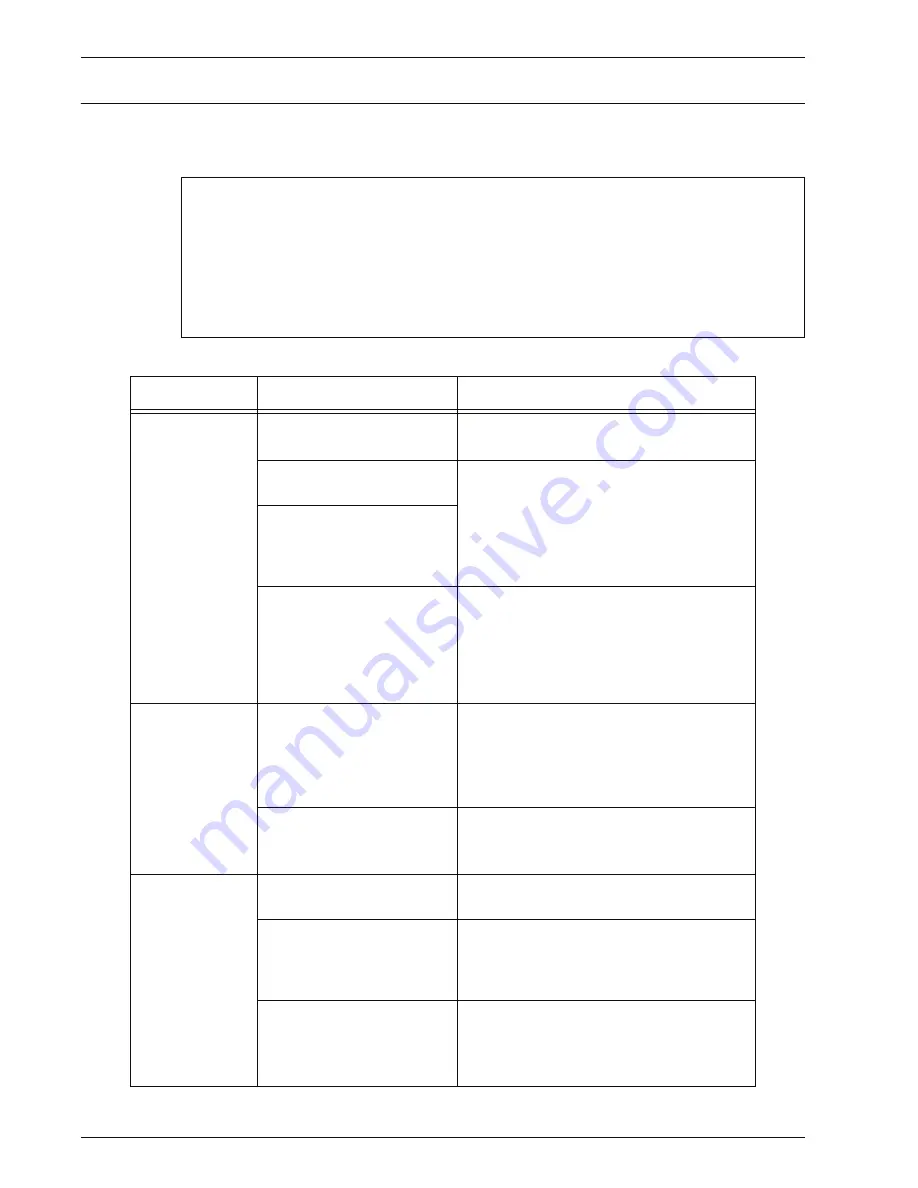
Xerox 4595 Copier/Printer User Guide
11-3
11. Problem Solving
Machine Trouble
If you think some trouble is occurring on the machine, check the
machine status again.
Precision components and high-voltage power supplies are used on the machine.
Never open or remove machine covers that are screwed shut unless specifically
instructed in the User Guide. A high-voltage component can cause electric shocks.
When opening the panels and covers that are screwed shut to install or detach
optional accessories, be sure to follow instructions in the respective the User Guide.
Do not try to alter the machine configuration or modify any parts. Doing so might
cause machine malfunction or fire.
Symptoms
Check
Remedy
Power is not
switched On.
Is the power switch on the
machine turned off?
Turn the power switch on.
Refer to “Power on/off” on page 1-13.
Is the power cord plugged
into the power outlet?
Turn the power switch off and then firmly
plug in the power cord. Then turn the
power switch on.
Refer to “Power on/off” on page 1-13.
Is the power cord
disconnected from the
machine or the rear of the
rack?
Is power of the correct
voltage being supplied?
Make sure that the power supply is
200 -240 V (volts), 15 A (amperes).
Make sure that power of capacity
compatible with the specified maximum
power consumption of the machine
(2.8 - 3.1 KVA) is being supplied.
Display is dark.
Is the
Power Saver
button
on?
The machine is in the Power Saver mode.
Press the
Power Saver
button to cancel
the Power Saver mode.
Refer to “Power Saver Mode” on page 1-
15.
Is the brightness dial set too
low?
Use the brightness dial to adjust display
brightness.
Refer to “Control Panel” on page 1-9.
Unable to print,
or
unable to copy.
Is a message displayed on
the Touch Screen?
Follow the instructions displayed to solve
the problem.
Is the printer mode
Offline
? Press the
Machine Status
button and
confirm the
Printer Mode
in the
Machine
Status
screen. If
Printer Mode
is
Offline
,
select
Online
in the
Printer Mode
screen.
Is the power cord
disconnected from the
machine or the rear of the
rack?
Turn the power switch off and then firmly
plug in the power cord. Then turn the
power switch on.
Refer to “Power on/off” on page 1-13.
Содержание 4595
Страница 1: ...Xerox4595Copier Printer User Guide Version 1 2 January 2008...
Страница 14: ...Xerox 4595 Copier Printer User Guide 1 4 1 Product overview 18 19 20 21 22 23 24 25 26 14 15 16 17...
Страница 26: ...Xerox 4595 Copier Printer User Guide 1 16 1 Product overview...
Страница 250: ...Xerox 4595 Copier Printer User Guide 4 78 4 Mailbox Management...
Страница 256: ...Xerox 4595 Copier Printer User Guide 5 6 5 Job Flow...
Страница 294: ...Xerox 4595 Copier Printer User Guide 7 30 7 Paper and Other Media...
Страница 310: ...Xerox 4595 Copier Printer User Guide 8 16 8 Job Status 2 Select Print Waiting Jobs 3 Locate the job to print...
Страница 362: ...Xerox 4595 Copier Printer User Guide 10 24 10 Maintenance...
Страница 501: ......
Страница 502: ......






























