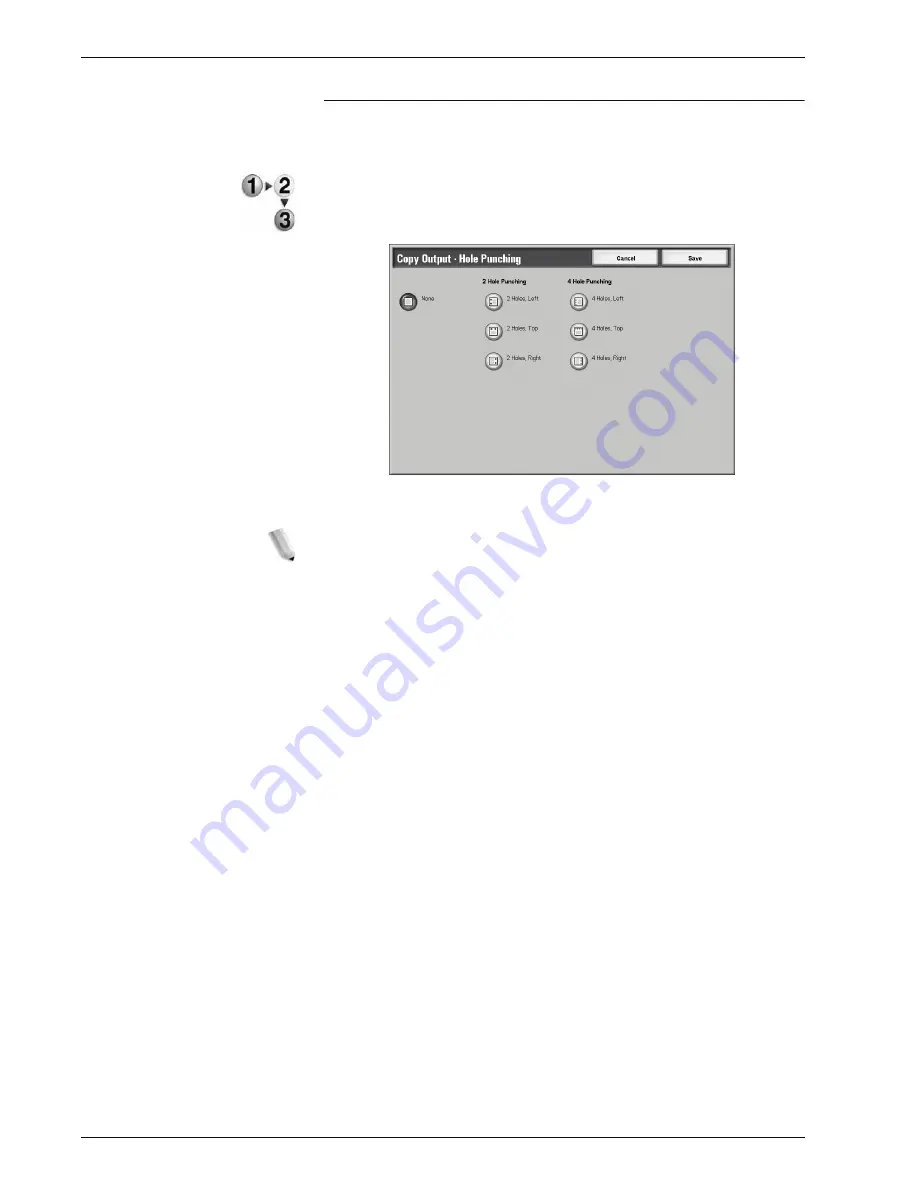
Xerox 4595 Copier/Printer User Guide
2-83
2. Copy
Copy Output - Hole Punching Screen
You can select the punching position other than the position
displayed on the
Finishing
screen.
1.
From the
Finishing
screen, in the
Staple Position
area,
select
Hole Punching
.
2.
Make a selection.
3.
Select
Save
to keep your choice.
NOTE: 3 holes can be set depending on a optional package. For
more information, contact the Customer Support Center.
Off
No punch position is selected.
2 Holes
You can select two positions for punching.
4 Holes
You can select four positions for punching.
Содержание 4595
Страница 1: ...Xerox4595Copier Printer User Guide Version 1 2 January 2008...
Страница 14: ...Xerox 4595 Copier Printer User Guide 1 4 1 Product overview 18 19 20 21 22 23 24 25 26 14 15 16 17...
Страница 26: ...Xerox 4595 Copier Printer User Guide 1 16 1 Product overview...
Страница 250: ...Xerox 4595 Copier Printer User Guide 4 78 4 Mailbox Management...
Страница 256: ...Xerox 4595 Copier Printer User Guide 5 6 5 Job Flow...
Страница 294: ...Xerox 4595 Copier Printer User Guide 7 30 7 Paper and Other Media...
Страница 310: ...Xerox 4595 Copier Printer User Guide 8 16 8 Job Status 2 Select Print Waiting Jobs 3 Locate the job to print...
Страница 362: ...Xerox 4595 Copier Printer User Guide 10 24 10 Maintenance...
Страница 501: ......
Страница 502: ......






























