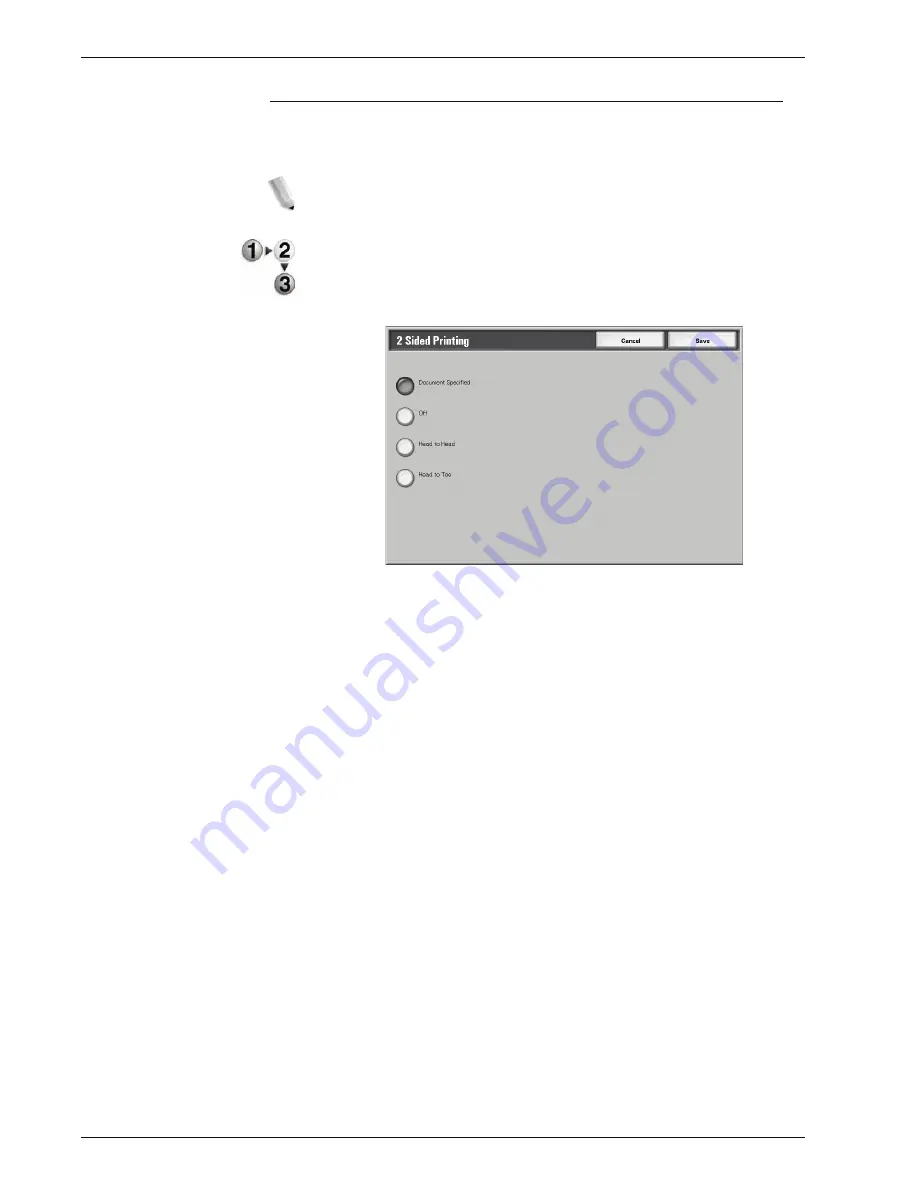
Xerox 4595 Copier/Printer User Guide
4-49
4. Mailbox Management
2 Sided Printing
This feature allows you to make 2 sided copies from 1 or 2 sided
documents.
NOTE: Copies may not be made correctly depending on the
orientation of the document.
1.
From the
All Services
window, select
Check Mailbox
and
then
Copy & Print Jobs
.
2.
Select the mailbox you want to open and then select
Change
Settings/Print
. Select
2 Sided Printing
.
3.
Select
Save
to keep your choice.
Document Specified
Uses the same settings as when the document was saved.
Off
Documents are not printed onto 2-sided.
Head to Head
Both sides are printed in the same direction.
Head to Toe
Both sides are printed in opposite direction.
Содержание 4595
Страница 1: ...Xerox4595Copier Printer User Guide Version 1 2 January 2008...
Страница 14: ...Xerox 4595 Copier Printer User Guide 1 4 1 Product overview 18 19 20 21 22 23 24 25 26 14 15 16 17...
Страница 26: ...Xerox 4595 Copier Printer User Guide 1 16 1 Product overview...
Страница 250: ...Xerox 4595 Copier Printer User Guide 4 78 4 Mailbox Management...
Страница 256: ...Xerox 4595 Copier Printer User Guide 5 6 5 Job Flow...
Страница 294: ...Xerox 4595 Copier Printer User Guide 7 30 7 Paper and Other Media...
Страница 310: ...Xerox 4595 Copier Printer User Guide 8 16 8 Job Status 2 Select Print Waiting Jobs 3 Locate the job to print...
Страница 362: ...Xerox 4595 Copier Printer User Guide 10 24 10 Maintenance...
Страница 501: ......
Страница 502: ......
































