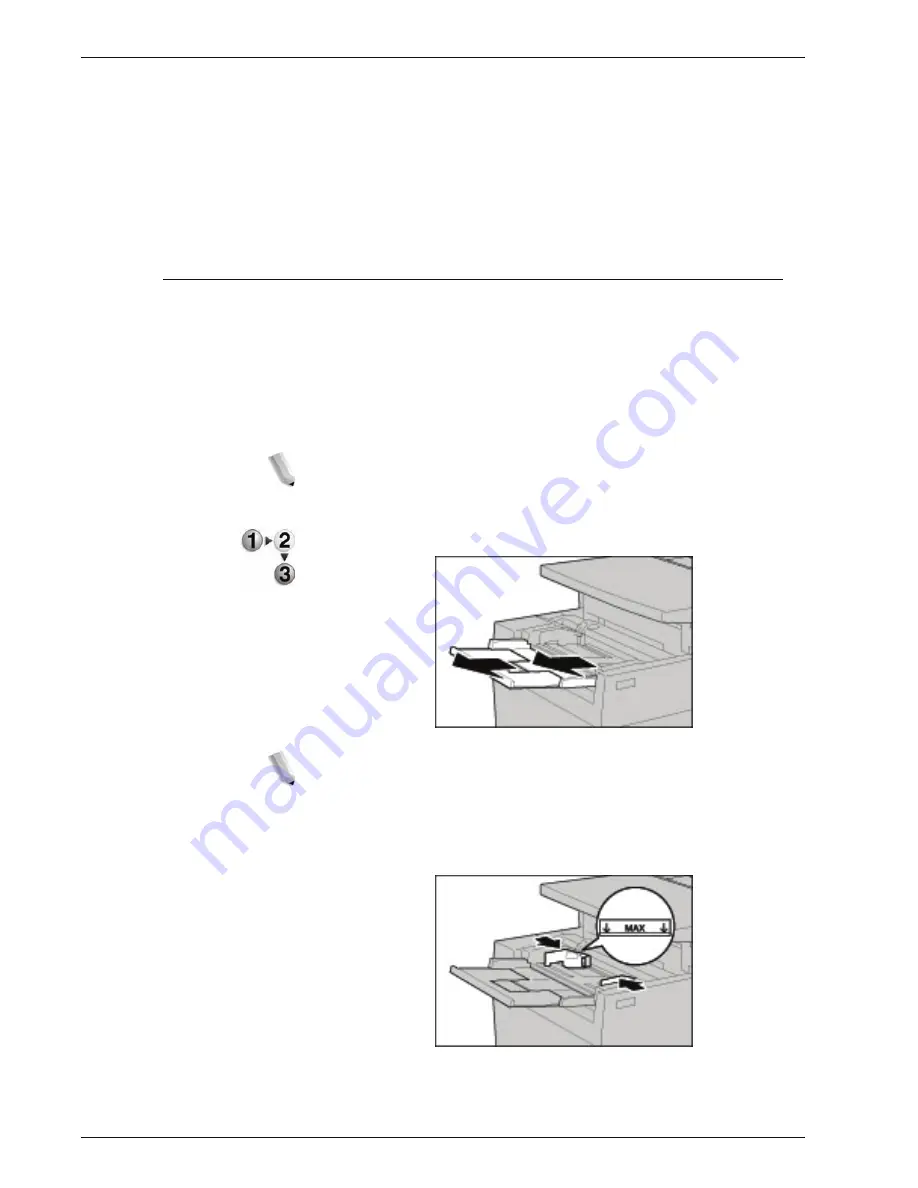
Xerox 4595 Copier/Printer User Guide
7-6
7. Paper and Other Media
Do not put paper or anything on the empty space on the
right side of the trays 3 to 4. Doing so might cause paper
jams or machine trouble.
Ensure that the paper guide is adjusted to the size of the
paper currently loaded in the tray.
3.
Push the tray in gently until it comes to a stop.
Load paper in Tray 5 (Bypass)
When printing or copying with paper that does not match the sizes
or types in trays 1-4 and/or the optional trays 6 and 7, use Tray 5
(Bypass).
To make detailed instructions during printings, specify the
instructions using the
Tray/Output
tab in the print driver. When
doing this, also specify the type of paper to load.
NOTE: When adding paper to Tray 5 (Bypass), remove any paper
remaining in the tray, add it to the stack of paper to be added, then
load all of the paper into the tray at once.
1.
Open Tray 5 (Bypass) as necessary.
NOTE: If necessary, extend the extension flap. The extension flap
can be extended in two stages. When pulling out the extension
flap, do it gently.
2.
Hold the center of the paper guides and slide them to the
desired paper size.
Содержание 4595
Страница 1: ...Xerox4595Copier Printer User Guide Version 1 2 January 2008...
Страница 14: ...Xerox 4595 Copier Printer User Guide 1 4 1 Product overview 18 19 20 21 22 23 24 25 26 14 15 16 17...
Страница 26: ...Xerox 4595 Copier Printer User Guide 1 16 1 Product overview...
Страница 250: ...Xerox 4595 Copier Printer User Guide 4 78 4 Mailbox Management...
Страница 256: ...Xerox 4595 Copier Printer User Guide 5 6 5 Job Flow...
Страница 294: ...Xerox 4595 Copier Printer User Guide 7 30 7 Paper and Other Media...
Страница 310: ...Xerox 4595 Copier Printer User Guide 8 16 8 Job Status 2 Select Print Waiting Jobs 3 Locate the job to print...
Страница 362: ...Xerox 4595 Copier Printer User Guide 10 24 10 Maintenance...
Страница 501: ......
Страница 502: ......






























