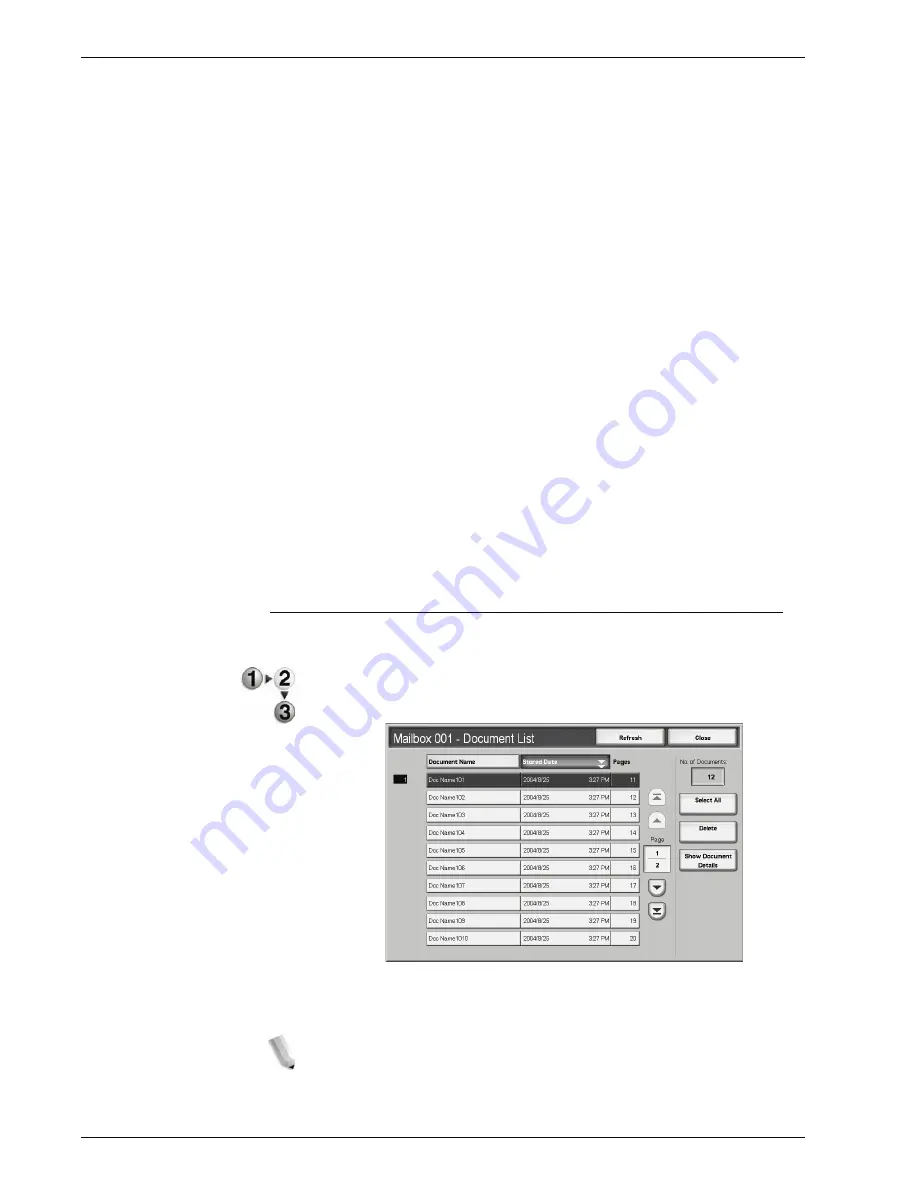
Xerox 4595 Copier/Printer User Guide
2-13
2. Copy
4.
Press
Save
to save the changes and then press the
Start
button. Press
Cancel
to erase any changes.
Mailbox
This box saves data. Use the
up
and
down
buttons to navigate
between screen.s
Document Name
Set the document name for saving.
Using the displayed keyboard and the numeric keypad, you may
enter up to 20 characters.
Go to
Use the numeric keypad to enter a 3 digit box number. That
mailbox then appears at the top of the list.
No. of Documents
When a mailbox is selected which contains documents, the
number of stored documents is displayed.
Document List
Select a box and press this button to check or delete documents
stored within.
Document List
Check or delete documents stored within a box.
1.
From the
All Services
screen, select
Copy
. Then select
Copy
& Save
or
Save Only
and specify the mailbox desired. Select
Document List
.
2.
Select the document to confirm or delete.
NOTE: If the scanned data is not displayed, select Refresh.
You can sort documents in ascending or descending order
by pressing either Document Name or Stored Date.
Содержание 4595
Страница 1: ...Xerox4595Copier Printer User Guide Version 1 2 January 2008...
Страница 14: ...Xerox 4595 Copier Printer User Guide 1 4 1 Product overview 18 19 20 21 22 23 24 25 26 14 15 16 17...
Страница 26: ...Xerox 4595 Copier Printer User Guide 1 16 1 Product overview...
Страница 250: ...Xerox 4595 Copier Printer User Guide 4 78 4 Mailbox Management...
Страница 256: ...Xerox 4595 Copier Printer User Guide 5 6 5 Job Flow...
Страница 294: ...Xerox 4595 Copier Printer User Guide 7 30 7 Paper and Other Media...
Страница 310: ...Xerox 4595 Copier Printer User Guide 8 16 8 Job Status 2 Select Print Waiting Jobs 3 Locate the job to print...
Страница 362: ...Xerox 4595 Copier Printer User Guide 10 24 10 Maintenance...
Страница 501: ......
Страница 502: ......






























