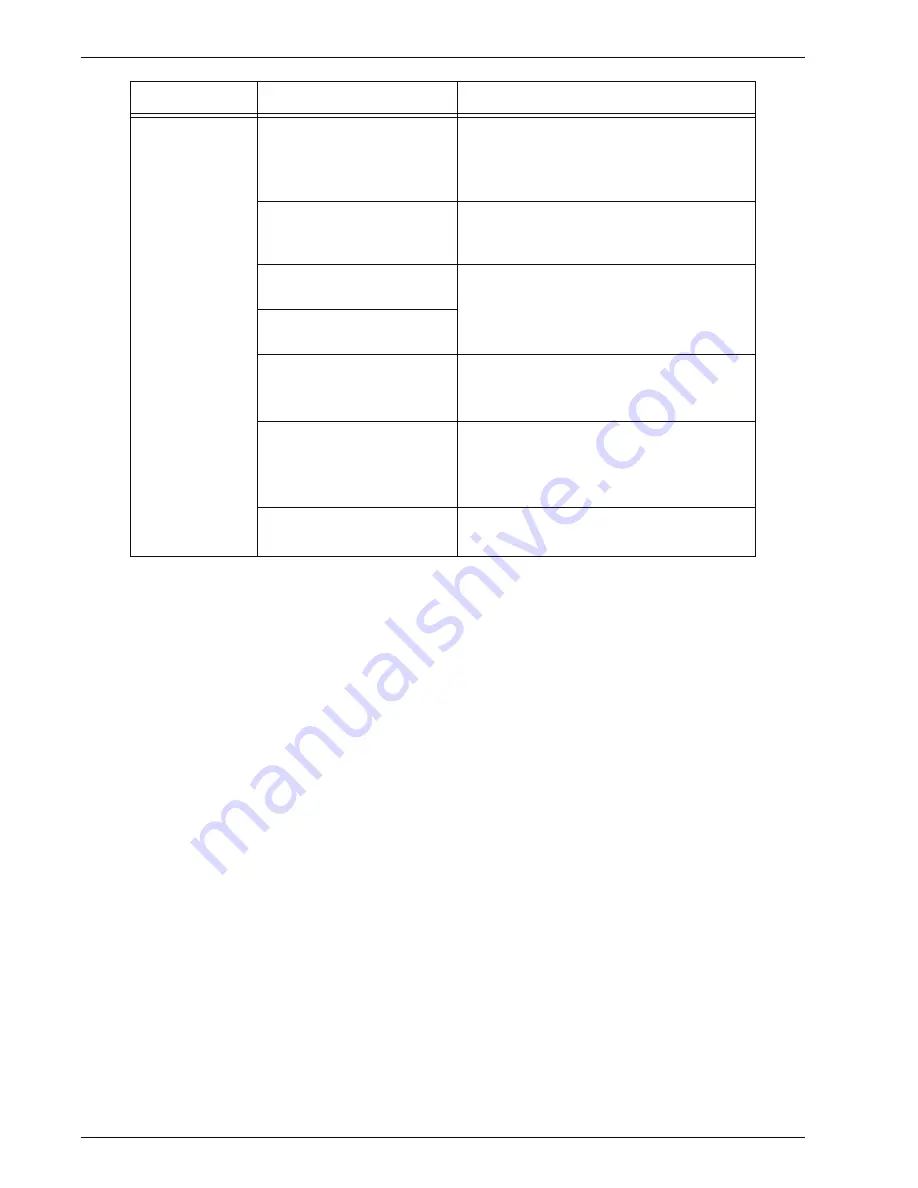
Xerox 4595 Copier/Printer User Guide
11-6
11. Problem Solving
Copies are not
made at the
desired size.
Is the document scanning
glass or the document cover
dirty?
Clean the document feeder glass or the
document cover.
Refer to “Cleaning the Document Cover
and Document Glass” on page 10-18.
Is the document made of
highly transparent material
like a transparency?
Place the document on the document
glass, and place a white sheet on top of the
document before making a copy.
Is the document at the
correct position?
Load the document correctly.
Refer to “Step 1 Load Documents” on
page 2-1.
Is the document loaded
correctly?
Is the document guides at
the correct position?
Properly set the document guides.
Refer to “Step 1 Load Documents” on
page 2-1.
Is the document folded or
bent?
Straighten and properly reset the
document.
Refer to “Step 1 Load Documents” on
page 2-1.
Is the document a
non-standard size?
Enter the document size.
Refer to “Original Size” on page 2-34.
Symptoms
Check
Remedy
Содержание 4595
Страница 1: ...Xerox4595Copier Printer User Guide Version 1 2 January 2008...
Страница 14: ...Xerox 4595 Copier Printer User Guide 1 4 1 Product overview 18 19 20 21 22 23 24 25 26 14 15 16 17...
Страница 26: ...Xerox 4595 Copier Printer User Guide 1 16 1 Product overview...
Страница 250: ...Xerox 4595 Copier Printer User Guide 4 78 4 Mailbox Management...
Страница 256: ...Xerox 4595 Copier Printer User Guide 5 6 5 Job Flow...
Страница 294: ...Xerox 4595 Copier Printer User Guide 7 30 7 Paper and Other Media...
Страница 310: ...Xerox 4595 Copier Printer User Guide 8 16 8 Job Status 2 Select Print Waiting Jobs 3 Locate the job to print...
Страница 362: ...Xerox 4595 Copier Printer User Guide 10 24 10 Maintenance...
Страница 501: ......
Страница 502: ......
















































