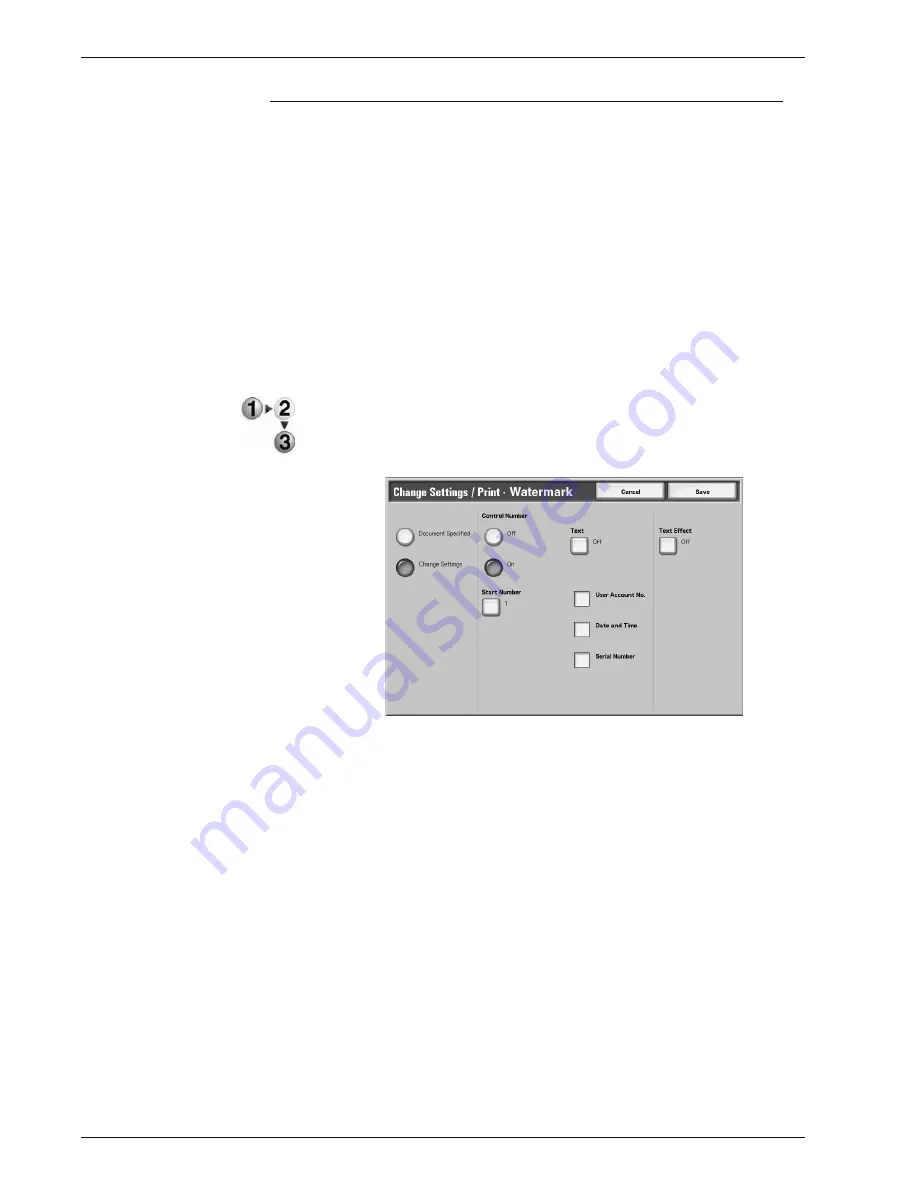
Xerox 4595 Copier/Printer User Guide
4-61
4. Mailbox Management
Watermark
You can lightly print a sequential control number on the
background of each copy set.
For example, if you set "1" for the start number, "1" is printed on all
page of the first copy set and "2" is printed on all pages of the
second set.
To prevent, for instance, the duplication of confidential documents
for distribution at conferences, you can use sequential numbering
to associate distribution documents to people.
Character size or density which is printed in Watermark can be set
by system settings.
For more information, refer to "Other Settings" in the System
Administration Guide.
1.
From the
Change Settings/Print
window, select
Watermark
.
2.
Select
Document Settings
or
Change Settings
.
3.
Select
On
or
Off
.
4.
Select any item.
5.
Select
Save
to keep any changes made.
Document Specified
Uses the same settings as when the document was saved.
Change Settings
Use different settings than those set when the document was
saved.
Control Number
Select whether you set the control number.
Start Number
Displays the
Watermark - Start Number
screen.
Содержание 4595
Страница 1: ...Xerox4595Copier Printer User Guide Version 1 2 January 2008...
Страница 14: ...Xerox 4595 Copier Printer User Guide 1 4 1 Product overview 18 19 20 21 22 23 24 25 26 14 15 16 17...
Страница 26: ...Xerox 4595 Copier Printer User Guide 1 16 1 Product overview...
Страница 250: ...Xerox 4595 Copier Printer User Guide 4 78 4 Mailbox Management...
Страница 256: ...Xerox 4595 Copier Printer User Guide 5 6 5 Job Flow...
Страница 294: ...Xerox 4595 Copier Printer User Guide 7 30 7 Paper and Other Media...
Страница 310: ...Xerox 4595 Copier Printer User Guide 8 16 8 Job Status 2 Select Print Waiting Jobs 3 Locate the job to print...
Страница 362: ...Xerox 4595 Copier Printer User Guide 10 24 10 Maintenance...
Страница 501: ......
Страница 502: ......






























