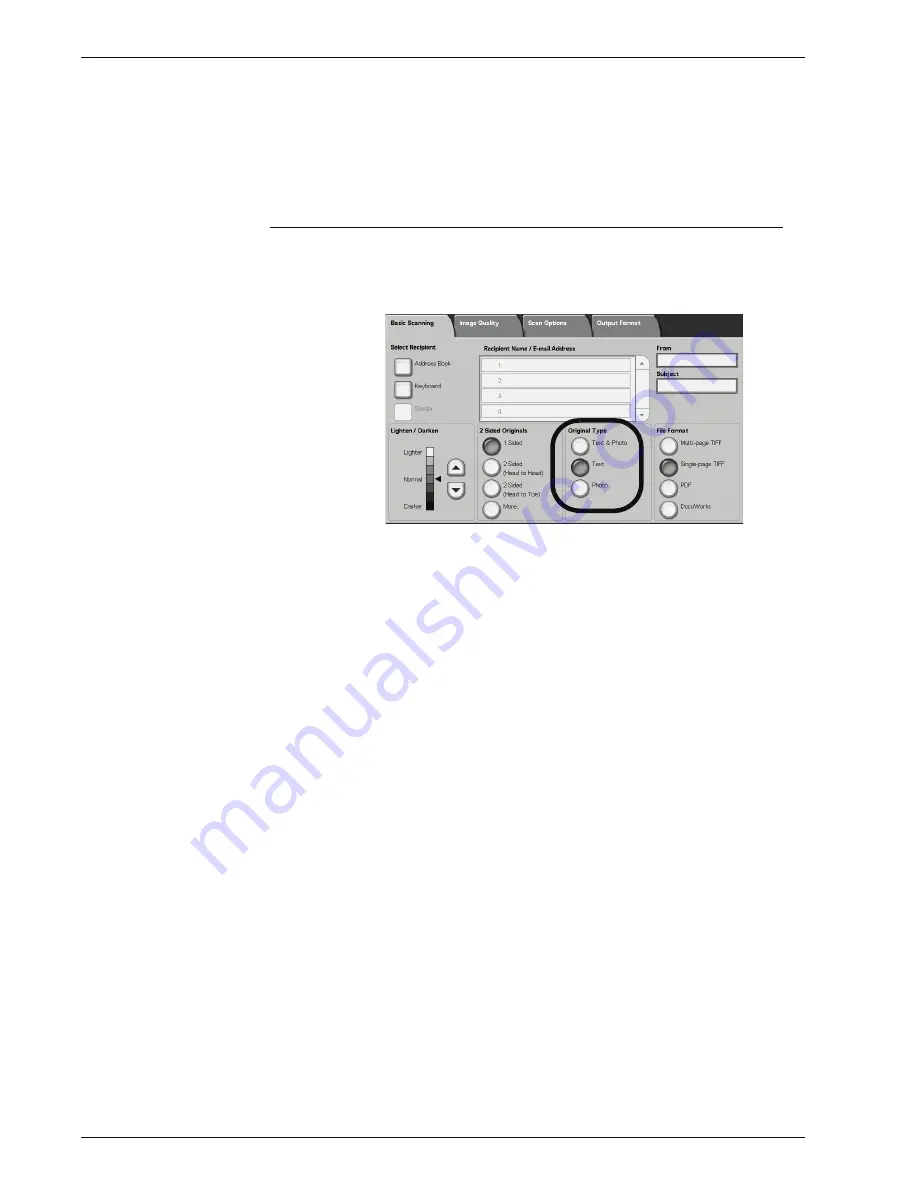
Xerox 4595 Copier/Printer User Guide
3-32
3. Scan
•
Head to Left
Select this when placing the top of the document facing the
left side of the document glass or DADF. When the
document is placed or loaded to face the left side
(text horizontal), be sure to select
Head to Left
.
Original Type
The type of document that is being scanned can be set from the
Basic Scanning
screen.
From the
Basic Scanning
screen, select the original type.
Text & Photo
Select this item when scanning documents that contain both text
and photos. This setting automatically scans text and photo areas
with the optimum document quality per area.
Text
Choose when you wish to scan text clearly.
Photo
Choose to scan photos.
Содержание 4595
Страница 1: ...Xerox4595Copier Printer User Guide Version 1 2 January 2008...
Страница 14: ...Xerox 4595 Copier Printer User Guide 1 4 1 Product overview 18 19 20 21 22 23 24 25 26 14 15 16 17...
Страница 26: ...Xerox 4595 Copier Printer User Guide 1 16 1 Product overview...
Страница 250: ...Xerox 4595 Copier Printer User Guide 4 78 4 Mailbox Management...
Страница 256: ...Xerox 4595 Copier Printer User Guide 5 6 5 Job Flow...
Страница 294: ...Xerox 4595 Copier Printer User Guide 7 30 7 Paper and Other Media...
Страница 310: ...Xerox 4595 Copier Printer User Guide 8 16 8 Job Status 2 Select Print Waiting Jobs 3 Locate the job to print...
Страница 362: ...Xerox 4595 Copier Printer User Guide 10 24 10 Maintenance...
Страница 501: ......
Страница 502: ......






























