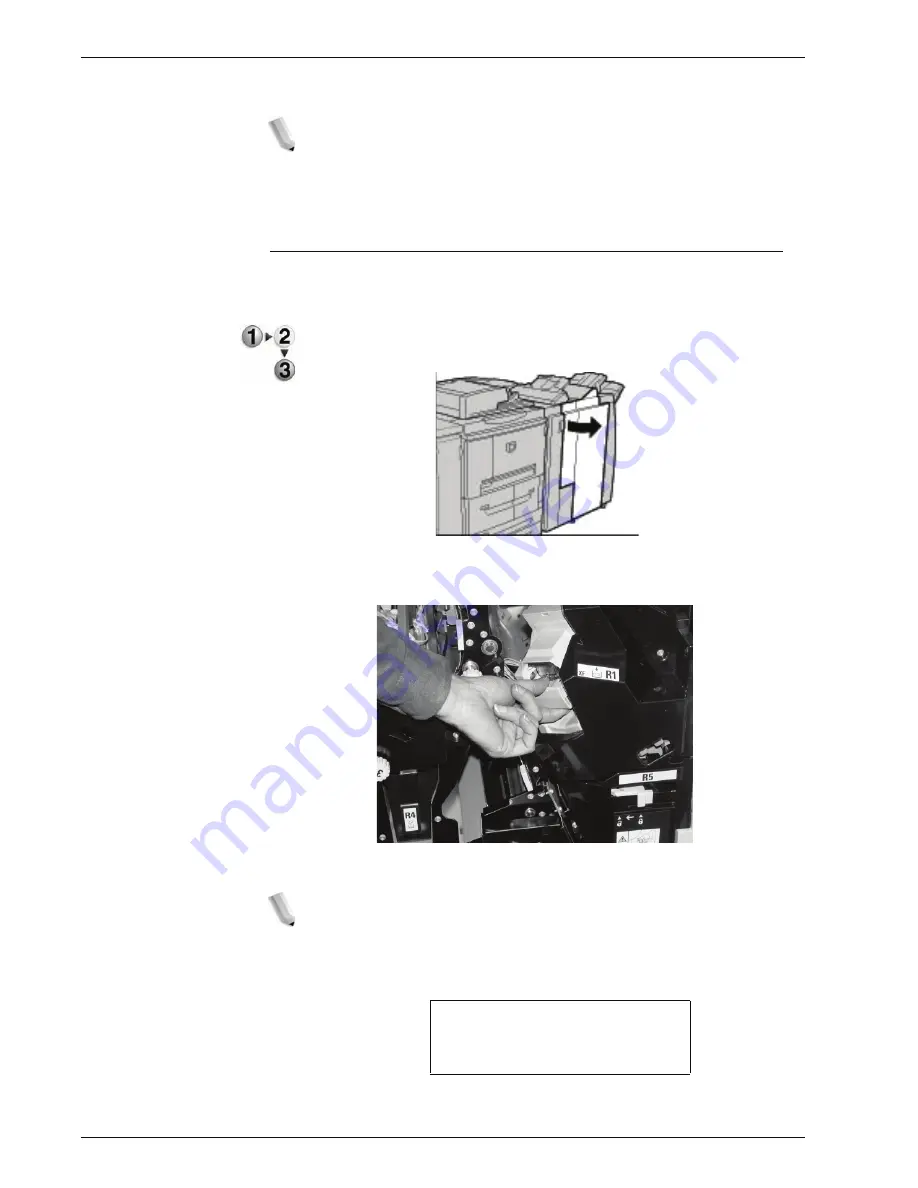
Xerox 4595 Copier/Printer User Guide
11-87
11. Problem Solving
8.
Close the Finisher right cover.
NOTE: A message will be displayed and the machine will not
operate if the right cover is even slightly open.
If the staples cannot be removed after carrying out the above
procedures, contact the Customer Support Center.
D2 Finisher
The following section describes the remedy for staple jams in the
staple cartridge for the D2 Finisher.
1.
Make sure that the machine has stopped and then open the
front cover on the light finisher.
2.
Hold the R1 at the position shown in the diagram and lift it
slightly.
3.
Pull out the staple cartridge.
NOTE: After removing the staple cartridge, check the inside of the
finisher for any remaining staples.
4.
Open the staple cartridge cover and remove the jammed
staple.
5.
If the jammed staple cannot be removed, push the staple in
WARNING:
Be careful when
removing jammed staples to
avoid hurting your fingers.
Содержание 4595
Страница 1: ...Xerox4595Copier Printer User Guide Version 1 2 January 2008...
Страница 14: ...Xerox 4595 Copier Printer User Guide 1 4 1 Product overview 18 19 20 21 22 23 24 25 26 14 15 16 17...
Страница 26: ...Xerox 4595 Copier Printer User Guide 1 16 1 Product overview...
Страница 250: ...Xerox 4595 Copier Printer User Guide 4 78 4 Mailbox Management...
Страница 256: ...Xerox 4595 Copier Printer User Guide 5 6 5 Job Flow...
Страница 294: ...Xerox 4595 Copier Printer User Guide 7 30 7 Paper and Other Media...
Страница 310: ...Xerox 4595 Copier Printer User Guide 8 16 8 Job Status 2 Select Print Waiting Jobs 3 Locate the job to print...
Страница 362: ...Xerox 4595 Copier Printer User Guide 10 24 10 Maintenance...
Страница 501: ......
Страница 502: ......






























