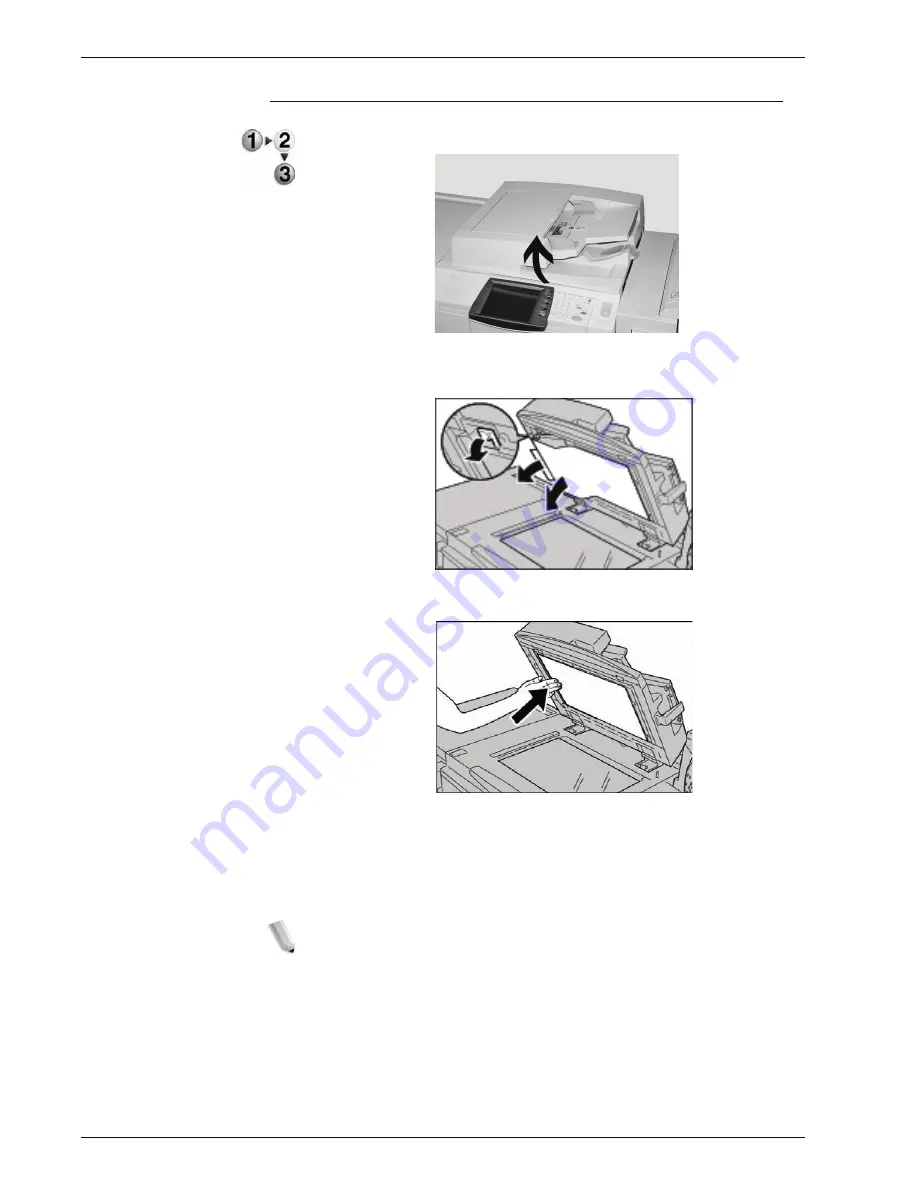
Xerox 4595 Copier/Printer User Guide
11-83
11. Problem Solving
Document jams at output area
1.
Open the document cover.
2.
Open the belt area while gripping the lever and remove the
jammed document.
3.
Gently return the belt area to the original position.
4.
Put the DADF back in place.
5.
Make sure that the document is not torn, wrinkled, or folded,
and load the document again following the instructions
displayed on the display.
NOTE: After removing the jammed document, load the entire
document again including delivered document sheets. Already
scanned document sheets will automatically be skipped, and
scanning will resume from the previous document sheet.
Torn, wrinkled, or folded documents may cause document
jams and damage. To scan such documents, directly place
the document on the document glass to make copies.
Содержание 4595
Страница 1: ...Xerox4595Copier Printer User Guide Version 1 2 January 2008...
Страница 14: ...Xerox 4595 Copier Printer User Guide 1 4 1 Product overview 18 19 20 21 22 23 24 25 26 14 15 16 17...
Страница 26: ...Xerox 4595 Copier Printer User Guide 1 16 1 Product overview...
Страница 250: ...Xerox 4595 Copier Printer User Guide 4 78 4 Mailbox Management...
Страница 256: ...Xerox 4595 Copier Printer User Guide 5 6 5 Job Flow...
Страница 294: ...Xerox 4595 Copier Printer User Guide 7 30 7 Paper and Other Media...
Страница 310: ...Xerox 4595 Copier Printer User Guide 8 16 8 Job Status 2 Select Print Waiting Jobs 3 Locate the job to print...
Страница 362: ...Xerox 4595 Copier Printer User Guide 10 24 10 Maintenance...
Страница 501: ......
Страница 502: ......






























