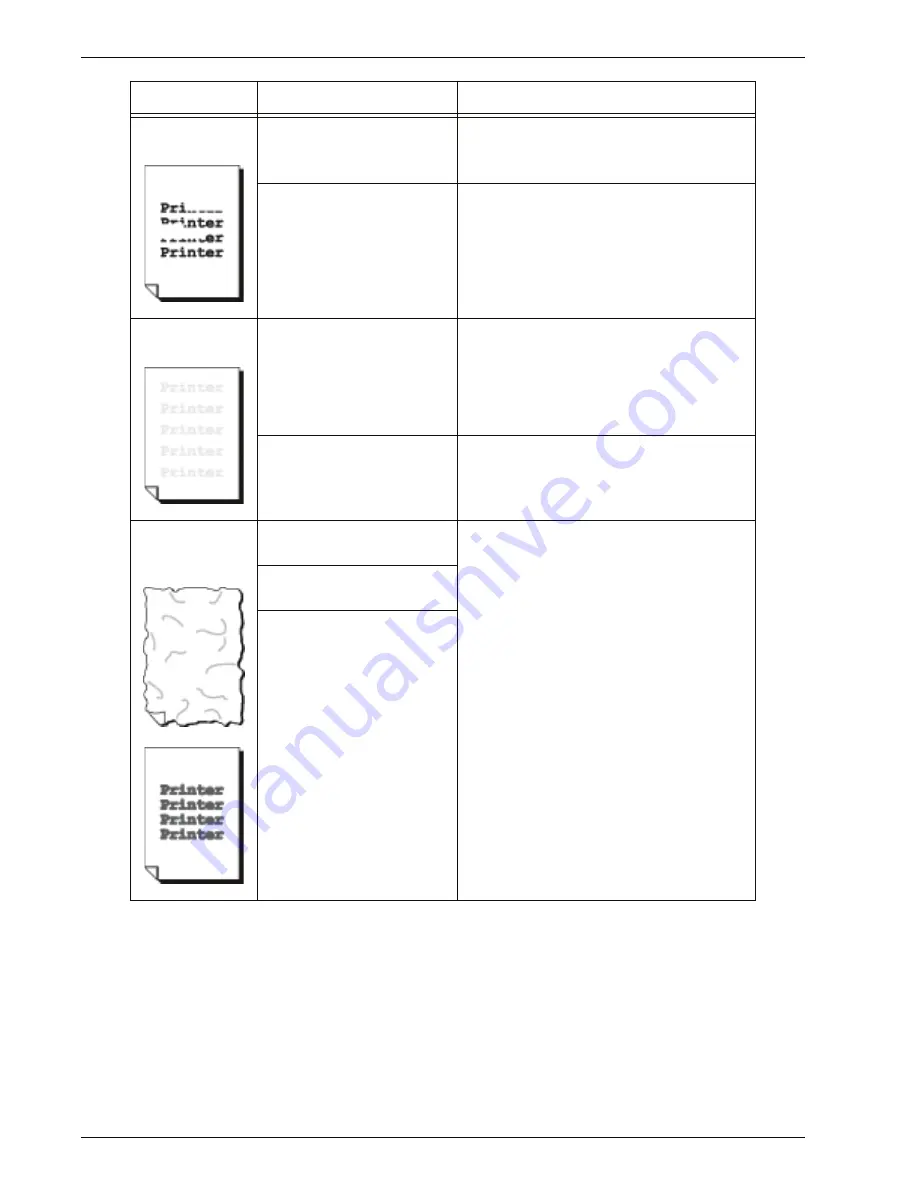
Xerox 4595 Copier/Printer User Guide
11-13
11. Problem Solving
White areas or
stripes appear.
Is the paper damp?
Replace with paper from a new ream.
Refer to “Load paper in the trays” on
page 7-4.
The paper in use is
unsuitable.
Load suitable paper.
Refer to “Load paper in the trays” on
page 7-4.
The entire page
is printed faint.
When the print was made
using Tray 5 (Bypass), the
size and type of the actually
loaded paper differed from
the setting on the print
driver.
Either load paper of the correct size and
type into Tray 5 (Bypass), or fan the paper
thoroughly before loading it again.
Refer to “Load paper in Tray 5 (Bypass)”
on page 7-6.
Two or more sheets may be
feeding at once.
Fan the paper well and reset.
Refer to “Load paper in the trays” on
page 7-4.
Paper becomes
wrinkled.
Text is blurred.
The paper in use is
unsuitable.
Replace with paper from a new ream.
Refer to “Load paper in the trays” on
page 7-4.
Paper is being added while
it is being fed.
Is the paper damp?
Symptoms
Check
Remedy
Содержание 4595
Страница 1: ...Xerox4595Copier Printer User Guide Version 1 2 January 2008...
Страница 14: ...Xerox 4595 Copier Printer User Guide 1 4 1 Product overview 18 19 20 21 22 23 24 25 26 14 15 16 17...
Страница 26: ...Xerox 4595 Copier Printer User Guide 1 16 1 Product overview...
Страница 250: ...Xerox 4595 Copier Printer User Guide 4 78 4 Mailbox Management...
Страница 256: ...Xerox 4595 Copier Printer User Guide 5 6 5 Job Flow...
Страница 294: ...Xerox 4595 Copier Printer User Guide 7 30 7 Paper and Other Media...
Страница 310: ...Xerox 4595 Copier Printer User Guide 8 16 8 Job Status 2 Select Print Waiting Jobs 3 Locate the job to print...
Страница 362: ...Xerox 4595 Copier Printer User Guide 10 24 10 Maintenance...
Страница 501: ......
Страница 502: ......










































