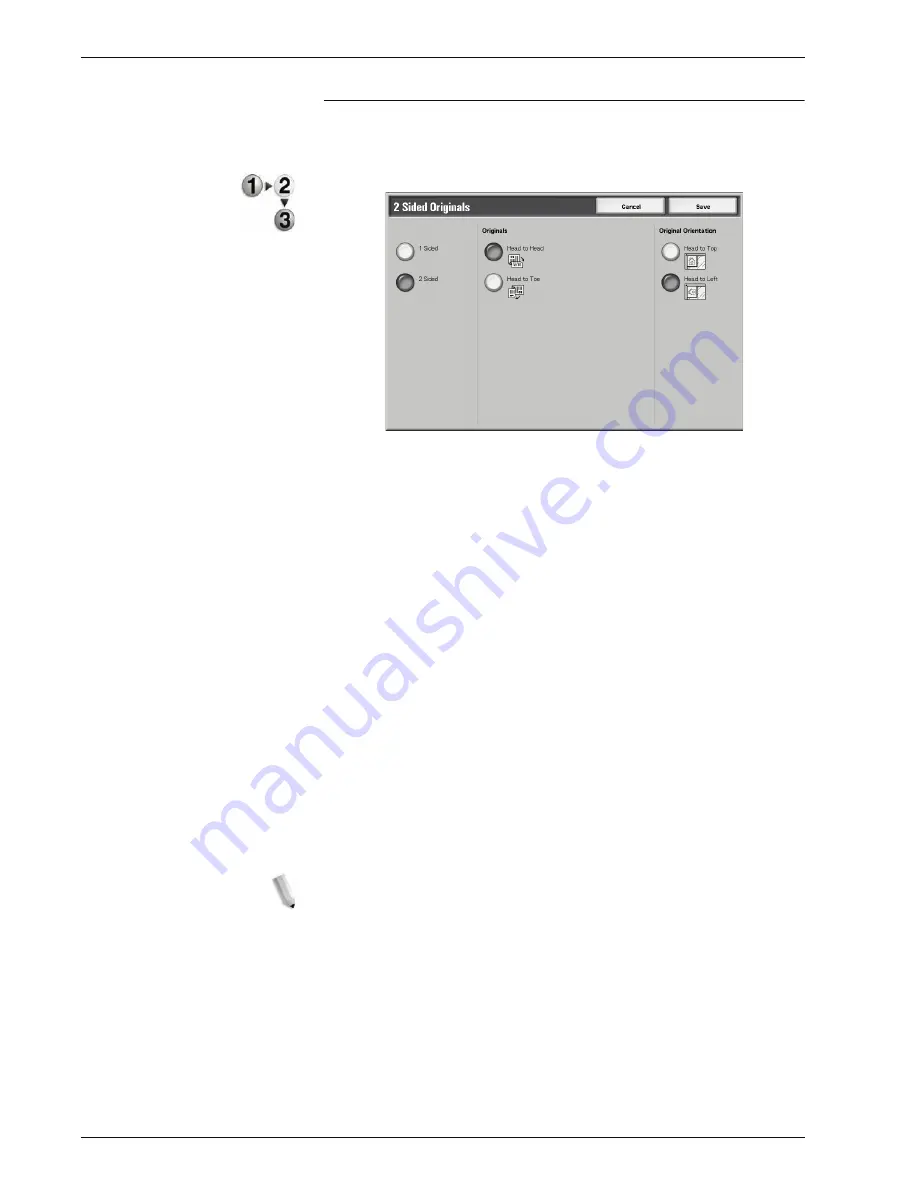
Xerox 4595 Copier/Printer User Guide
3-31
3. Scan
2 Sided Originals Screen
Select when you wish to specify the orientation of a document and
scan both sides.
1.
Select either
1 Sided
or
2 Sided
.
2.
When
2 Sided
is selected, select
Originals
.
3.
Select
Original Orientation
.
4.
Select
Save
to keep your choices.
Originals
Displayed when
2 Sided
is selected in the Originals screen.
•
Head to Head
Select when both sides of a 2 sided document are in the
same position on the page.
•
Head to Toe
Select when both sides of a 2 sided document are in
opposite positions (The top of one side of the page is
printed in the same position as the bottom of the other side
of the page.).
Originals Orientation
To scan using the document feeder, the orientation must be set to
indicate the top of the document.
NOTE: If the Original Orientation differs from the actual
document orientation, then the machine may mistakenly detect the
head of the document.
•
Head to Top
Select this when placing the top of the document facing the
inner side of the document glass or DADF.
Содержание 4595
Страница 1: ...Xerox4595Copier Printer User Guide Version 1 2 January 2008...
Страница 14: ...Xerox 4595 Copier Printer User Guide 1 4 1 Product overview 18 19 20 21 22 23 24 25 26 14 15 16 17...
Страница 26: ...Xerox 4595 Copier Printer User Guide 1 16 1 Product overview...
Страница 250: ...Xerox 4595 Copier Printer User Guide 4 78 4 Mailbox Management...
Страница 256: ...Xerox 4595 Copier Printer User Guide 5 6 5 Job Flow...
Страница 294: ...Xerox 4595 Copier Printer User Guide 7 30 7 Paper and Other Media...
Страница 310: ...Xerox 4595 Copier Printer User Guide 8 16 8 Job Status 2 Select Print Waiting Jobs 3 Locate the job to print...
Страница 362: ...Xerox 4595 Copier Printer User Guide 10 24 10 Maintenance...
Страница 501: ......
Страница 502: ......






























