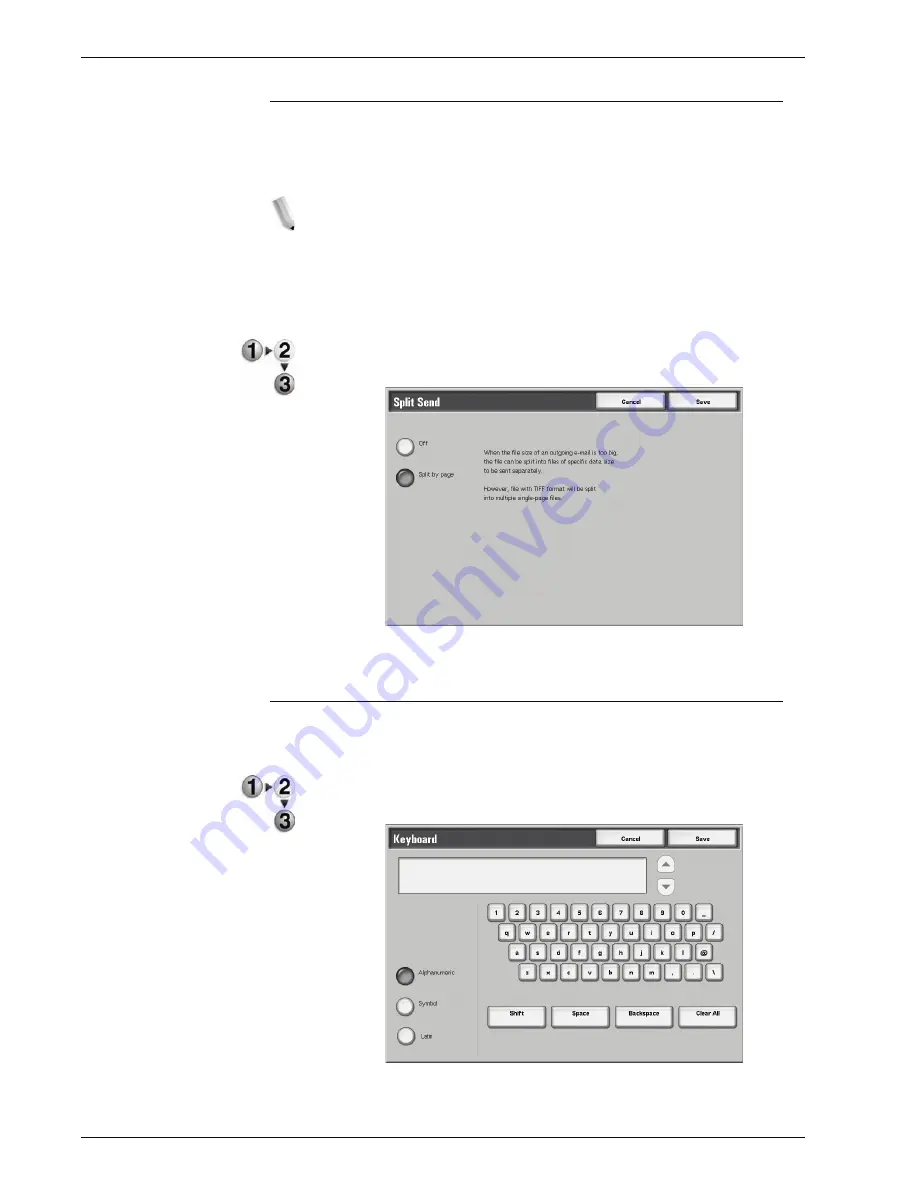
Xerox 4595 Copier/Printer User Guide
3-48
3. Scan
Split Send
This e-mail feature allows you to split a large document by pages
and send the pages as separate e-mails. You can also configure
the machine not to split a document.
NOTE: You can only use the Split Send feature when the File
Format in the Basic Scanning screen is set to PDF, DocuWorks,
or Multi-page TIFF.
For information about setting for page division, refer to "Page size
for Split Send" in the System Administration Guide or see your
System Administrator for help.
1.
From the
Output Format
tab, select
Split Send
.
2.
Select
Split by page
.
3.
Select
Save
to keep your changes.
File Name
The file name to be saved can be specified. You can input up to 28
characters.
1.
From the
Output Format
tab, select
File name
.
2.
Enter a filename using the keyboard shown.
3.
Select
Save
to keep the filename entered.
Содержание 4595
Страница 1: ...Xerox4595Copier Printer User Guide Version 1 2 January 2008...
Страница 14: ...Xerox 4595 Copier Printer User Guide 1 4 1 Product overview 18 19 20 21 22 23 24 25 26 14 15 16 17...
Страница 26: ...Xerox 4595 Copier Printer User Guide 1 16 1 Product overview...
Страница 250: ...Xerox 4595 Copier Printer User Guide 4 78 4 Mailbox Management...
Страница 256: ...Xerox 4595 Copier Printer User Guide 5 6 5 Job Flow...
Страница 294: ...Xerox 4595 Copier Printer User Guide 7 30 7 Paper and Other Media...
Страница 310: ...Xerox 4595 Copier Printer User Guide 8 16 8 Job Status 2 Select Print Waiting Jobs 3 Locate the job to print...
Страница 362: ...Xerox 4595 Copier Printer User Guide 10 24 10 Maintenance...
Страница 501: ......
Страница 502: ......



































