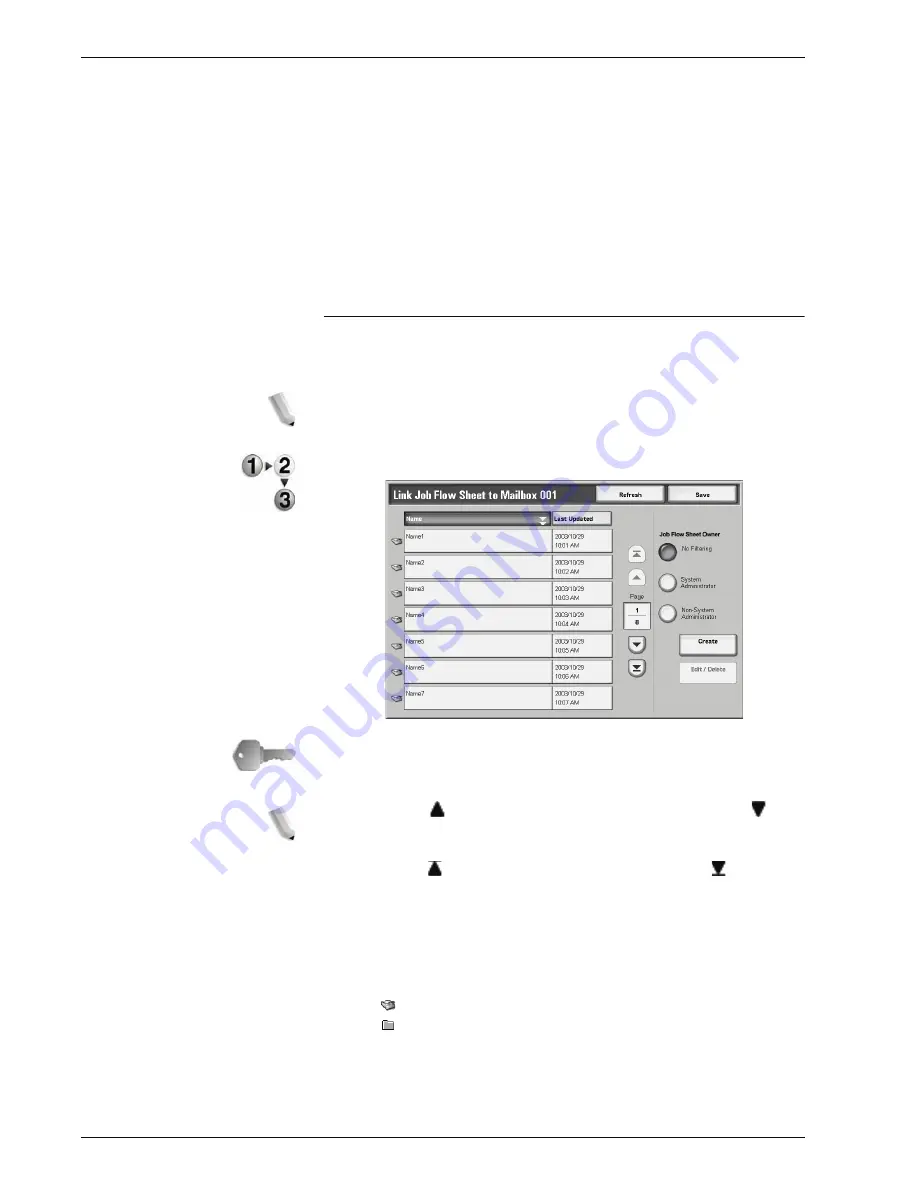
Xerox 4595 Copier/Printer User Guide
4-75
4. Mailbox Management
Cut Link
Cancels the link between a mailbox and the Job Flows it uses.
Create/Change Link
The
Link Job Flow Sheet to Mailbox
screen is displayed.
Select Job Flow Sheet
Pressing this button while documents are selected opens the
Select Job Flow Sheet screen.
Link Job Flow Sheet to Mailbox Screen
You can create or cancel the link between a mailbox and its job
flows.
NOTE: Creating and canceling links as auto start settings can also
be performed when creating a mailbox.
1.
Select the Job Flow to link, and select
Create
.
KEY POINT:
Pressing
Create
without selecting a Job Flow does
not create a link. If the selected Job Flow is already linked, then
the link is cancelled.
NOTE: Select to display the previous screen and select to
display the next screen.
Select to display the first screen and select to display
the last screen.
You can sort documents in ascending or descending order
by pressing either Name or Last Updated.
To the left of the name is displayed an icon showing the
target of the Job Flow.
:Scanned Document
:Mailbox Document
Содержание 4595
Страница 1: ...Xerox4595Copier Printer User Guide Version 1 2 January 2008...
Страница 14: ...Xerox 4595 Copier Printer User Guide 1 4 1 Product overview 18 19 20 21 22 23 24 25 26 14 15 16 17...
Страница 26: ...Xerox 4595 Copier Printer User Guide 1 16 1 Product overview...
Страница 250: ...Xerox 4595 Copier Printer User Guide 4 78 4 Mailbox Management...
Страница 256: ...Xerox 4595 Copier Printer User Guide 5 6 5 Job Flow...
Страница 294: ...Xerox 4595 Copier Printer User Guide 7 30 7 Paper and Other Media...
Страница 310: ...Xerox 4595 Copier Printer User Guide 8 16 8 Job Status 2 Select Print Waiting Jobs 3 Locate the job to print...
Страница 362: ...Xerox 4595 Copier Printer User Guide 10 24 10 Maintenance...
Страница 501: ......
Страница 502: ......






























