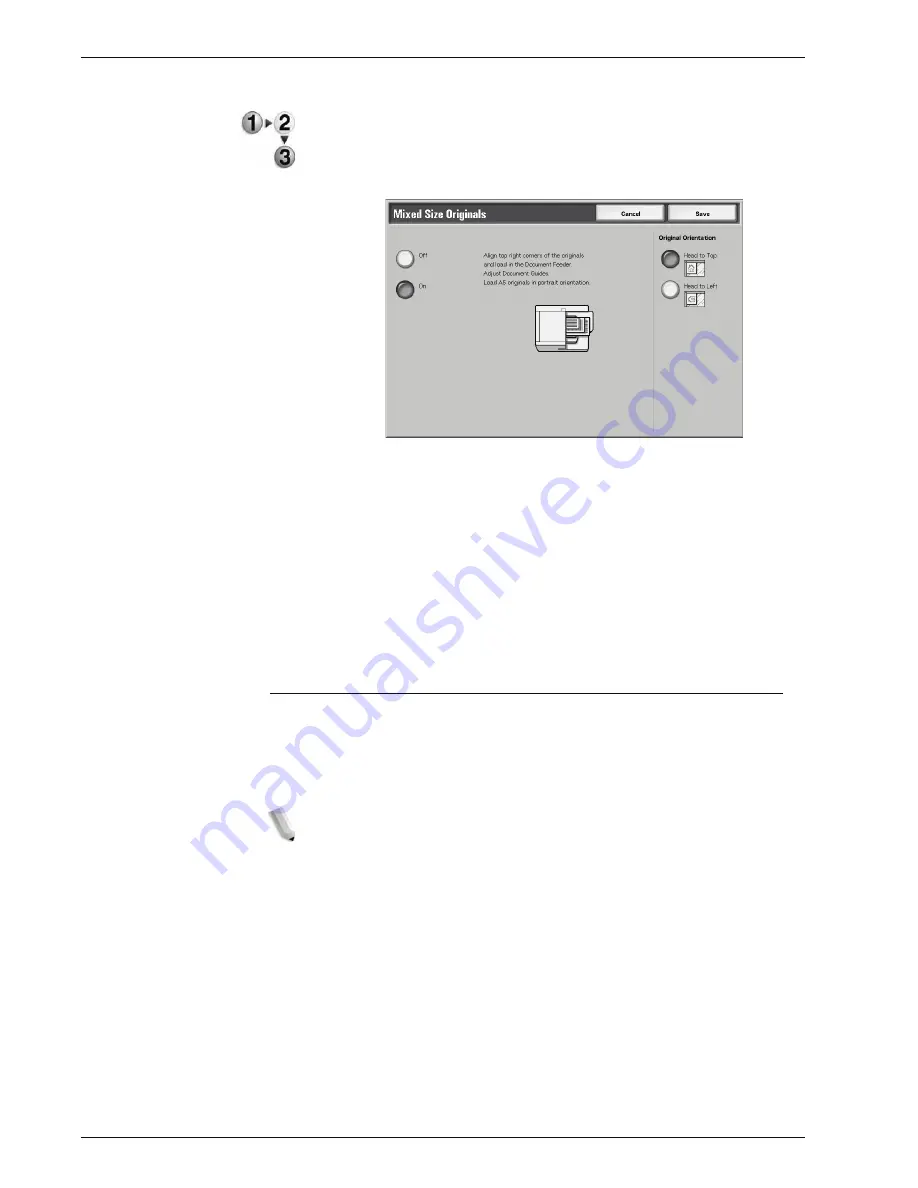
Xerox 4595 Copier/Printer User Guide
2-36
2. Copy
1.
On the
All Services
screen, select
Copy
, then the
Scan
Options
tab. From the
Scan Options
screen that appears,
select
Mixed Size Originals
.
2.
Select
On
3.
Select
Original Orientation
.
4.
Select
Save
to save the changes.
Off
Select this item when all documents are of the same size.
On
When documents of different sizes are copied, the machine
automatically detects the size of each document.
Edge Erase
When you make copies with the document cover open or make
copies from a book, black shadows sometimes appear along the
edges and center margin of the paper. If this happens, you can
make copies with the shadows erased.
NOTE: When making 2 sided copies, the same border erase
amount is set for both sides 1 and 2.
If you set Reduce/Enlarge, the edge erase dimensions will
be reduced/enlarged in proportion to the ratio you
configured.
For information about the areas that can actually be printed, refer
to “Printable Area” on page 12-14.
Содержание 4595
Страница 1: ...Xerox4595Copier Printer User Guide Version 1 2 January 2008...
Страница 14: ...Xerox 4595 Copier Printer User Guide 1 4 1 Product overview 18 19 20 21 22 23 24 25 26 14 15 16 17...
Страница 26: ...Xerox 4595 Copier Printer User Guide 1 16 1 Product overview...
Страница 250: ...Xerox 4595 Copier Printer User Guide 4 78 4 Mailbox Management...
Страница 256: ...Xerox 4595 Copier Printer User Guide 5 6 5 Job Flow...
Страница 294: ...Xerox 4595 Copier Printer User Guide 7 30 7 Paper and Other Media...
Страница 310: ...Xerox 4595 Copier Printer User Guide 8 16 8 Job Status 2 Select Print Waiting Jobs 3 Locate the job to print...
Страница 362: ...Xerox 4595 Copier Printer User Guide 10 24 10 Maintenance...
Страница 501: ......
Страница 502: ......






























