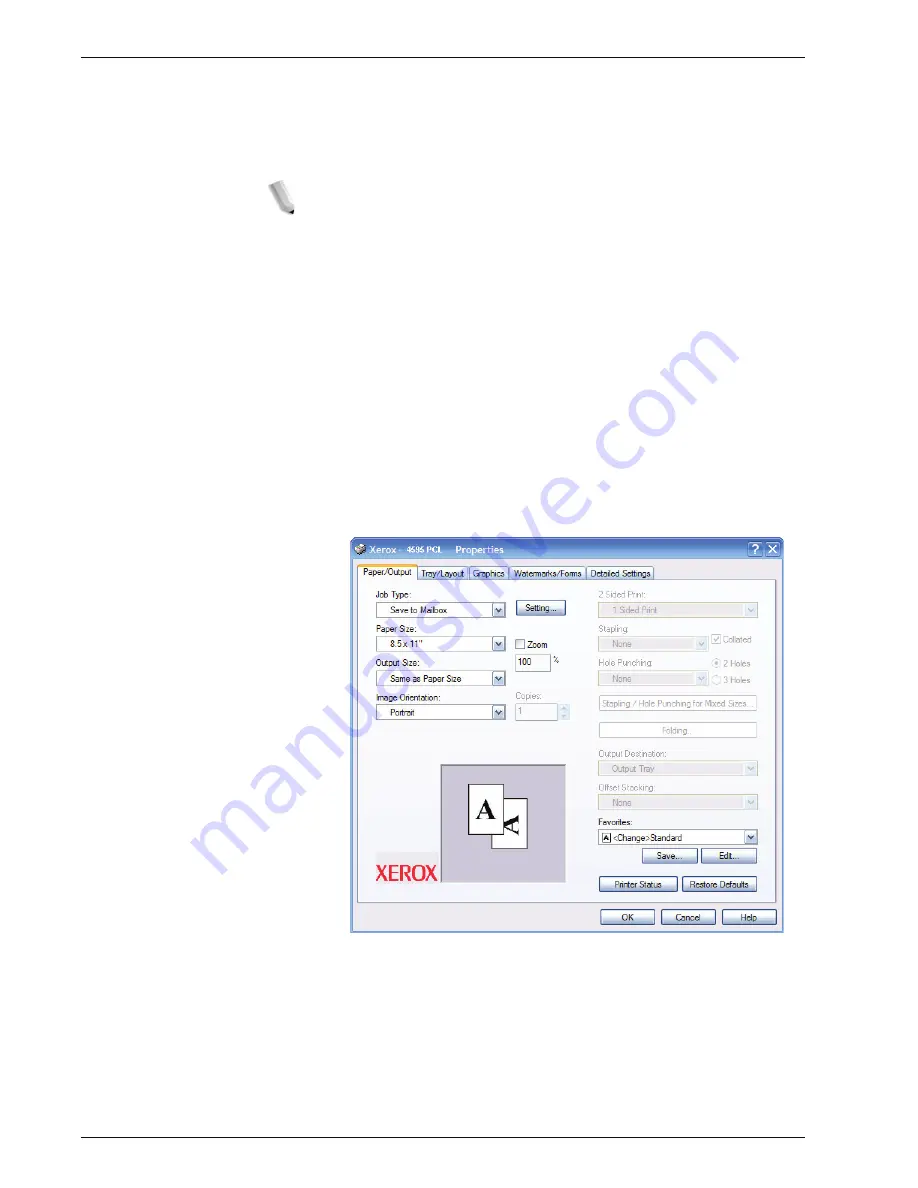
Xerox 4595 Copier/Printer User Guide
4-66
4. Mailbox Management
4.
Select the Paper/Output tab:
5.
Select
Save to Mailbox
from the Job Type menu.
6.
Enter your Mailbox Number, Password and then select
OK
.
NOTE: There are considerations and limitations when sending
jobs to the mailbox for printing.
•
Settings, such as finishing, that are grayed-out on the print
driver (as shown below) must be set at the mailbox.
•
Default printer driver settings that are grayed-out are not sent
with the job to the mailbox. An example of this is if your default
print driver setting is 2 Sided Print; that setting would be
ignored at the print driver and two-sided printing would have to
be selected at the mailbox print settings.
•
Some settings, such as paper size, cannot be changed at the
mailbox if they have been selected on the print driver dialog.
•
A full suite of features may not be available when printing jobs
from the mailbox, including: watermarks and annotations.
7.
Select
OK
to send your job to your mailbox. From your
mailbox, select your job and adjust features as needed.
Содержание 4595
Страница 1: ...Xerox4595Copier Printer User Guide Version 1 2 January 2008...
Страница 14: ...Xerox 4595 Copier Printer User Guide 1 4 1 Product overview 18 19 20 21 22 23 24 25 26 14 15 16 17...
Страница 26: ...Xerox 4595 Copier Printer User Guide 1 16 1 Product overview...
Страница 250: ...Xerox 4595 Copier Printer User Guide 4 78 4 Mailbox Management...
Страница 256: ...Xerox 4595 Copier Printer User Guide 5 6 5 Job Flow...
Страница 294: ...Xerox 4595 Copier Printer User Guide 7 30 7 Paper and Other Media...
Страница 310: ...Xerox 4595 Copier Printer User Guide 8 16 8 Job Status 2 Select Print Waiting Jobs 3 Locate the job to print...
Страница 362: ...Xerox 4595 Copier Printer User Guide 10 24 10 Maintenance...
Страница 501: ......
Страница 502: ......






























