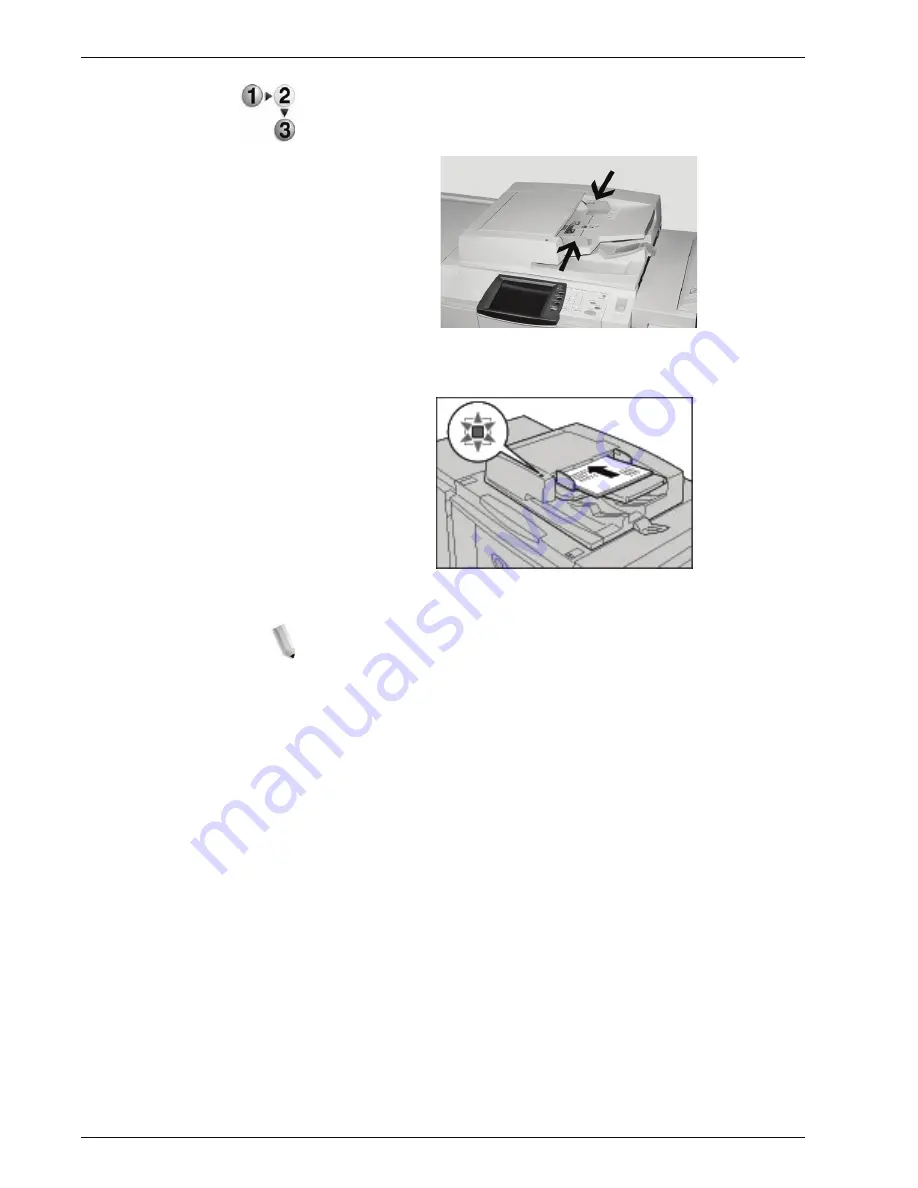
Xerox 4595 Copier/Printer User Guide
3-3
3. Scan
1.
Remove any clips and staples before loading the document.
2.
Adjust the movable document guides to just touch the edge of
the document stack.
3.
Load the document and ensure the
Confirmation
indicator
lights to show that the document has been loaded correctly.
When placing the document in the DADF, you can set timing
for lifting up the document feeder tray.
NOTE: Documents should normally be set with Head to Left.
When viewing scanned documents on a computer, the document
is imported as Head to Top.
The Confirmation indicator lights when the document is
loaded correctly.
When placing the document in the DADF, you can set timing for
lifting up the document feeder tray.
For more information about settings, refer to “Document Feeder
Tray Elevation” in the
System Administration Guide
.
Содержание 4595
Страница 1: ...Xerox4595Copier Printer User Guide Version 1 2 January 2008...
Страница 14: ...Xerox 4595 Copier Printer User Guide 1 4 1 Product overview 18 19 20 21 22 23 24 25 26 14 15 16 17...
Страница 26: ...Xerox 4595 Copier Printer User Guide 1 16 1 Product overview...
Страница 250: ...Xerox 4595 Copier Printer User Guide 4 78 4 Mailbox Management...
Страница 256: ...Xerox 4595 Copier Printer User Guide 5 6 5 Job Flow...
Страница 294: ...Xerox 4595 Copier Printer User Guide 7 30 7 Paper and Other Media...
Страница 310: ...Xerox 4595 Copier Printer User Guide 8 16 8 Job Status 2 Select Print Waiting Jobs 3 Locate the job to print...
Страница 362: ...Xerox 4595 Copier Printer User Guide 10 24 10 Maintenance...
Страница 501: ......
Страница 502: ......






























