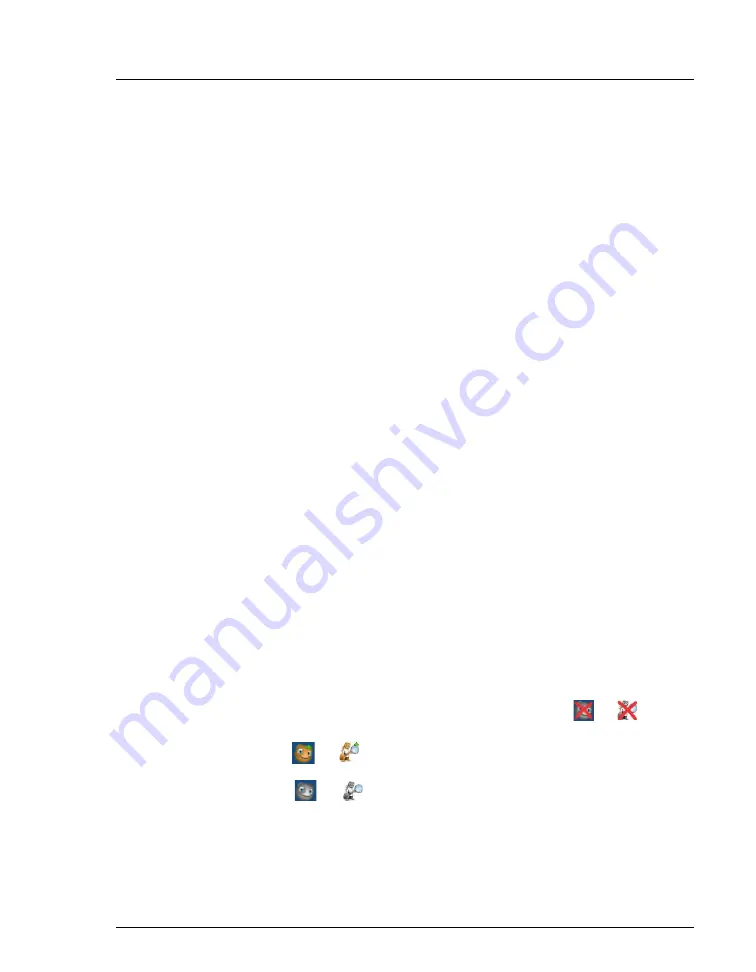
3 • System Setup
Doc. 065447-02 12/14
49
3.9
Setting Up the Chromatography Software
The Dionex ICS-5000
+
requires the Chromeleon 7 Chromatography Data
System (release 7.1 SR2 or later) or Chromeleon 6.8 Chromatography Data
System (release 6.8 SR12 or later).
NOTE
All references in Chromeleon to Dionex ICS-5000 systems
also apply to Dionex ICS-5000
+
systems.
3.9.1
Installing the Software and License
When you purchase Chromeleon software and a PC from Thermo Fisher
Scientific, the chromatography software and the computer hardware are
installed at the factory. In this case, you may omit this section.
To install
Chromeleon software and the software license, follow the
instructions in the appropriate installation guide. The guides are provided on
the Thermo Scientific Reference Library DVD (P/N 053891).
•
For Chromeleon 7, refer to
Chromeleon 7 Installation Guide
.
•
For Chromeleon 6.8, refer to
Installing Chromeleon with a Dionex Ion
Chromatograph
(Document No. 031883).
3.9.2
Starting the Instrument Controller Service or Server
If you have not already done so, turn on the computer power and log on to
Windows as an administrator. For a network computer, log on as a user with
local computer administrator privileges.
Starting the Chromeleon 7 Instrument Controller Service
On the Windows taskbar, right-click the Chromeleon icon (
or
)
in the
system tray and click
Start Chromeleon Instrument Controller
. The icon
changes to gold (
or
)
to indicate that the Instrument Controller Service
is starting. When the Instrument Controller Service is running (idle), the icon
changes to gray (
or
)
.
If the Chromeleon icon is not on the Windows taskbar, click
Start > All
Programs > Chromeleon 7 > Services Manager
to open the Services
Manager and click
Start Instrument Controller
.






























