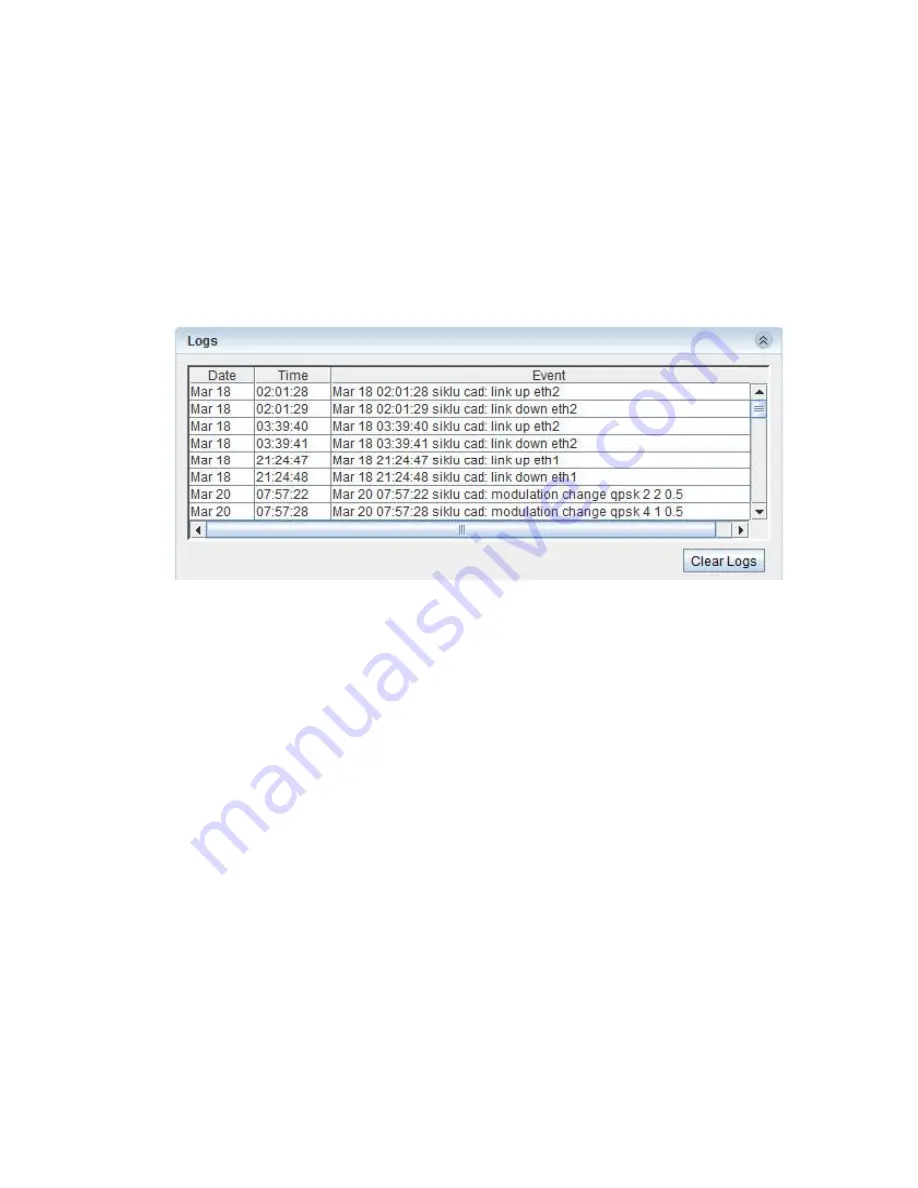
Installation and User Manual
EtherHaul
1200™
Page 120
EH-INST-02, Issue 4.0
8.2
Viewing Alarm History and System Events
You can display a log of alarms and system events using the Web EMS or the CLI. For a
detailed explanation of EtherHaul events and alarms, and instructions on how to use
them in diagnosing EtherHaul system problems, refer to
EtherHaul Diagnostics
on
page 153.
To display a log of alarms and system events using the Web EMS, click
Events
on the
Web EMS Main screen. A log of alarms and system events appears in the Logs section of
the Events screen, including the date and time the alarm or event occurred.
Figure
8-2 Events Screen
– Logs Section
To display a log of alarms and system events using the CLI, use the
show log
command.
A log of alarms and system events appears, including the date and time the alarm or
event occurred.
2010.7.10 9:35:11 temperature high
2010.7.10 9:36:13 link down eth0
2010.7.10 9:36:49 link up eth0
2010.7.10 9:40:04 temperature normal
2010.7.10 9:45:21 temperature high
2010.7.10 9:50:13 link down eth0
To clear all system logs, use the
clear log
command.
8.3
Events Configuration (Masking)
The EtherHaul supports masking of individual/group alarms. In case alarm is masked, it
will not be displayed in the Active Alarms and Event Log and trap will not be sent.
By default, none of the alarms is masked.
To mask an alarm, set the event-cfg mask value to yes.






























