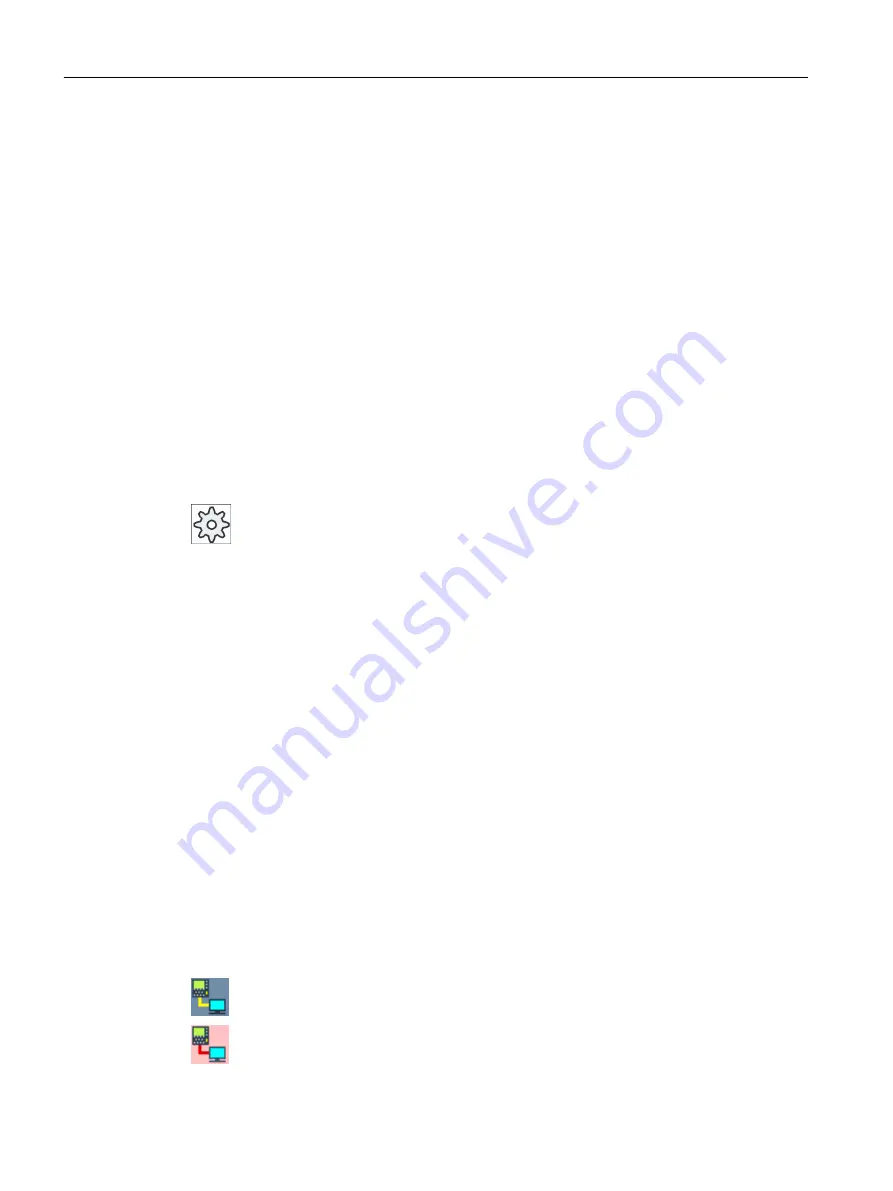
15.9
Remote diagnostics
15.9.1
Setting remote access
You can influence the remote access to your control in the "Remote diagnostics (RCS)"
window.
You set the rights for all remote operating types in this window. The selected rights are defined
from the PLC and using the setting at the HMI.
The HMI can restrict the rights specified from the PLC, but however, cannot extend the rights
beyond the PLC rights.
If the settings made permit access from outside, then this is still dependent on a manual or
automatic confirmation.
Rights for remote access
The "Specified by PLC" field shows the access rights for remote access or remote monitoring
specified from the PLC.
Machine manufacturer
Please refer to the machine manufacturer's instructions.
In the "Selected in the HMI" selection box, you have the possibility of setting rights for remote
control:
● Do not permit remote access
● Permit remote monitoring
● Permit remote control
Depending on the combination of the settings in the HMI and in the PLC the valid status as to
whether access is permitted or not is shown in the "Resulting from this" line.
Settings for the confirmation dialog box
If the settings made for "Specified from the PLC" and "Selected in the HMI" permit access from
outside, then this is however, still dependent on either a manual or automatic confirmation.
As soon as a remote access is permitted, at all of the active operating stations, a query dialog
box is displayed for the operator at the active operating station to either confirm or reject an
access.
For the case that there is no local operation, then the control behavior can be set for this
particular scenario. You define how long this window is displayed and whether, after the
confirmation has expired, the remote access is automatically rejected or accepted.
Display of the state
Remote monitoring active
Remote control active
Alarm, error, and system messages
15.9 Remote diagnostics
Milling
826
Operating Manual, 08/2018, 6FC5398-7CP41-0BA0
Содержание SINUMERIK 828D Turning
Страница 68: ...Introduction 2 4 User interface Milling 68 Operating Manual 08 2018 6FC5398 7CP41 0BA0 ...
Страница 162: ...Setting up the machine 4 12 MDA Milling 162 Operating Manual 08 2018 6FC5398 7CP41 0BA0 ...
Страница 270: ...Machining the workpiece 6 17 Setting for automatic mode Milling 270 Operating Manual 08 2018 6FC5398 7CP41 0BA0 ...
Страница 278: ...Swivel combination 45 90 Simulating machining 7 1 Overview Milling 278 Operating Manual 08 2018 6FC5398 7CP41 0BA0 ...
Страница 294: ...Simulating machining 7 9 Displaying simulation alarms Milling 294 Operating Manual 08 2018 6FC5398 7CP41 0BA0 ...
Страница 316: ...Generating a G code program 8 10 Measuring cycle support Milling 316 Operating Manual 08 2018 6FC5398 7CP41 0BA0 ...
Страница 684: ...Collision avoidance 12 2 Set collision avoidance Milling 684 Operating Manual 08 2018 6FC5398 7CP41 0BA0 ...
Страница 746: ...Tool management 13 16 Working with Multitool Milling 746 Operating Manual 08 2018 6FC5398 7CP41 0BA0 ...
Страница 830: ...Alarm error and system messages 15 9 Remote diagnostics Milling 830 Operating Manual 08 2018 6FC5398 7CP41 0BA0 ...
Страница 846: ... Working with Manual Machine 16 7 More complex machining Milling 846 Operating Manual 08 2018 6FC5398 7CP41 0BA0 ...
Страница 870: ...HT 8 840D sl only 18 5 Calibrating the touch panel Milling 870 Operating Manual 08 2018 6FC5398 7CP41 0BA0 ...
Страница 890: ...Easy Message 828D only 20 7 Making settings for Easy Message Milling 890 Operating Manual 08 2018 6FC5398 7CP41 0BA0 ...
Страница 924: ...Edit PLC user program 828D only 23 8 Searching for operands Milling 924 Operating Manual 08 2018 6FC5398 7CP41 0BA0 ...
Страница 925: ...Appendix A A 1 840D sl 828D documentation overview Milling Operating Manual 08 2018 6FC5398 7CP41 0BA0 925 ...
















































