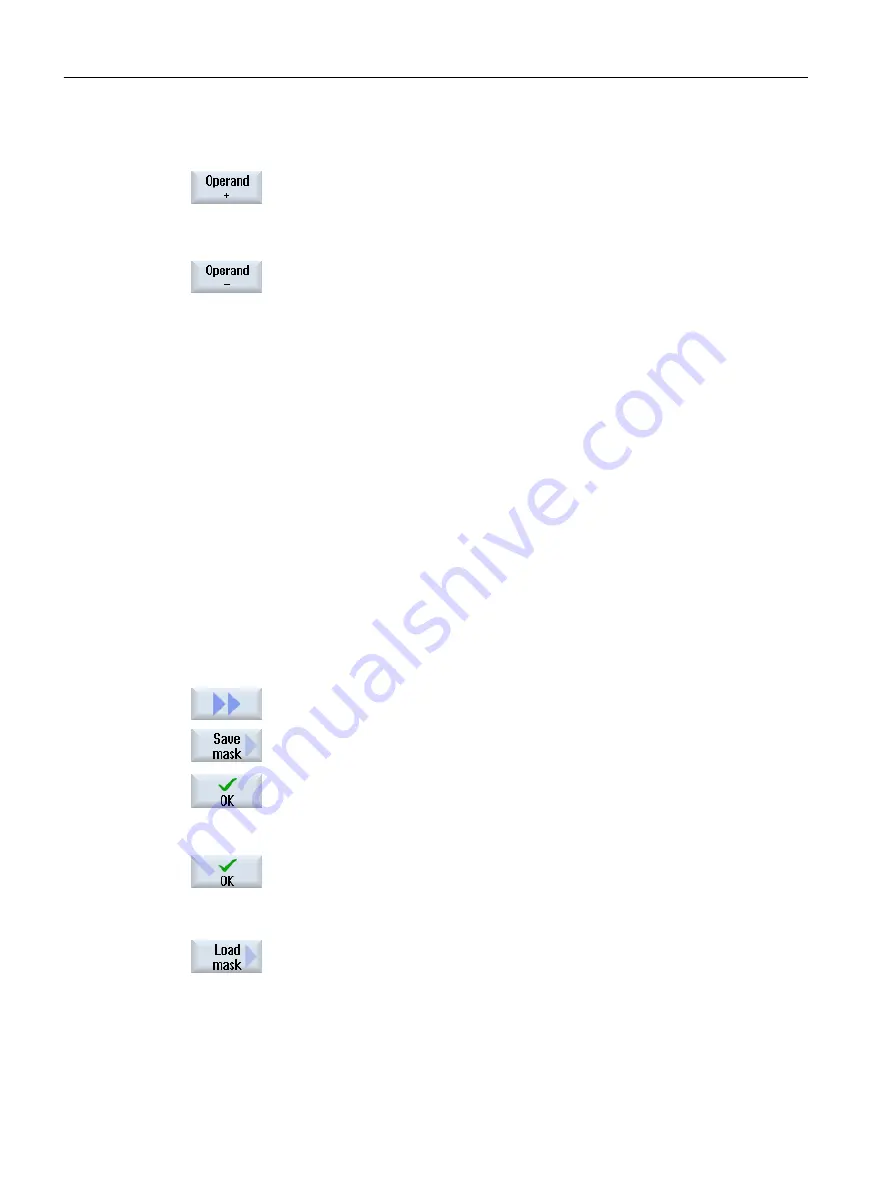
Examples
DB97.DBX2.5
Result: DB97.DBX2.6
$AA_IM[1]
Result: $AA_IM[2]
MB201
Result: MB200
/Channel/Parameter/R[u1,3]
Result: /Channel/Parameter/R[u1,2]
15.6.2
Saving and loading screen forms
You have the option of saving the configurations of the variables made in the "NC/PLC
variables" window in a screen form that you reload again when required.
Editing screen forms
If you change a screen form that has been loaded, then this is marked using with * after the
screen form name.
The name of a screen form is kept in the display after switching-off.
Procedure
1.
You have entered values for the desired variables in the "NC/PLC varia‐
bles" window.
2.
Press the ">>" softkey.
3.
Press the "Save screen" softkey.
The "Save screen: Select archiving" window opens.
4.
Position the cursor on the template folder for variable screen forms in
which your actual screen form should be saved and press the "OK" soft‐
key.
The "Save screen: Name" window opens.
5.
Enter the name for the file and press the "OK" softkey.
A message in the status line informs you that the screen form was saved
in the specified folder.
If a file with the same name already exists, they you will receive a prompt.
6.
Press the "Load screen" softkey.
The "Load screen" window opens and displays the sample folder for the
variable screen forms.
7.
Select the desired file and press the "OK" softkey.
You return to the variable view. The list of all of the predefined NC and
PLC variables is displayed.
Alarm, error, and system messages
15.6 PLC and NC variables
Milling
820
Operating Manual, 08/2018, 6FC5398-7CP41-0BA0
Содержание SINUMERIK 828D Turning
Страница 68: ...Introduction 2 4 User interface Milling 68 Operating Manual 08 2018 6FC5398 7CP41 0BA0 ...
Страница 162: ...Setting up the machine 4 12 MDA Milling 162 Operating Manual 08 2018 6FC5398 7CP41 0BA0 ...
Страница 270: ...Machining the workpiece 6 17 Setting for automatic mode Milling 270 Operating Manual 08 2018 6FC5398 7CP41 0BA0 ...
Страница 278: ...Swivel combination 45 90 Simulating machining 7 1 Overview Milling 278 Operating Manual 08 2018 6FC5398 7CP41 0BA0 ...
Страница 294: ...Simulating machining 7 9 Displaying simulation alarms Milling 294 Operating Manual 08 2018 6FC5398 7CP41 0BA0 ...
Страница 316: ...Generating a G code program 8 10 Measuring cycle support Milling 316 Operating Manual 08 2018 6FC5398 7CP41 0BA0 ...
Страница 684: ...Collision avoidance 12 2 Set collision avoidance Milling 684 Operating Manual 08 2018 6FC5398 7CP41 0BA0 ...
Страница 746: ...Tool management 13 16 Working with Multitool Milling 746 Operating Manual 08 2018 6FC5398 7CP41 0BA0 ...
Страница 830: ...Alarm error and system messages 15 9 Remote diagnostics Milling 830 Operating Manual 08 2018 6FC5398 7CP41 0BA0 ...
Страница 846: ... Working with Manual Machine 16 7 More complex machining Milling 846 Operating Manual 08 2018 6FC5398 7CP41 0BA0 ...
Страница 870: ...HT 8 840D sl only 18 5 Calibrating the touch panel Milling 870 Operating Manual 08 2018 6FC5398 7CP41 0BA0 ...
Страница 890: ...Easy Message 828D only 20 7 Making settings for Easy Message Milling 890 Operating Manual 08 2018 6FC5398 7CP41 0BA0 ...
Страница 924: ...Edit PLC user program 828D only 23 8 Searching for operands Milling 924 Operating Manual 08 2018 6FC5398 7CP41 0BA0 ...
Страница 925: ...Appendix A A 1 840D sl 828D documentation overview Milling Operating Manual 08 2018 6FC5398 7CP41 0BA0 925 ...
















































