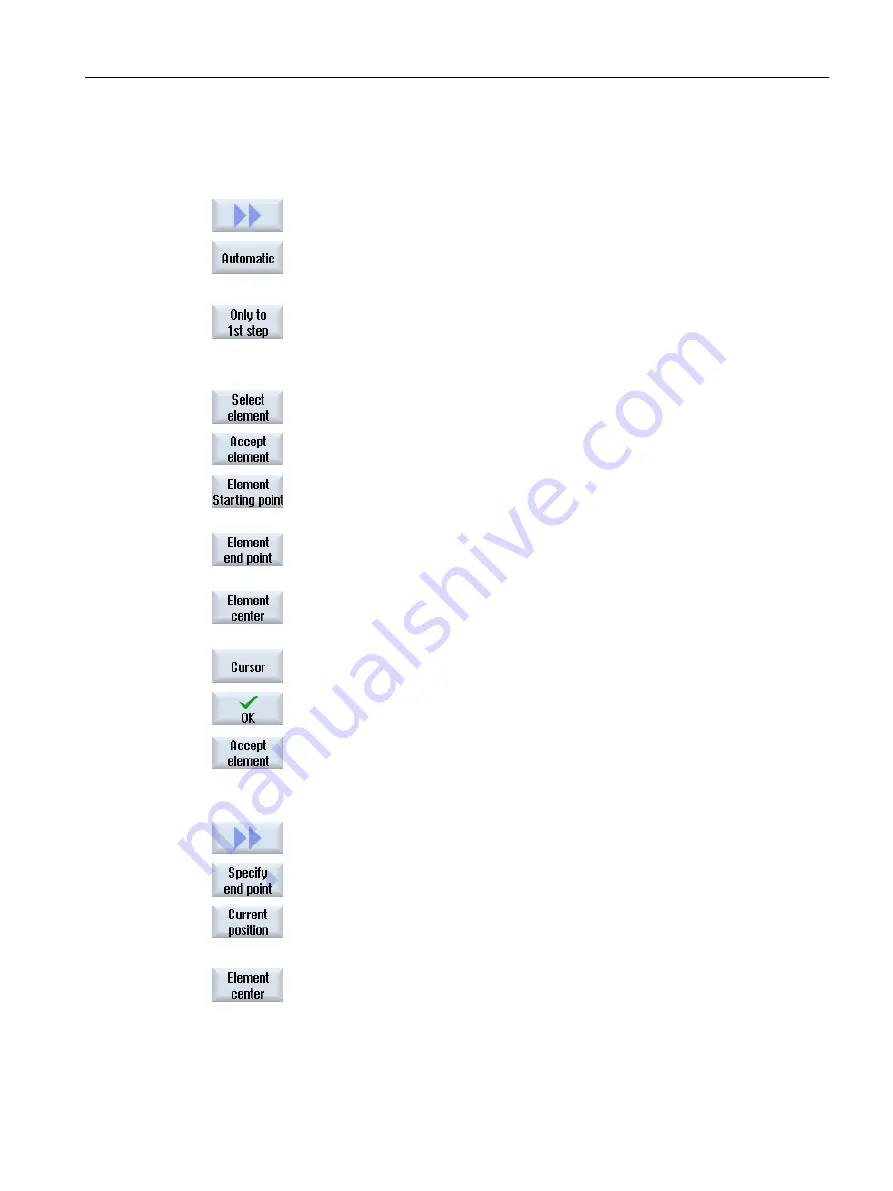
Specifying a reference point
5.
If required, specify a zero point.
Contour line
6.
Press the ">>" and "Automatic" softkeys if you want to accept the largest
possible number of contour elements.
This makes it fast to accept contours that consist of many individual ele‐
ments.
- OR -
Press "Only to 1st cut" if you do not want to accept the complete contour
elements at once.
The contour will be followed to the first cut of the contour element.
Defining the start point
7.
Press the "Select element" softkey to select the desired element.
8.
Press the "Accept element" softkey.
9.
Press the "Element start point" softkey to place the contour start at the start
point of the element.
- OR -
Press the "Element end point" softkey to place the contour start at the end
point of the element.
- OR -
Press the "Element center" softkey to place the contour start at the center
of the element.
- OR -
Press the "Cursor" softkey to define the start of the element with the cursor
at any position.
9.
Press the "OK" softkey to confirm your selection.
10. Press the "Accept element" softkey to accept the offered elements.
The softkey can be operated while elements are still available to be accep‐
ted.
Specifying the end point
11. Press the ">>" and "Specify end point" softkeys if you do not want to accept
the end point of the selected element.
12. Press the "Current position" softkey if you want to set the currently selected
position as end point.
- OR -
Press the "Element center" softkey to place the contour end at the center
of the element.
- OR -
Machining the workpiece
6.11 Working with DXF files
Milling
Operating Manual, 08/2018, 6FC5398-7CP41-0BA0
237
Содержание SINUMERIK 828D Turning
Страница 68: ...Introduction 2 4 User interface Milling 68 Operating Manual 08 2018 6FC5398 7CP41 0BA0 ...
Страница 162: ...Setting up the machine 4 12 MDA Milling 162 Operating Manual 08 2018 6FC5398 7CP41 0BA0 ...
Страница 270: ...Machining the workpiece 6 17 Setting for automatic mode Milling 270 Operating Manual 08 2018 6FC5398 7CP41 0BA0 ...
Страница 278: ...Swivel combination 45 90 Simulating machining 7 1 Overview Milling 278 Operating Manual 08 2018 6FC5398 7CP41 0BA0 ...
Страница 294: ...Simulating machining 7 9 Displaying simulation alarms Milling 294 Operating Manual 08 2018 6FC5398 7CP41 0BA0 ...
Страница 316: ...Generating a G code program 8 10 Measuring cycle support Milling 316 Operating Manual 08 2018 6FC5398 7CP41 0BA0 ...
Страница 684: ...Collision avoidance 12 2 Set collision avoidance Milling 684 Operating Manual 08 2018 6FC5398 7CP41 0BA0 ...
Страница 746: ...Tool management 13 16 Working with Multitool Milling 746 Operating Manual 08 2018 6FC5398 7CP41 0BA0 ...
Страница 830: ...Alarm error and system messages 15 9 Remote diagnostics Milling 830 Operating Manual 08 2018 6FC5398 7CP41 0BA0 ...
Страница 846: ... Working with Manual Machine 16 7 More complex machining Milling 846 Operating Manual 08 2018 6FC5398 7CP41 0BA0 ...
Страница 870: ...HT 8 840D sl only 18 5 Calibrating the touch panel Milling 870 Operating Manual 08 2018 6FC5398 7CP41 0BA0 ...
Страница 890: ...Easy Message 828D only 20 7 Making settings for Easy Message Milling 890 Operating Manual 08 2018 6FC5398 7CP41 0BA0 ...
Страница 924: ...Edit PLC user program 828D only 23 8 Searching for operands Milling 924 Operating Manual 08 2018 6FC5398 7CP41 0BA0 ...
Страница 925: ...Appendix A A 1 840D sl 828D documentation overview Milling Operating Manual 08 2018 6FC5398 7CP41 0BA0 925 ...






























