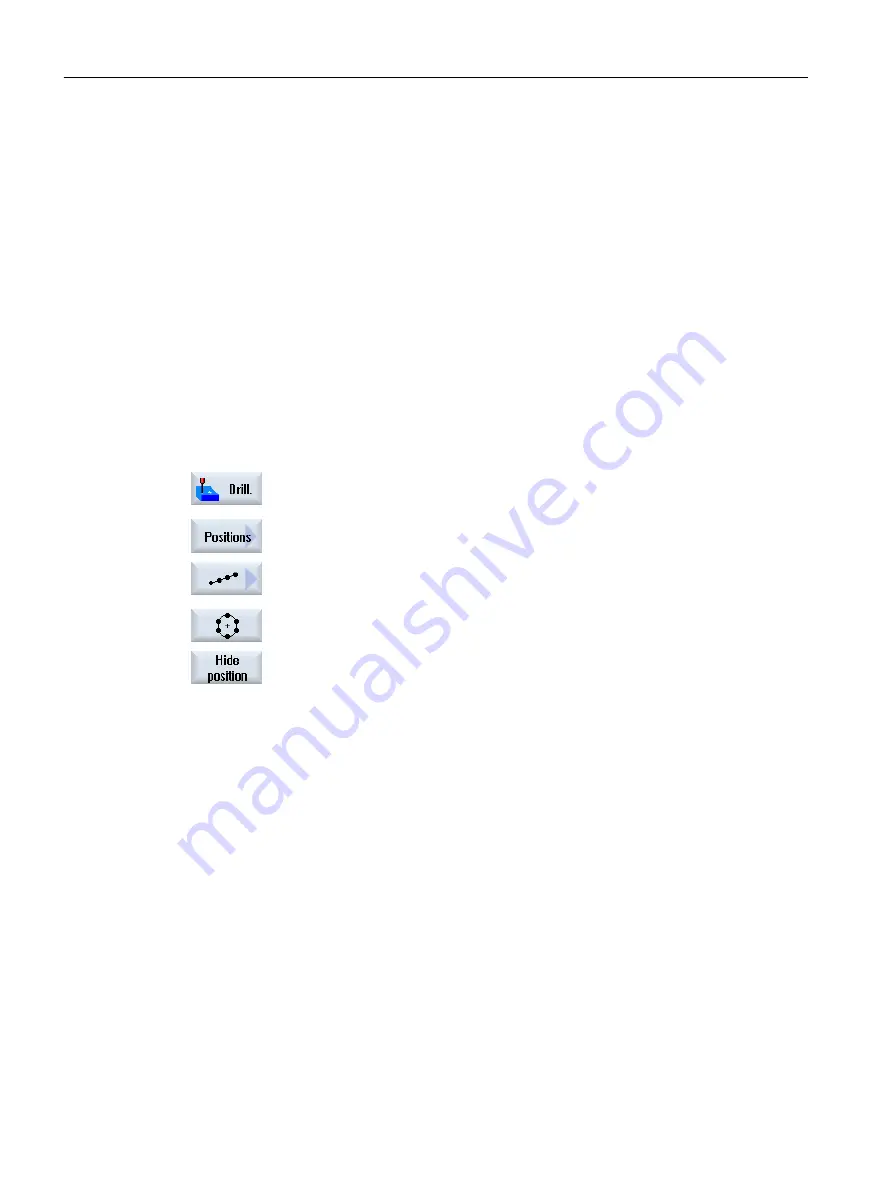
Display
The programmed positions of the position pattern are shown as follows in the programming
graphic:
x
Position is activated = displayed (position is shown as a cross)
o
Position deactivated = hidden (position shown as a circle)
Selecting positions
You have the option of either displaying or hiding positions - by activating the checkbox in the
displayed position table either using the keyboard or mouse.
Procedure
1.
The part program or ShopMill program to be processed has been created
and you are in the editor.
2.
Press the "Drilling" and "Positions" softkeys.
3.
Press the "Line/Grid/Frame" or "Full/Pitch Circle" softkeys.
4.
Press the "Hide position" softkey.
The "Hide position" window opens on top of the input form of the position
pattern. The positions are displayed in a table.
The numbers of the positions, their angle(α) as well as a checkbox with
the state (activated = check mark set / deactivated = no check mark set)
are displayed.
The selected position in the graphic is highlighted in color.
5.
Using the mouse, select the required position and deactivate or activate
the checkbox in order to hide the position or display it again.
In the diagram, skipped positions are shown in the form of a circle and
displayed (active) positions are shown in the form of a cross.
Note: You have the option of selecting individual positions using the
<Cursor up> or <Cursor down> keys – and hiding and displaying using
the <SELECT> key.
Programming technological functions (cycles)
10.1 Drilling
Milling
418
Operating Manual, 08/2018, 6FC5398-7CP41-0BA0
Содержание SINUMERIK 828D Turning
Страница 68: ...Introduction 2 4 User interface Milling 68 Operating Manual 08 2018 6FC5398 7CP41 0BA0 ...
Страница 162: ...Setting up the machine 4 12 MDA Milling 162 Operating Manual 08 2018 6FC5398 7CP41 0BA0 ...
Страница 270: ...Machining the workpiece 6 17 Setting for automatic mode Milling 270 Operating Manual 08 2018 6FC5398 7CP41 0BA0 ...
Страница 278: ...Swivel combination 45 90 Simulating machining 7 1 Overview Milling 278 Operating Manual 08 2018 6FC5398 7CP41 0BA0 ...
Страница 294: ...Simulating machining 7 9 Displaying simulation alarms Milling 294 Operating Manual 08 2018 6FC5398 7CP41 0BA0 ...
Страница 316: ...Generating a G code program 8 10 Measuring cycle support Milling 316 Operating Manual 08 2018 6FC5398 7CP41 0BA0 ...
Страница 684: ...Collision avoidance 12 2 Set collision avoidance Milling 684 Operating Manual 08 2018 6FC5398 7CP41 0BA0 ...
Страница 746: ...Tool management 13 16 Working with Multitool Milling 746 Operating Manual 08 2018 6FC5398 7CP41 0BA0 ...
Страница 830: ...Alarm error and system messages 15 9 Remote diagnostics Milling 830 Operating Manual 08 2018 6FC5398 7CP41 0BA0 ...
Страница 846: ... Working with Manual Machine 16 7 More complex machining Milling 846 Operating Manual 08 2018 6FC5398 7CP41 0BA0 ...
Страница 870: ...HT 8 840D sl only 18 5 Calibrating the touch panel Milling 870 Operating Manual 08 2018 6FC5398 7CP41 0BA0 ...
Страница 890: ...Easy Message 828D only 20 7 Making settings for Easy Message Milling 890 Operating Manual 08 2018 6FC5398 7CP41 0BA0 ...
Страница 924: ...Edit PLC user program 828D only 23 8 Searching for operands Milling 924 Operating Manual 08 2018 6FC5398 7CP41 0BA0 ...
Страница 925: ...Appendix A A 1 840D sl 828D documentation overview Milling Operating Manual 08 2018 6FC5398 7CP41 0BA0 925 ...






























