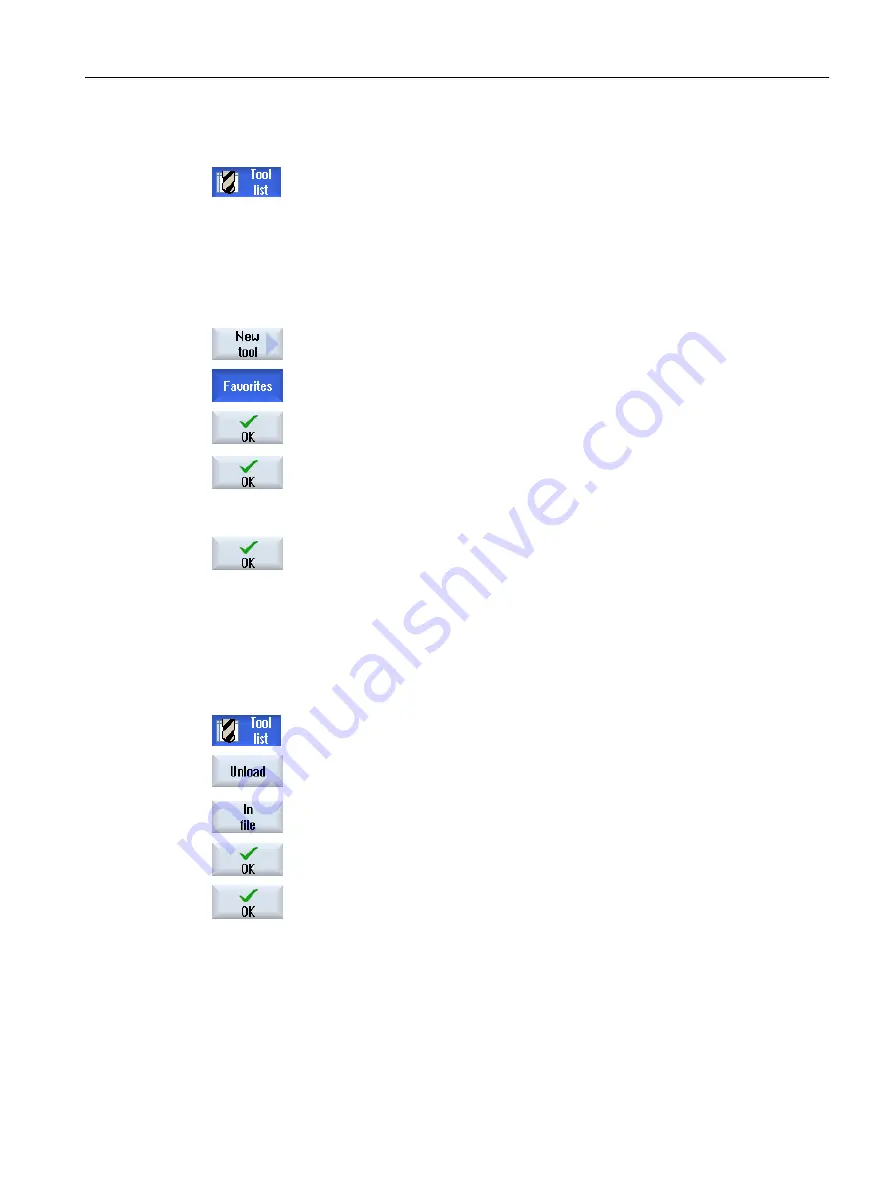
Creating a new tool from a file
1.
The tool list is open.
2.
Place the cursor in the tool list at the position where the new tool should
be created.
To do this, you can select an empty magazine location or the NC tool
memory outside of the magazine.
You may also position the cursor on an existing tool in the area of the NC
tool memory. Data from the displayed tool will not be overwritten.
3.
Press the "New tool" softkey.
The "New Tool - Favorites" window is opened.
4.
Position the cursor on the entry "Tool from file" and press the "OK" softkey.
The "Load Tool Data" window opens.
5.
Navigate to the required file and press the "OK" softkey.
The tool data is read from the file, and is displayed in the "New Tool from
File" window with the tool type, tool name and possibly with certain pa‐
rameters.
6.
Press the "OK" softkey.
The tool is added to the tool list with the specified name. If the cursor is
located on an empty magazine location in the tool list, then the tool is
loaded to this magazine location.
The tool creation sequence can be defined differently.
Unloading a tool in a file
1.
The tool list is open.
2.
Place the cursor on the tool that you would like to unload from the mag‐
azine and press the "Unload" and "In file" softkeys.
3.
Navigate to the required directory and press the "OK" softkey.
4.
Enter the required file name in the "Name" field and press the "OK" soft‐
key.
The field is preassigned with tool names.
The tool is unloaded and the tool data is written to the file.
According to the corresponding setting, the unloaded tool is deleted from the NC memory after
it has been read out.
Tool management
13.5 Tool list
Milling
Operating Manual, 08/2018, 6FC5398-7CP41-0BA0
711
Содержание SINUMERIK 828D Turning
Страница 68: ...Introduction 2 4 User interface Milling 68 Operating Manual 08 2018 6FC5398 7CP41 0BA0 ...
Страница 162: ...Setting up the machine 4 12 MDA Milling 162 Operating Manual 08 2018 6FC5398 7CP41 0BA0 ...
Страница 270: ...Machining the workpiece 6 17 Setting for automatic mode Milling 270 Operating Manual 08 2018 6FC5398 7CP41 0BA0 ...
Страница 278: ...Swivel combination 45 90 Simulating machining 7 1 Overview Milling 278 Operating Manual 08 2018 6FC5398 7CP41 0BA0 ...
Страница 294: ...Simulating machining 7 9 Displaying simulation alarms Milling 294 Operating Manual 08 2018 6FC5398 7CP41 0BA0 ...
Страница 316: ...Generating a G code program 8 10 Measuring cycle support Milling 316 Operating Manual 08 2018 6FC5398 7CP41 0BA0 ...
Страница 684: ...Collision avoidance 12 2 Set collision avoidance Milling 684 Operating Manual 08 2018 6FC5398 7CP41 0BA0 ...
Страница 746: ...Tool management 13 16 Working with Multitool Milling 746 Operating Manual 08 2018 6FC5398 7CP41 0BA0 ...
Страница 830: ...Alarm error and system messages 15 9 Remote diagnostics Milling 830 Operating Manual 08 2018 6FC5398 7CP41 0BA0 ...
Страница 846: ... Working with Manual Machine 16 7 More complex machining Milling 846 Operating Manual 08 2018 6FC5398 7CP41 0BA0 ...
Страница 870: ...HT 8 840D sl only 18 5 Calibrating the touch panel Milling 870 Operating Manual 08 2018 6FC5398 7CP41 0BA0 ...
Страница 890: ...Easy Message 828D only 20 7 Making settings for Easy Message Milling 890 Operating Manual 08 2018 6FC5398 7CP41 0BA0 ...
Страница 924: ...Edit PLC user program 828D only 23 8 Searching for operands Milling 924 Operating Manual 08 2018 6FC5398 7CP41 0BA0 ...
Страница 925: ...Appendix A A 1 840D sl 828D documentation overview Milling Operating Manual 08 2018 6FC5398 7CP41 0BA0 925 ...
















































