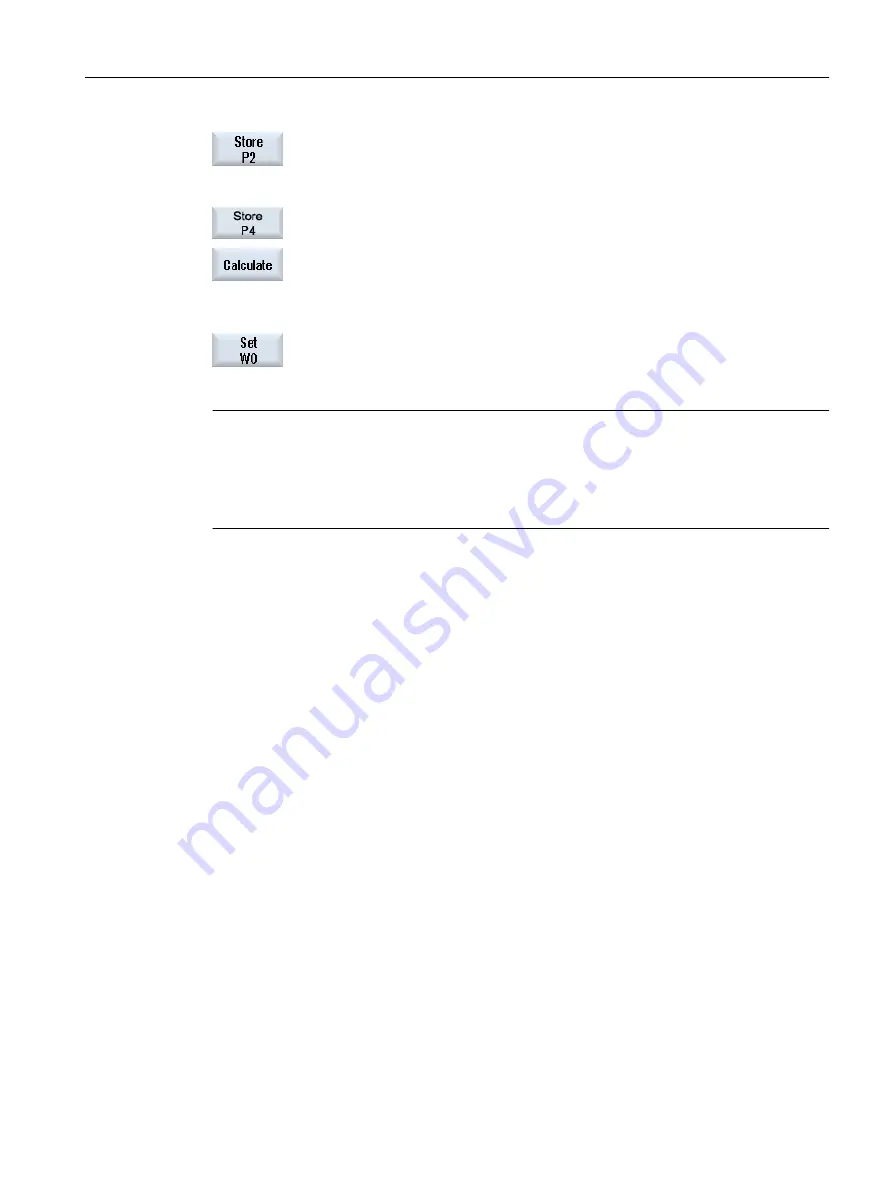
...
9.
Repeat steps 6 and 7 to measure and save measuring points P2, P3 and
P4.
10.
Press the "Calculate" softkey.
The length, width, and center point of the rectangular pocket or diameter
and center point of the hole are calculated and displayed.
- OR -
Press the "Set WO" softkey.
The setpoint position of the center point is stored as a new zero point with
"Set WO". The tool radius is automatically included in the calculation.
Note
Settable work offsets
The labeling of the softkeys for the settable work offsets varies, i.e. the settable work offsets
configured on the machine are displayed (examples: G54…G57, G54…G505, G54…G599).
Please refer to the machine manufacturer's specifications.
4.6.8
Measuring a spigot
You have the option to measure and align rectangular spigots, and one or more circular
spigots.
Measuring a rectangular spigot
The rectangular spigot should be aligned at right-angles to the coordinate system. By
measuring four points at the spigot you can determine the length, width, and center point of
the spigot.
Please note that the straight lines between points P1 and P2 or P3 and P4 must intersect with
one another, in order that a measurement result is displayed.
Measuring one circular spigot
The workpiece is located anywhere on the work table and has a circular spigot. You can
determine the diameter and center point of the spigot with four measuring points.
Measuring two circular spigots
The workpiece is located anywhere on the work table and has 2 spigots. Four points are
automatically measured at the two spigots and the spigot centers are calculated from them.
The angle α is calculated from the connecting line between both center points and the reference
axis, and the new zero point that corresponds to the center point of the first spigot is determined.
Setting up the machine
4.6 Measuring the workpiece zero
Milling
Operating Manual, 08/2018, 6FC5398-7CP41-0BA0
129
Содержание SINUMERIK 828D Turning
Страница 68: ...Introduction 2 4 User interface Milling 68 Operating Manual 08 2018 6FC5398 7CP41 0BA0 ...
Страница 162: ...Setting up the machine 4 12 MDA Milling 162 Operating Manual 08 2018 6FC5398 7CP41 0BA0 ...
Страница 270: ...Machining the workpiece 6 17 Setting for automatic mode Milling 270 Operating Manual 08 2018 6FC5398 7CP41 0BA0 ...
Страница 278: ...Swivel combination 45 90 Simulating machining 7 1 Overview Milling 278 Operating Manual 08 2018 6FC5398 7CP41 0BA0 ...
Страница 294: ...Simulating machining 7 9 Displaying simulation alarms Milling 294 Operating Manual 08 2018 6FC5398 7CP41 0BA0 ...
Страница 316: ...Generating a G code program 8 10 Measuring cycle support Milling 316 Operating Manual 08 2018 6FC5398 7CP41 0BA0 ...
Страница 684: ...Collision avoidance 12 2 Set collision avoidance Milling 684 Operating Manual 08 2018 6FC5398 7CP41 0BA0 ...
Страница 746: ...Tool management 13 16 Working with Multitool Milling 746 Operating Manual 08 2018 6FC5398 7CP41 0BA0 ...
Страница 830: ...Alarm error and system messages 15 9 Remote diagnostics Milling 830 Operating Manual 08 2018 6FC5398 7CP41 0BA0 ...
Страница 846: ... Working with Manual Machine 16 7 More complex machining Milling 846 Operating Manual 08 2018 6FC5398 7CP41 0BA0 ...
Страница 870: ...HT 8 840D sl only 18 5 Calibrating the touch panel Milling 870 Operating Manual 08 2018 6FC5398 7CP41 0BA0 ...
Страница 890: ...Easy Message 828D only 20 7 Making settings for Easy Message Milling 890 Operating Manual 08 2018 6FC5398 7CP41 0BA0 ...
Страница 924: ...Edit PLC user program 828D only 23 8 Searching for operands Milling 924 Operating Manual 08 2018 6FC5398 7CP41 0BA0 ...
Страница 925: ...Appendix A A 1 840D sl 828D documentation overview Milling Operating Manual 08 2018 6FC5398 7CP41 0BA0 925 ...















































