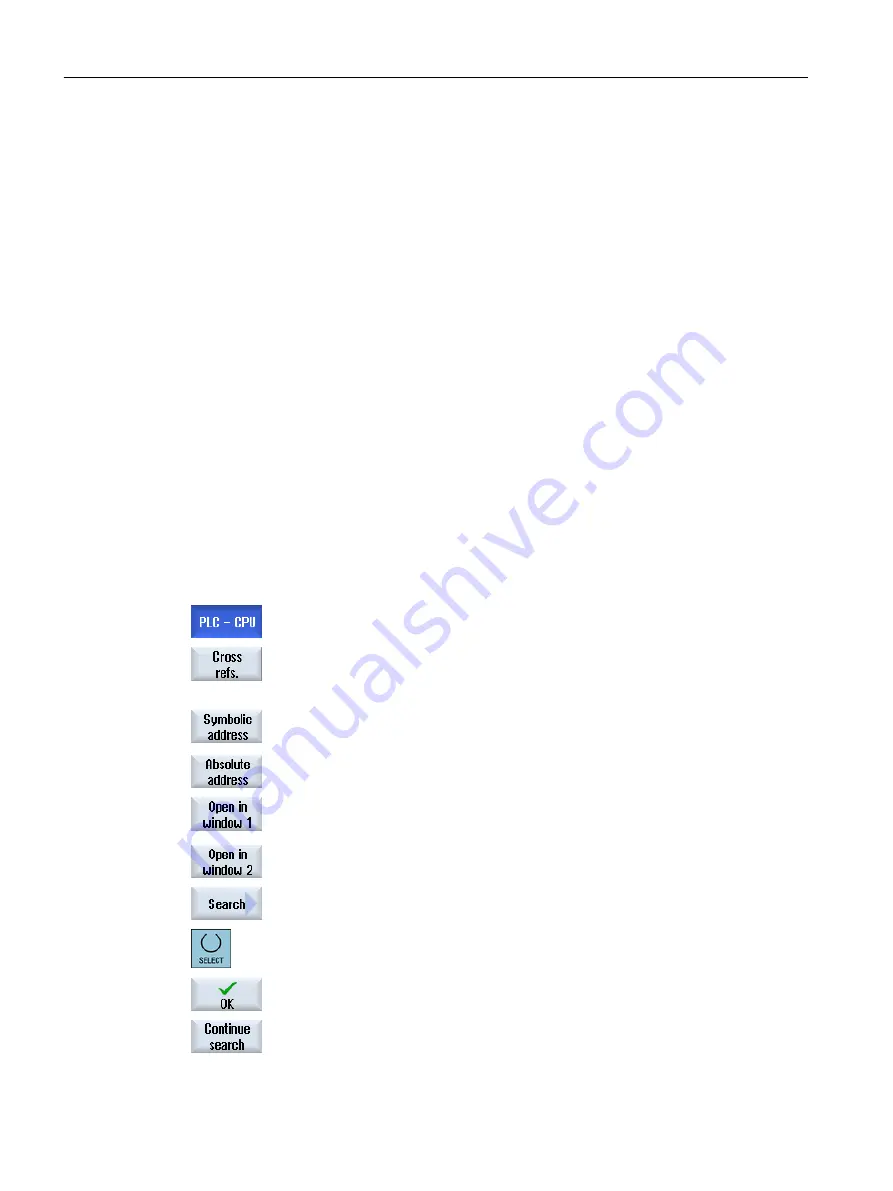
23.7
Displaying cross references
You can display all the operands used in the PLC user project and their use in the list of cross-
references.
This list indicates in which networks an input, output, bit memory, etc. is used.
The list of cross references contains the following information:
● Block
● Address in the network
● Context (command ID)
Symbolic and absolute address
You can select between specification in absolute or symbolic address.
Elements for which there are no symbolic identifiers are automatically displayed with absolute
identifiers.
Opening program blocks in the ladder diagram
From the cross references, you can go directly to the position in the program where the operand
is used. The corresponding block is opened in window 1 or 2 and the cursor is set on the
corresponding element.
Procedure
1.
The Ladder editor is open.
2.
Press the "Cross refs." softkey.
The list of cross references opens and the operands are displayed sorted
according to absolute address.
3.
Press the "Symbol. address" softkey.
The list of operands is displayed sorted according to symbolic address.
4.
Press the "Absolute address" softkey to return to the display showing the
absolute addresses.
5.
Select the desired cross reference and press the "Open in window 1" or
"Open in window 2" softkey.
The ladder diagram is opened and the selected operand is marked.
6.
Press the "Find" softkey.
The "Find / Go To" window opens.
7.
Select "Find operand" or "Go to" and enter the sought element or the
desired line and select the search order (e.g. search up).
8.
Press the "OK" softkey to start the search.
9.
If an element is found that corresponds to the sought element, but is not
at the appropriate position, press the "Find next" softkey to find where
the search term occurs next.
Edit PLC user program (828D only)
23.7 Displaying cross references
Milling
922
Operating Manual, 08/2018, 6FC5398-7CP41-0BA0
Содержание SINUMERIK 828D Turning
Страница 68: ...Introduction 2 4 User interface Milling 68 Operating Manual 08 2018 6FC5398 7CP41 0BA0 ...
Страница 162: ...Setting up the machine 4 12 MDA Milling 162 Operating Manual 08 2018 6FC5398 7CP41 0BA0 ...
Страница 270: ...Machining the workpiece 6 17 Setting for automatic mode Milling 270 Operating Manual 08 2018 6FC5398 7CP41 0BA0 ...
Страница 278: ...Swivel combination 45 90 Simulating machining 7 1 Overview Milling 278 Operating Manual 08 2018 6FC5398 7CP41 0BA0 ...
Страница 294: ...Simulating machining 7 9 Displaying simulation alarms Milling 294 Operating Manual 08 2018 6FC5398 7CP41 0BA0 ...
Страница 316: ...Generating a G code program 8 10 Measuring cycle support Milling 316 Operating Manual 08 2018 6FC5398 7CP41 0BA0 ...
Страница 684: ...Collision avoidance 12 2 Set collision avoidance Milling 684 Operating Manual 08 2018 6FC5398 7CP41 0BA0 ...
Страница 746: ...Tool management 13 16 Working with Multitool Milling 746 Operating Manual 08 2018 6FC5398 7CP41 0BA0 ...
Страница 830: ...Alarm error and system messages 15 9 Remote diagnostics Milling 830 Operating Manual 08 2018 6FC5398 7CP41 0BA0 ...
Страница 846: ... Working with Manual Machine 16 7 More complex machining Milling 846 Operating Manual 08 2018 6FC5398 7CP41 0BA0 ...
Страница 870: ...HT 8 840D sl only 18 5 Calibrating the touch panel Milling 870 Operating Manual 08 2018 6FC5398 7CP41 0BA0 ...
Страница 890: ...Easy Message 828D only 20 7 Making settings for Easy Message Milling 890 Operating Manual 08 2018 6FC5398 7CP41 0BA0 ...
Страница 924: ...Edit PLC user program 828D only 23 8 Searching for operands Milling 924 Operating Manual 08 2018 6FC5398 7CP41 0BA0 ...
Страница 925: ...Appendix A A 1 840D sl 828D documentation overview Milling Operating Manual 08 2018 6FC5398 7CP41 0BA0 925 ...






























