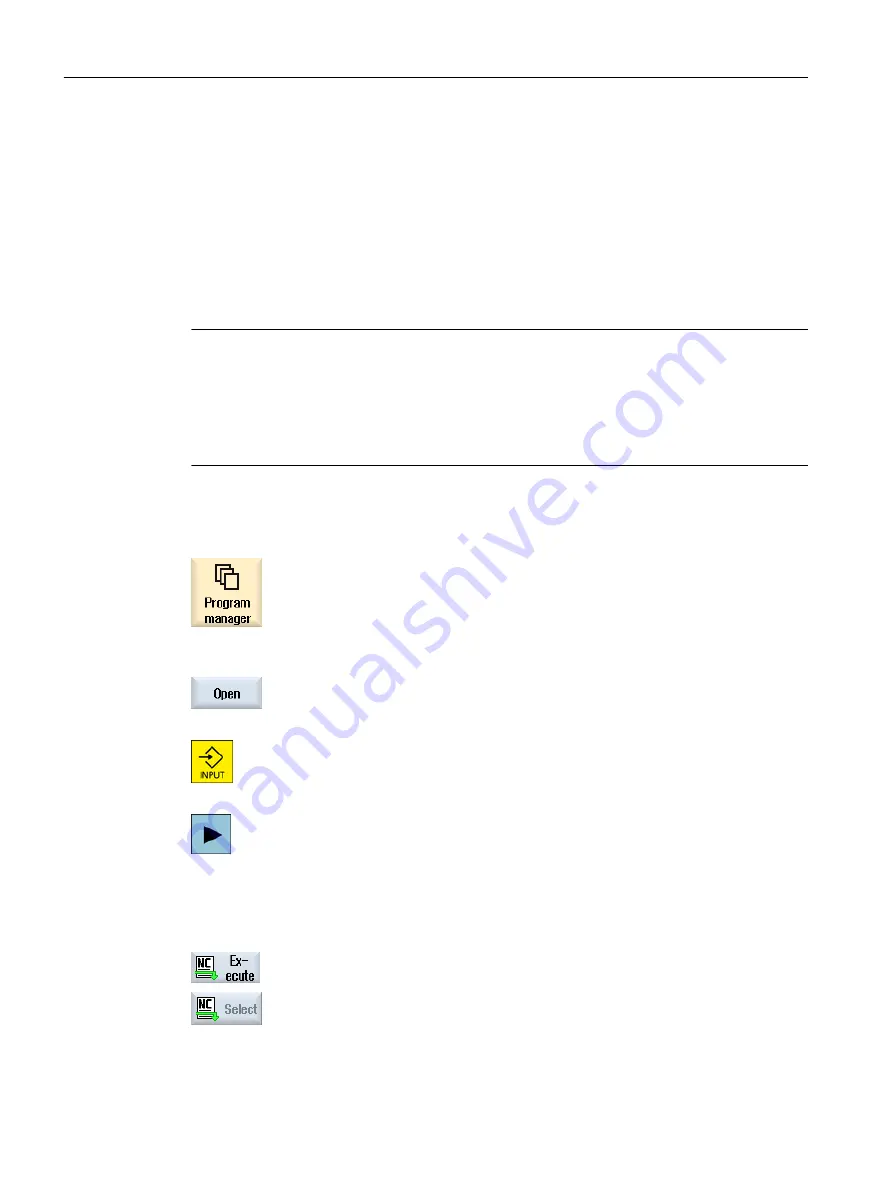
14.2
Opening and closing the program
To view a program in more detail or modify it, open the program in the editor.
With programs that are in the NCK memory, navigation is already possible when opening. The
program blocks can only be edited when the program has been opened completely. You can
follow the opening of the program in the dialog line.
With programs that are opened via local network, USB FlashDrive or network connections,
navigation is only possible when the program has been opened completely. A progress
message box is displayed when opening the program.
Note
Channel changeover in the editor
When opening the program, the editor is opened for the currently selected channel. This
channel is used to simulate the program.
If you change over a channel in the editor, this does not influence the editor. Only when closing
the editor do you change into the other channel.
Procedure
1.
Select the "Program manager" operating area.
2.
Select the desired storage location and position the cursor on the program
that you would like to edit.
3.
Press the "Open" softkey.
- OR -
Press the <INPUT> key.
- OR -
Press the <Cursor right> key.
- OR -
Double-click the program.
The selected program is opened in the "Editor" operating area.
4.
Now make the necessary program changes.
5.
Press the "NC Select" softkey to switch to the "Machine" operating area
and begin execution.
When the program is running, the softkey is deactivated.
Managing programs
14.2 Opening and closing the program
Milling
754
Operating Manual, 08/2018, 6FC5398-7CP41-0BA0
Содержание SINUMERIK 828D Turning
Страница 68: ...Introduction 2 4 User interface Milling 68 Operating Manual 08 2018 6FC5398 7CP41 0BA0 ...
Страница 162: ...Setting up the machine 4 12 MDA Milling 162 Operating Manual 08 2018 6FC5398 7CP41 0BA0 ...
Страница 270: ...Machining the workpiece 6 17 Setting for automatic mode Milling 270 Operating Manual 08 2018 6FC5398 7CP41 0BA0 ...
Страница 278: ...Swivel combination 45 90 Simulating machining 7 1 Overview Milling 278 Operating Manual 08 2018 6FC5398 7CP41 0BA0 ...
Страница 294: ...Simulating machining 7 9 Displaying simulation alarms Milling 294 Operating Manual 08 2018 6FC5398 7CP41 0BA0 ...
Страница 316: ...Generating a G code program 8 10 Measuring cycle support Milling 316 Operating Manual 08 2018 6FC5398 7CP41 0BA0 ...
Страница 684: ...Collision avoidance 12 2 Set collision avoidance Milling 684 Operating Manual 08 2018 6FC5398 7CP41 0BA0 ...
Страница 746: ...Tool management 13 16 Working with Multitool Milling 746 Operating Manual 08 2018 6FC5398 7CP41 0BA0 ...
Страница 830: ...Alarm error and system messages 15 9 Remote diagnostics Milling 830 Operating Manual 08 2018 6FC5398 7CP41 0BA0 ...
Страница 846: ... Working with Manual Machine 16 7 More complex machining Milling 846 Operating Manual 08 2018 6FC5398 7CP41 0BA0 ...
Страница 870: ...HT 8 840D sl only 18 5 Calibrating the touch panel Milling 870 Operating Manual 08 2018 6FC5398 7CP41 0BA0 ...
Страница 890: ...Easy Message 828D only 20 7 Making settings for Easy Message Milling 890 Operating Manual 08 2018 6FC5398 7CP41 0BA0 ...
Страница 924: ...Edit PLC user program 828D only 23 8 Searching for operands Milling 924 Operating Manual 08 2018 6FC5398 7CP41 0BA0 ...
Страница 925: ...Appendix A A 1 840D sl 828D documentation overview Milling Operating Manual 08 2018 6FC5398 7CP41 0BA0 925 ...






























