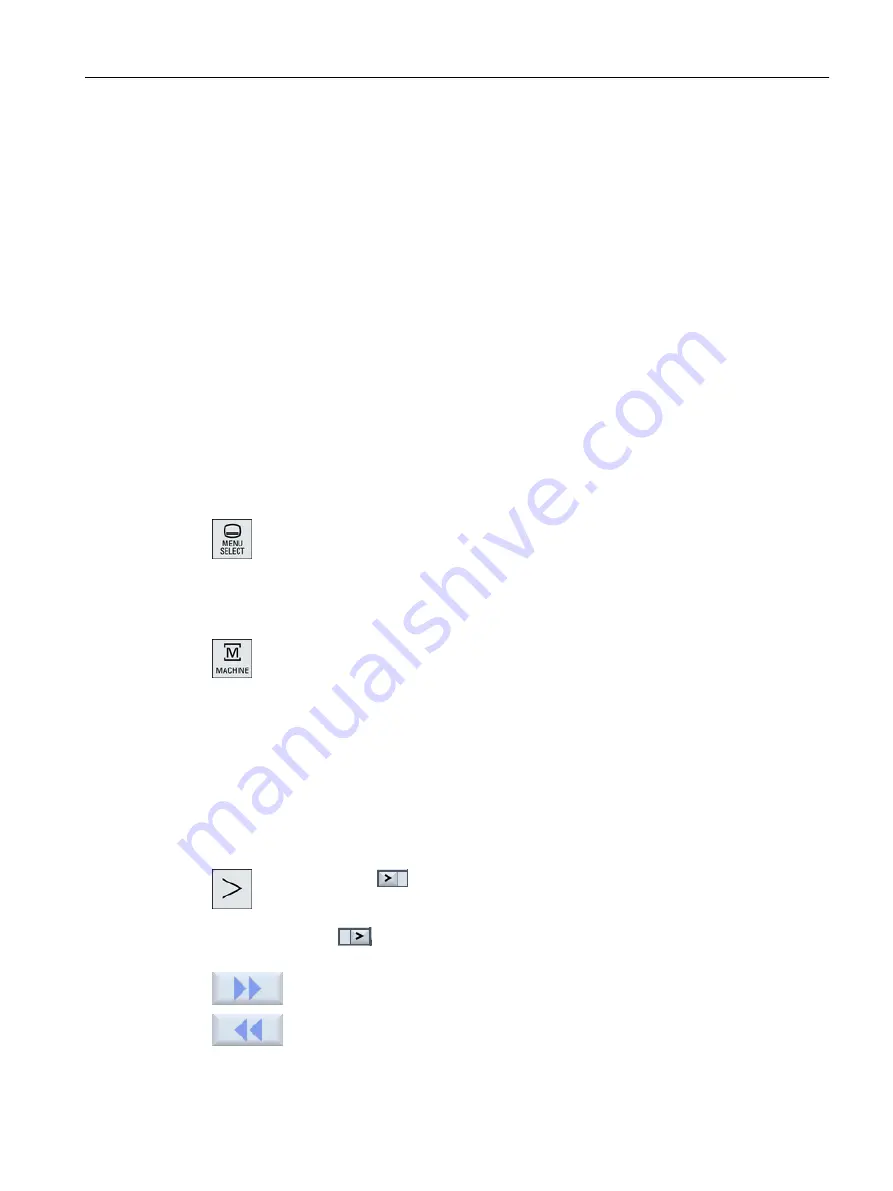
See also
Setting for automatic mode (Page 267)
2.4.6
Operation via softkeys and buttons
Operating areas/operating modes
The user interface consists of different windows featuring eight horizontal and eight vertical
softkeys.
You operate the softkeys with the keys next to the softkey bars.
You can display a new window or execute functions using the softkeys.
The operating software is sub-divided into six operating areas (machine, parameter, program,
program manager, diagnosis, startup) and five operating modes or submodes (JOG, MDA,
AUTO, TEACH IN, REF POINT, REPOS).
Changing the operating area
Press the <MENU SELECT> key and select the desired operating area using
the horizontal softkey bar.
You can call the "Machine" operating area directly using the key on the operator panel.
Press the <MACHINE> key to select the "machine" operating area.
Changing the operating mode
You can select a mode or submode directly using the keys on the machine control panel or
using the vertical softkeys in the main menu.
General keys and softkeys
When the
symbol appears to the right of the dialog line on the user inter‐
face, you can change the horizontal softkey bar within an operating area. To do
so, press the menu forward key.
The
symbol indicates that you are in the expanded softkey bar.
Pressing the key again will take you back to the original horizontal softkey bar.
Use the ">>" softkey to open a new vertical softkey bar.
Use the "<<" softkey to return to the previous vertical softkey bar.
Introduction
2.4 User interface
Milling
Operating Manual, 08/2018, 6FC5398-7CP41-0BA0
49
Содержание SINUMERIK 828D Turning
Страница 68: ...Introduction 2 4 User interface Milling 68 Operating Manual 08 2018 6FC5398 7CP41 0BA0 ...
Страница 162: ...Setting up the machine 4 12 MDA Milling 162 Operating Manual 08 2018 6FC5398 7CP41 0BA0 ...
Страница 270: ...Machining the workpiece 6 17 Setting for automatic mode Milling 270 Operating Manual 08 2018 6FC5398 7CP41 0BA0 ...
Страница 278: ...Swivel combination 45 90 Simulating machining 7 1 Overview Milling 278 Operating Manual 08 2018 6FC5398 7CP41 0BA0 ...
Страница 294: ...Simulating machining 7 9 Displaying simulation alarms Milling 294 Operating Manual 08 2018 6FC5398 7CP41 0BA0 ...
Страница 316: ...Generating a G code program 8 10 Measuring cycle support Milling 316 Operating Manual 08 2018 6FC5398 7CP41 0BA0 ...
Страница 684: ...Collision avoidance 12 2 Set collision avoidance Milling 684 Operating Manual 08 2018 6FC5398 7CP41 0BA0 ...
Страница 746: ...Tool management 13 16 Working with Multitool Milling 746 Operating Manual 08 2018 6FC5398 7CP41 0BA0 ...
Страница 830: ...Alarm error and system messages 15 9 Remote diagnostics Milling 830 Operating Manual 08 2018 6FC5398 7CP41 0BA0 ...
Страница 846: ... Working with Manual Machine 16 7 More complex machining Milling 846 Operating Manual 08 2018 6FC5398 7CP41 0BA0 ...
Страница 870: ...HT 8 840D sl only 18 5 Calibrating the touch panel Milling 870 Operating Manual 08 2018 6FC5398 7CP41 0BA0 ...
Страница 890: ...Easy Message 828D only 20 7 Making settings for Easy Message Milling 890 Operating Manual 08 2018 6FC5398 7CP41 0BA0 ...
Страница 924: ...Edit PLC user program 828D only 23 8 Searching for operands Milling 924 Operating Manual 08 2018 6FC5398 7CP41 0BA0 ...
Страница 925: ...Appendix A A 1 840D sl 828D documentation overview Milling Operating Manual 08 2018 6FC5398 7CP41 0BA0 925 ...















































