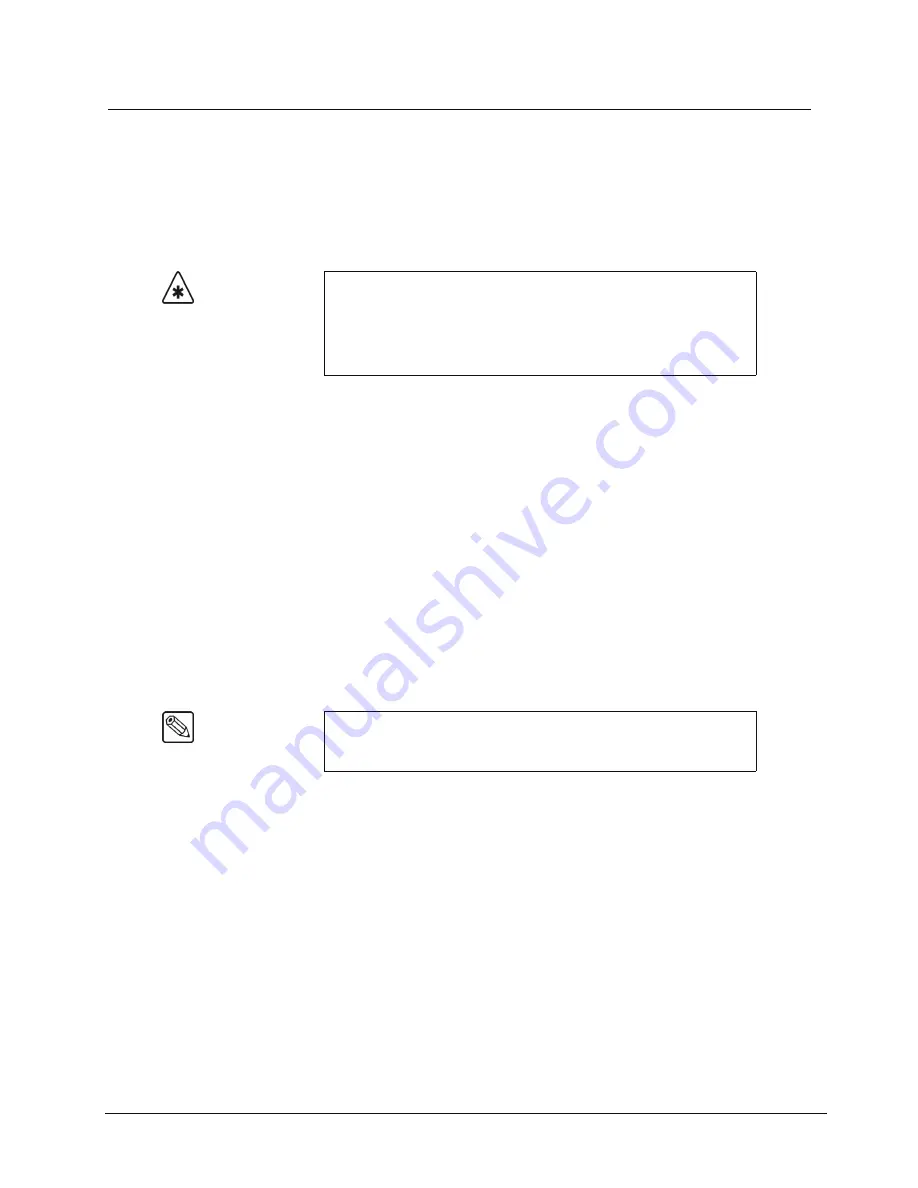
Synergy 100 MD Operator’s Manual (v7.2 MD-S100)
Global-Store • 11–5
Creating a Connection to Your Switcher
Transferring still images and animations from your computer to your Synergy 100 MD switcher is
accomplished just like you would copy or move files and folders on your computer (drag and drop).
Before you can transfer files, however, you must establish a connection between your computer and
switcher using the WebDAV protocol. WebDAV (Web-based Distributed Authoring and Versioning)
is a set of HTTP protocol extensions for collaborative managing and editing of files on remote servers.
Drag and drop of still images and animations between the switcher and a computer using the
WebDAV protocol has been tested on the following operating systems:
The WebDAV mount point for your switcher is
http://
switcher_ip_address
/stills
where
switcher_ip_address
is the network TCP/IP address of your Synergy 100 MD switcher. For example,
if your switcher has an IP address of 192.168.1.10, the WebDAV mount point would be
http://192.168.1.10/stills
. Refer to the section “
Network Setup
” in the chapter, “
Software
Upgrades and Options
”, of the
Synergy 100 MD
Engineering Manual
for details on setting or
determining the IP address of your switcher.
The user name and password for accessing the mount point is the same as you use for upgrading your
switcher software. By default, the user name is
user
and the password is
password
. Refer to the
section “
Changing the Synergy MD/X Web Interface Account
” in the chapter, “
Software
Upgrades and Options
” of the
Synergy 100 MD
Engineering Manual
for details on changing the
user name and password.
You may wish to fill-in the table on the next page with the appropriate settings for your switcher to
make it easier to re-create the WebDAV connection at a later date.
Important
The steps to create a WebDAV connection between your computer and
switcher differ for each operating system and network configuration.
If you need assistance in establishing a WebDAV connection, contact
your IT department. The information provided below will allow them
to successfully establish a connection.
• Microsoft® Windows® 98
• Microsoft Windows 2000
• Microsoft Windows XP Professional with Service
Pack 1
• Mac® OS X 10.4 or later
• Neon Library Version 0.24 or later, used by
WebDAV clients such as Konqueror, Nautilus, and
Cadaver
Note
Windows XP requires you to add a “/#” to the end of the address when
you access the switcher. For example, you would enter
“http://switcher_ip_address/stills/#”.
Содержание Synergy 100 MD
Страница 1: ...Ross Video Limited Operator s Manual Software Issue 7 2 MD S100...
Страница 10: ......
Страница 50: ...2 10 Control Panel Introduction Synergy 100 MD Operator s Manual v7 2 MD S100...
Страница 62: ...3 12 Using the Menu System Synergy 100 MD Operator s Manual v7 2 MD S100...
Страница 80: ...4 18 Switcher Basics Synergy 100 MD Operator s Manual v7 2 MD S100...
Страница 148: ...7 42 Keying Synergy 100 MD Operator s Manual v7 2 MD S100...
Страница 182: ...10 12 Peripheral Control and More Synergy 100 MD Operator s Manual v7 2 MD S100...
Страница 210: ...11 28 Global Store Synergy 100 MD Operator s Manual v7 2 MD S100...
Страница 238: ...12 28 Squeeze Tease MD Basic Operation Synergy 100 MD Operator s Manual v7 2 MD S100...
Страница 256: ...14 6 Advanced Positioning Synergy 100 MD Operator s Manual v7 2 MD S100...
Страница 276: ...16 8 Preprocessor Effects Synergy 100 MD Operator s Manual v7 2 MD S100...
Страница 316: ...17 40 Squeeze Tease MD Sequences and Wipes Synergy 100 MD Operator s Manual v7 2 MD S100...
Страница 376: ...21 4 Appendix B Synergy Effects Synergy 100 MD Operator s Manual v7 2 MD S100...
Страница 382: ...22 6 Appendix C Hotkeys Synergy 100 MD Operator s Manual v7 2 MD S100...
Страница 386: ...GL 4 Glossary of Terms Synergy 100 MD Operator s Manual v7 2 MD S100...
Страница 402: ...IX 16 Index Synergy 100 MD Operator s Manual v7 2 MD S100...
















































